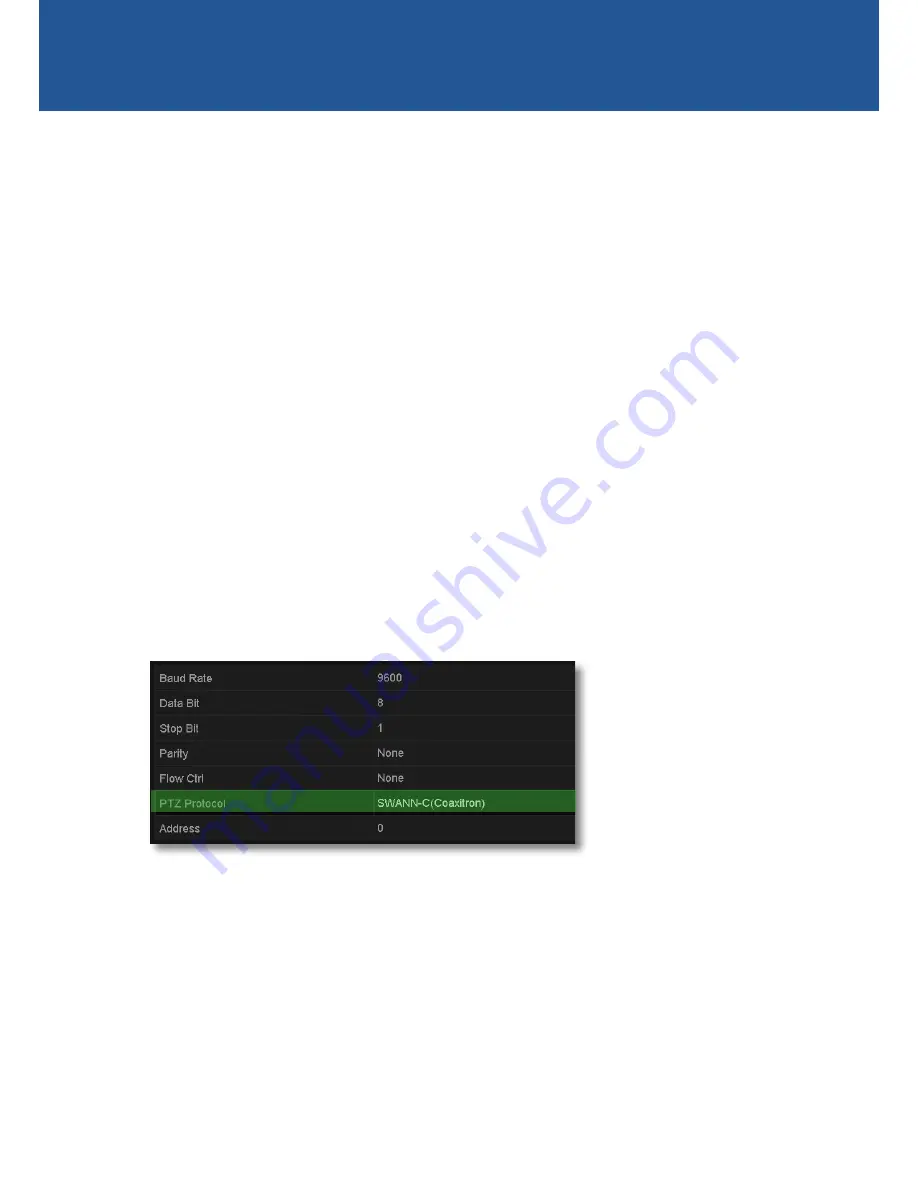
3
The PRO-T890 camera uses a special in-line control method called ‘Coaxitron’ which sends
the control signals through the video signal cable, enabling you to access the camera’s On-
Screen Display (OSD) directly via the PTZ interface on your DVR. The OSD allows you to control
the appearance and characteristics of the image shown on your camera. It features a myriad
of settings that can be adjusted to obtain the best possible image quality in any surveillance
environment, providing you the flexibility to install the camera in the most challenging of lighting
situations. If you are experienced in photography or video-making, then many of the camera’s
functions are things you’ll be familiar with.
Setting up the DVR
If you intend to use the OSD, you will first need to make sure your DVR is configured with the
correct PTZ protocol setting (the language the DVR uses to talk to the camera). Follow the steps
below carefully - the DVR may not display the OSD if the PTZ protocol setting is not configured
properly!
1. Make sure the camera is connected to the DVR.
2. From the DVR, go to the PTZ menu screen (for example,
Menu
>
Camera Management
>
PTZ
. If unsure, refer to the DVR documentation for information on how to access this menu).
3. Select the camera you want to configure from the
Camera
drop-down list.
4. Click
PTZ Parameter Settings
.
This displays the
PTZ Parameter Settings
screen.
5. Select “SWANN-C(Coaxitron)” from the
PTZ Protocol
drop-down list as shown below.
6. Click
OK
to save the settings. Repeat steps 3-6 for each PRO-T890 camera that you have
connected.
INTRODUCTION












