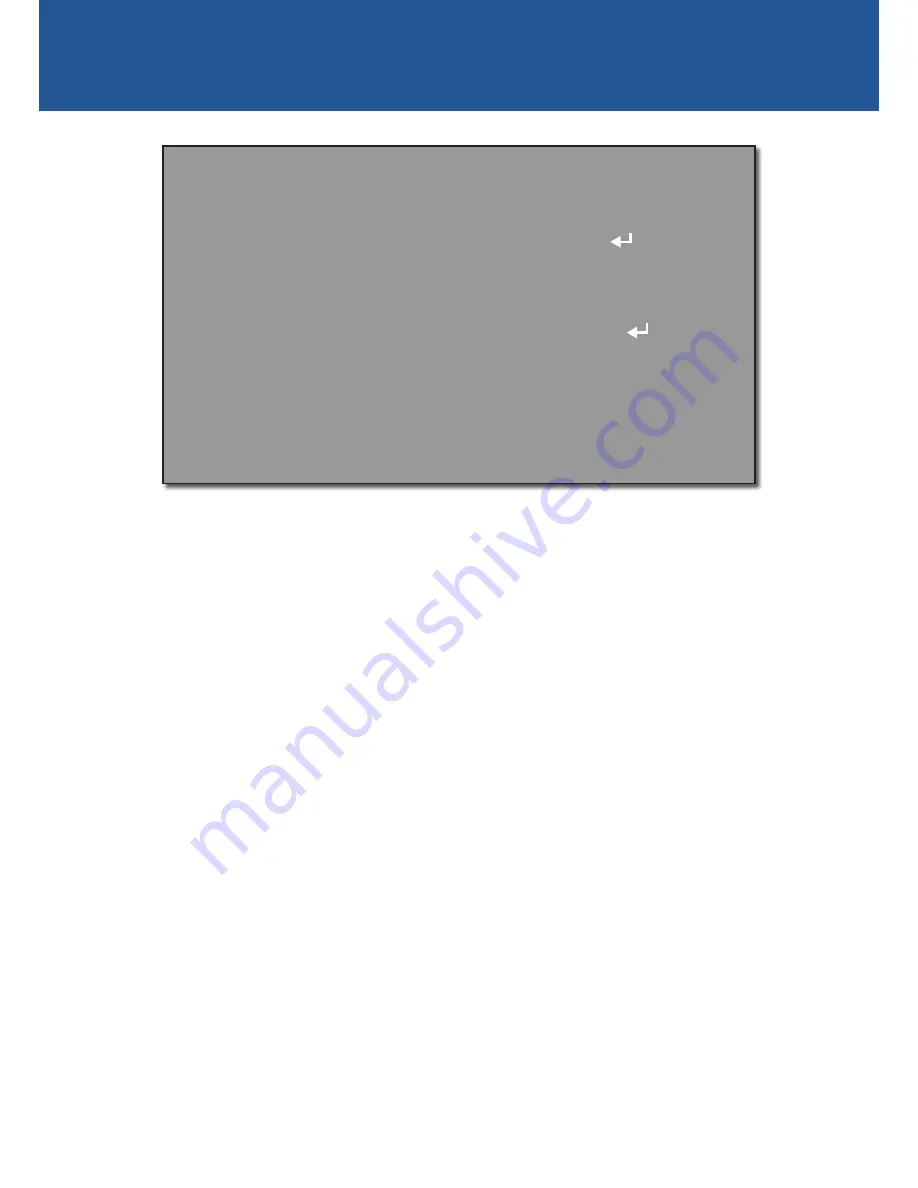
10
SPECIAL - DPC
Live DPC:
(Default - ON) Automatic real-time correction of white or black pixel defects.
•
AGC LEVEL:
Adjust the AGC level for the Live DPC.
•
LEVEL:
Adjust the sensitivity level of the Live DPC.
White DPC:
Enable correction of white pixel defects.
•
POS / SIZE:
Configure the position and size of the White DPC zone. Use the arrow buttons on
the PTZ control panel to adjust the position of the zone then click the “Iris +” button to adjust
size.
•
START:
Begin the DPC test. The screen will flicker momentarily and correct any white pixel
defects within the zone.
•
DPC VIEW:
Show existing white pixel defects, if any, that have been corrected. The screen will
turn black.
•
LEVEL:
Adjust the sensivity of the White DPC function.
•
AGC:
Adjust the AGC level of the White DPC function.
Black DPC:
Enable correction of black pixel defects.
•
POS / SIZE:
Adjust the position and size of the Black DPC zone. Use the arrow buttons on the
PTZ control panel to adjust the position of the zone then click the “Iris +” button to adjust the
size.
•
START:
Begin the DPC test. The screen will flicker momentarily and correct any black pixel
defects within the zone.
•
DPC VIEW:
Show existing black pixel defects, if any, that have been corrected. The screen will
turn white.
•
LEVEL:
Adjust the sensitivity of the Black DPC function.
•
AGC:
Adjust the AGC level of the Black DPC function.
D P C
1 . L I V E D P C
2 . W H I T E D P C
O N
3 . B L A C K D P C
R E T
O F F
O F F
4 . R E T U R N












