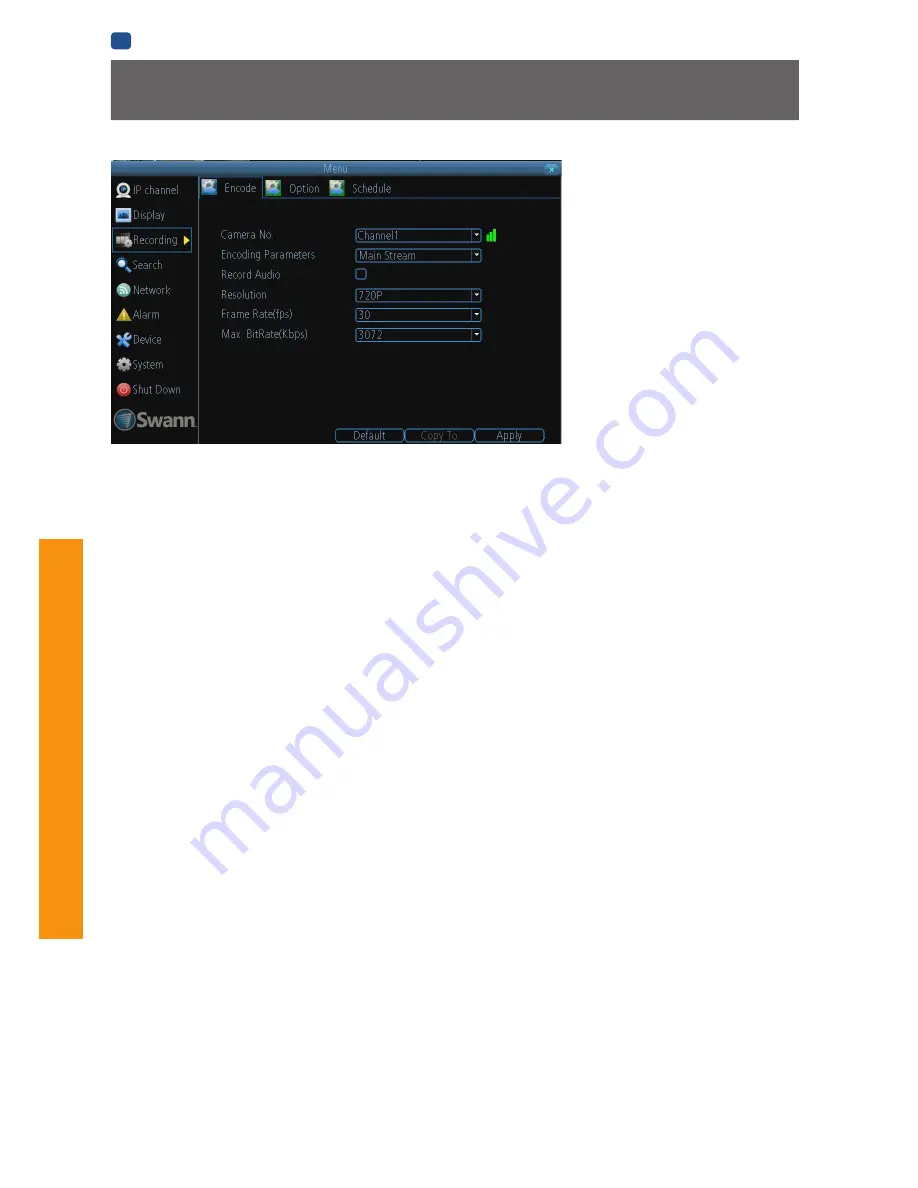
26
AD
VANCED
C
ONFIGURA
TION
EN
ADVANCED CONFIGURATION
Camera No.:
The channel feed you want to alter the settings
for.
Encoding Parameters (advanced user option):
Whether you’re
editing the parameters for the mainstream or the substream.
Main-Stream:
The main-stream is the video feed that the NVR will
record and display. This is the higher-quality stream.
Sub-Stream:
The sub-stream is the video stream that the NVR
will send to remote devices via a network or the Internet. It is the
lower-quality stream as a reduction in video size makes it easier to
send over a network.
Record Audio:
Not functional.
Resolution:
How many “little dots” are going to make up your
image. There’s only one option here,
720P
.
Frame Rate:
The number of frames per second (fps) that the
NVR will record. The default (and maximum) is referred to as
“
real-time”
and is 30fps (NTSC) or 25fps (PAL).
Reducing the number of frames per second will
not
save hard
drive space but potentially
will
improve the data-rate per
frame (depending how you set the bit-rate - see the next point).
Remember that your FPS count is the same as saying “take
X photograph per second” (where X is your FPS setting).
5fps doesn’t sound like much, but it’s still five individual
photographs per second. If maintaining image clarity while
reducing HDD consumption is your priority, it makes sense to
lower the frame rate.
As with all settings on this screen, some experimentation is
encouraged to find the settings which will work best for you!
Max. BitRate(Kbps):
The actual amount of data that the NVR
will use to record video. The higher the bitrate, the more
space each recording will take up on the hard disk. Generally
speaking, recordings encoded at higher bitrates will be of
better quality, especially when recording movement.
The
main-stream
uses a
variable
bitrate
to record video - the
more movement occurs in the video, the higher the bitrate will
have to be. When there’s little movement in view, the NVR will
automatically reduce the bitrate to conserve HDD space.
If the amount of movement in a recording would require a
higher bitrate to accurately record than what you’ve selected
as the maximum, the NVR will attempt to preserve as much of
the quality as possible by applying compression to the image.
This compression will take the form of irregular, fuzzy blocks
over segments or the entire image. If you encounter this, it
indicates that you might need to increase the overall bitrate.
If you’ve set a high bitrate but a low frame rate, the NVR will
still use all the data it can, resulting in potentially higher quality
per frame than at higher frame rates.
The
sub-stream
uses a
constant
bit-rate
. This makes the
video easier to stream over a network or the Internet.
Note:
Both the
main-stream
and the
sub-stream
are always
operating - in fact, the sub-stream forms part of the main-
stream. The options will affect the output quality of each
stream, but won’t change which one is being used in different
circumstances.
Recording: Encode
The
Recording: Encode
menu allows
you to alter and customize how the NVR
records footage and “encodes” the files.
“Encoding” is a term which refers to
the
compression algorithm
(a fancy
computer term for “make the file
smaller while retaining visual quality”)
used by the NVR.
You can choose and alter:
• the resolution (per channel),
• the frame rate (how many images
per second the NVR records), and
• the data-rate of each video stream.
The higher the data rate, the
“better” your images will look, but
the more space they’ll require on
your HDD.
Содержание NVR-7085 models
Страница 1: ...1 INSTRUCTION MANUAL EN 720p High Definition Network Video Recorder NVR 7085 models...
Страница 4: ...4 Chapter 1 Introduction...
Страница 6: ...6 Chapter 2 Basic Setup...
Страница 21: ...21 Chapter 3 Advanced Configuration...
Страница 48: ...48 Chapter 4 Reference...
















































