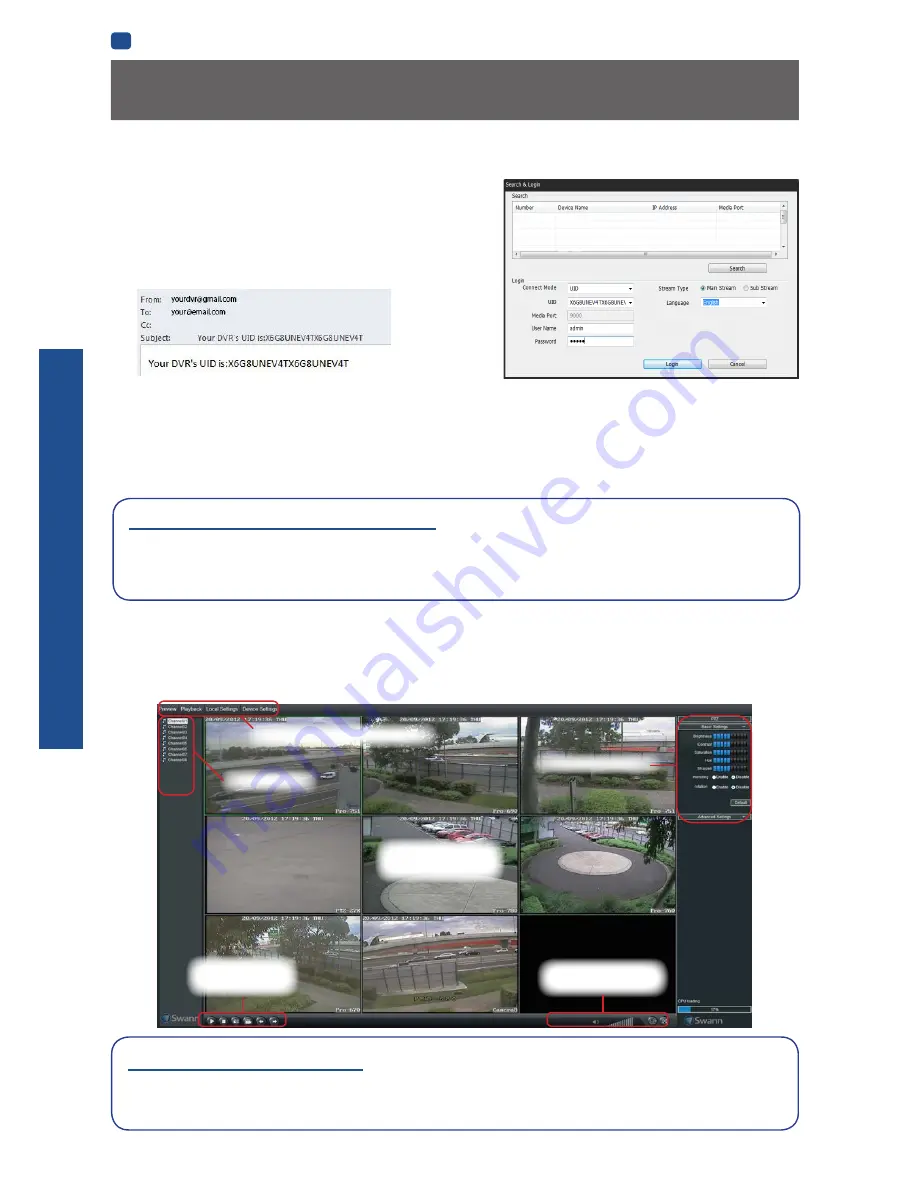
B
ASIC
SETUP
EN
BASIC SETUP
18
Setting up your PC
Logging on to SwannView Link
• To connect from your PC to your NVR, make sure your NVR is on and
all connections are ok.
• On your PC, open the email that your NVR sent when you were
setting up your email account during the Setup Wizard which should
look something like this image and locate the the UID:
• Copy the UID (highlight the text - right click with your mouse and
click “Copy”). In this example, start with the X and end with the T then paste it into the field marked UID as shown above
right. If you made a note of the UID on a piece of paper or saved it to a text file using NotePad application on your computer,
type or copy this into the
UID
field.
• Then, enter your
Username
(the default of
admin
is already entered) and
Password
(default is
12345
), then click
Login
.
After a few seconds, you will see your cameras live on your PC.
Main Viewing
Area
Playback and
Backup Links
Viewing Modes
& Volume Control
Image Controls
Preview / Playback / Setup
Channel List
Need more details?
Full explanation of the SwannView Link’s software interface and remote configuration options are detailed in the Appendix
from
page 49
onwards. SwannView Link’s software interface is functionally very similar to the NVR’s menu system, and
you’ll find more detailed information about all menu options and settings there.
SwannView Link Interface
After you successful log on to SwannView Link, you will see the following screen:
Main Stream or SubStream?
Each video feed of the NVR is comprised of two components, the
Main Stream
and the
SubStream
.
Main Stream
is the higher
quality of the two streams, and is what you’ll see on the NVR itself or via a local network.
Substream
is a fraction of the
Main
Stream
, and what you’ll see over the Internet or via a mobile device. Typically, the
Substream
will be of significantly lower
quality and bitrate than the
Main Stream
.
Содержание NVR-7085 models
Страница 1: ...1 INSTRUCTION MANUAL EN 720p High Definition Network Video Recorder NVR 7085 models...
Страница 4: ...4 Chapter 1 Introduction...
Страница 6: ...6 Chapter 2 Basic Setup...
Страница 21: ...21 Chapter 3 Advanced Configuration...
Страница 48: ...48 Chapter 4 Reference...















































