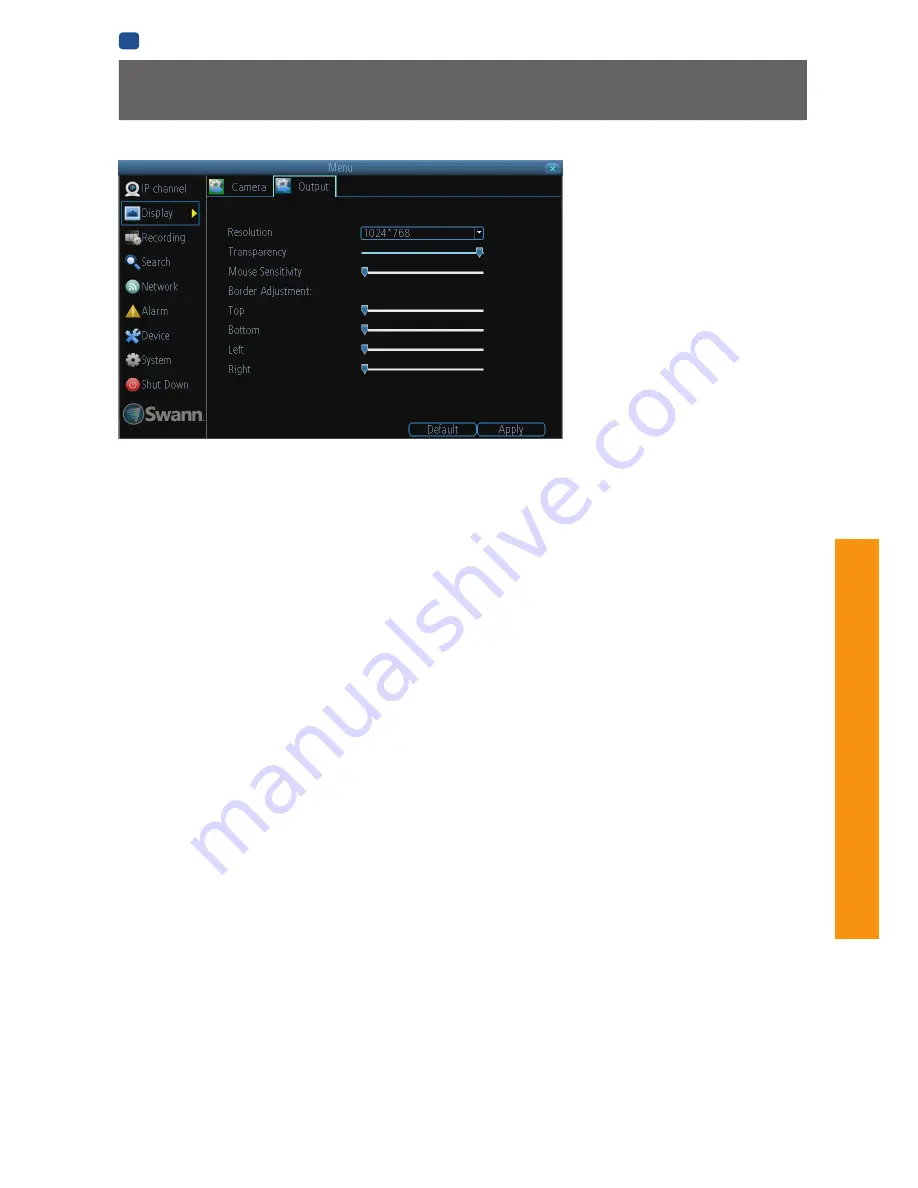
25
AD
VANCED
C
ONFIGURA
TION
EN
ADVANCED CONFIGURATION
The
Display: Output
menu is where
you can control how the NVR is going
to deliver an image to your television,
screen or monitor.
You’ll be able to adjust items such as:
• screen resolution and position on
your monitor
• the appearance of the menus, cand
• the sensitivity of the USB mouse.
Resolution:
The number of “little dots” that make up an image. This should be set as high as possible, but equal to or lower than
the maximum resolution your screen/monitor can display. Things change a little depending on what
kind
of monitor you’re using,
and how it’s connected. Make sure your monitor supports or exceeds the resolution you choose or it may not be able to display.
The NVR has many formats available, in four different aspect ratios:
Standard (4:3)
- 1024 x 768
Standard (5:4)
- 1280 x 1024, or 1400 x 1050
Widescreen (16:10)
-
1280 x 800, 1440 x 900, or 1680 x 1050
Widescreen (16:9)
- 1280 x 720 (720p), 1600 x 900
,
or 1920 x 1080 (1080p)
Note:
1280 x 1024 and 1400 x 1050 are considered standard aspect ratios, and are best displayed on monitors with anamorphic pixels.
“Anamorphic” is a fancy term for “not quite square”.
Most televisions are 16:9 widescreen. Computer monitors are still commonly produced in multiple aspect ratios, with 4:3, 16:9 and
16:10 being the most popular aspects.
Standard Monitor via VGA:
Use one of the 4:3 formats to correctly align the NVR’s output on your screen. Using a widescreen format
will “stretch” the image vertically.
Widescreen Monitor via VGA:
If possible, use the widescreen (16:9 or 16:10) format. If your monitor can’t display those resolutions,
you might need to enable letter-boxing on your monitor and use a 4:3 format.
PC Monitor via HDMI:
Choose a format appropriate for your monitor. If it’s a widescreen, use a widescreen format. Set to the
highest option that is
equal to or less
than the screen’s maximum resolution.
Widescreen Plasma/LCD HDTV via HDMI:
The resolution should be set to the maximum your television can
process
not
display
.
Typically, this will be 1080p, as even screens which don’t have that many pixels can still display the image, just with less detail.
Check your television’s documentation to learn this value. If your television can’t display 1080p, then use 720p instead.
Transparency:
You can set the NVR’s menus to be partially transparent (see-though) - in case you need to keep an eye on things
while adjusting settings (or it makes you feel like you’re living in the future because it’s so tech - we don’t judge). The best way to
set this is to simply experiment over time and see what works for you.
Mouse Sensitivity:
How sensitive the mouse will be. On lowest, large and dramatic arm movements are required to move the
mouse but a few inches onscreen. At the other end of the spectrum, a tiny bump or knock can send the cursor from one side of the
screen to the other. Try somewhere around the lower end for starters, and then increase it little by little if it’s moving too slowly.
Border Adjustment:
Changes the size and position of the NVR’s images on the screen. Altering the border size can be useful if
you’ve got parts of the NVR’s image extending beyond the part of the screen you can see.
The border adjustment is more likely to be required for older, CRT computer monitors connected via the VGA output. HDMI should
(in theory) automatically adjust the NVR’s image to perfectly fit your screen.
Display: Output
Содержание NVR-7085 models
Страница 1: ...1 INSTRUCTION MANUAL EN 720p High Definition Network Video Recorder NVR 7085 models...
Страница 4: ...4 Chapter 1 Introduction...
Страница 6: ...6 Chapter 2 Basic Setup...
Страница 21: ...21 Chapter 3 Advanced Configuration...
Страница 48: ...48 Chapter 4 Reference...






























