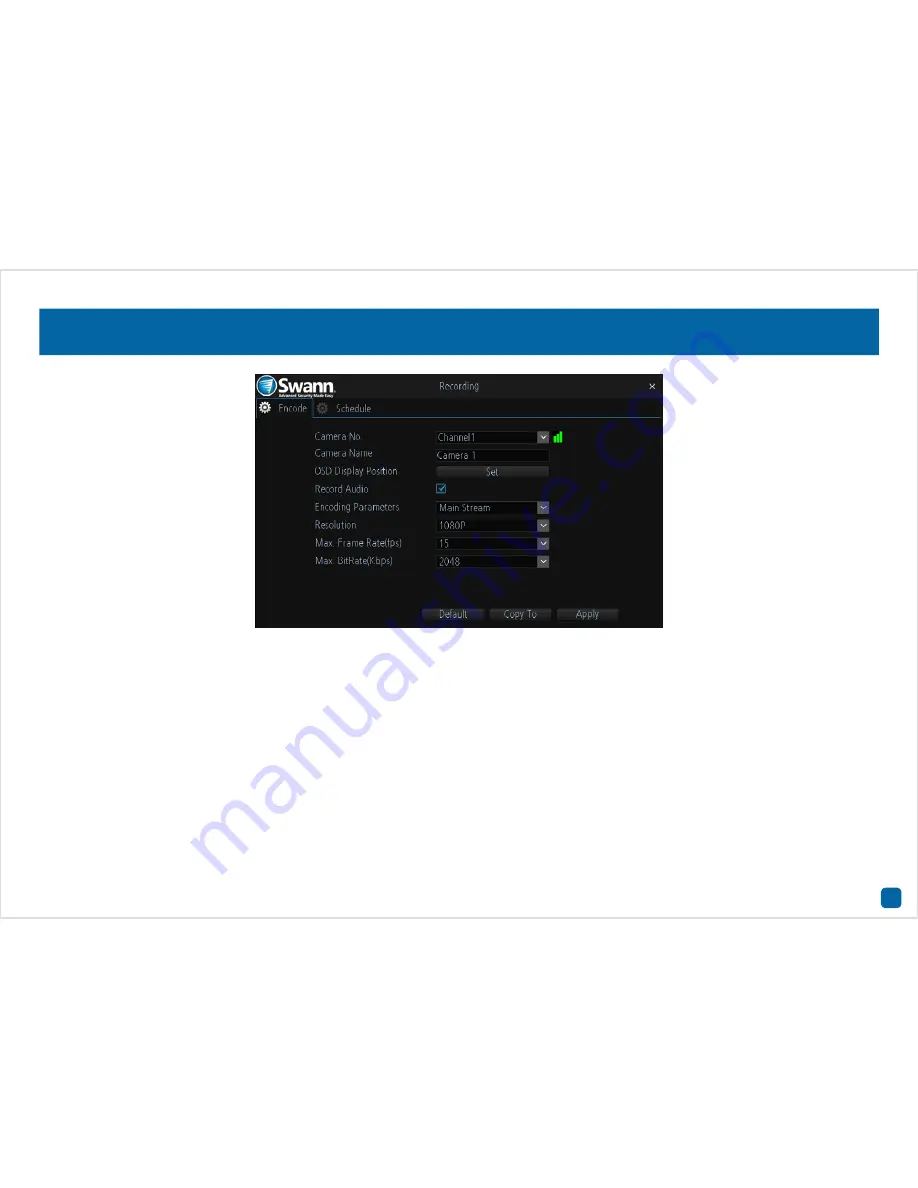
10
Recording: Encode
Camera No.:
Select a camera that you would like to configure.
Camera Name:
Give your camera a relevant name. It can be up to 16
characters in length.
OSD Display Position:
Allows you to change the position of the on-screen
display. Click the “Set” button to change. Use the mouse to reposition
the camera name. Right-click the mouse then click “Save” to exit.
Record Audio:
This is enabled by default. Click the checkbox if audio
recording is not required.
Encoding Parameters:
Select which parameter that you would like to
configure, Main Stream or Sub Stream. By default, the SwannView Link
app and Windows software utilises the Sub Stream parameter to stream
video from your NVR to your mobile device or computer.
Resolution:
The default resolution is 1080P (1920 x 1080) for Main
Stream (a lower resolution is also available). For Sub Stream the default
resolution is 640 x 360.
Max. Frame Rate(fps):
For Main Stream, the default frame rate is
15fps. For Sub Stream, the default frame rate is 6fps. Increasing the
Sub Stream frame rate may improve playback quality when streaming.
Max. BitRate(Kbps):
The default bitrate is 2048Kbps for Main Stream
and 160Kbps for Sub Stream. Changing the bitrate may improve play-
back quality when streaming.
• Click the “Default” button to revert back to default settings.
• Use the “Copy to” button to apply all settings to the other cameras.
• Don’t forget to click “Apply” to save settings.











































