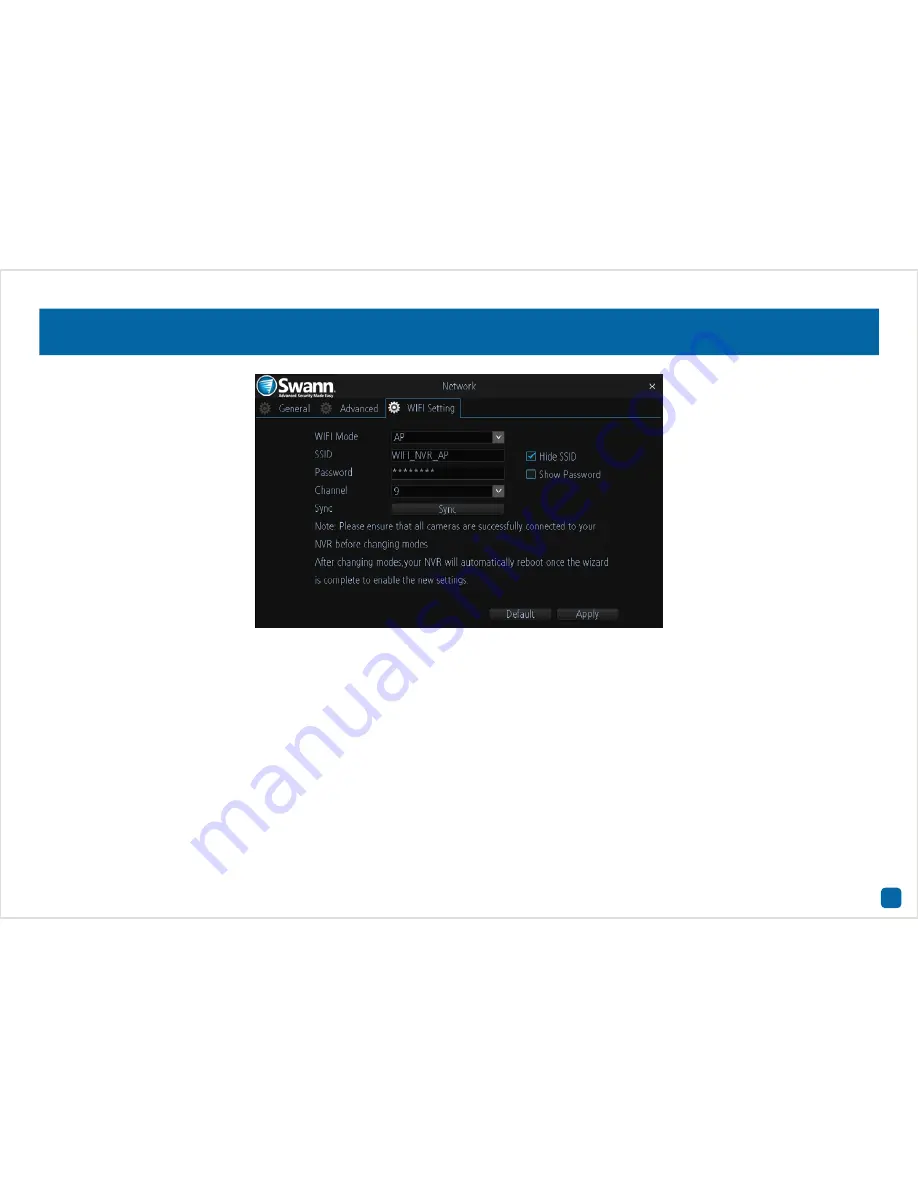
30
Network: WIFI Setting
As mentioned in the Wizard quick start guide, the default mode of oper-
ation is AP mode. You can however change this to Station mode.
Station mode allows wireless communication with your router to gain
internet access. This give you the flexibility of placing your NVR in a dif-
ferent location, without having to be physically connected to your router.
Having internet access gives your NVR the ability to automatically syn-
chronise its internal clock, to send email alerts when events occur and
remote access using the SwannView Link app and software.
As mentioned in the on-screen message, make sure each camera has
successfully connected with your NVR before changing modes. This is
very important as your NVR will instruct the cameras on which mode
has been selected. If you see all four cameras in Live View mode, you’re
good to go.
WIFI Mode:
Change from “AP” to “Station” mode -
1.
At the next screen, select your Wi-Fi router then click the next button
(circle and triangle). Other routers within you vicinity may also appear. If
your router does not appear, click the “Refresh” button.
2.
Input the password for your Wi-Fi router. It’s very important that the
password is correct, otherwise your NVR and cameras will fail to con-
nect. Click the next button.
3.
A list will appear with all four cameras automatically selected. If one
or more cameras fail to appear, click the “Refresh” button. When all
four cameras appear (click the camera’s checkbox if not selected) then
click the “Apply” button. Your NVR and cameras will now reboot and ap-
pear on-screen after a few short moments.






















