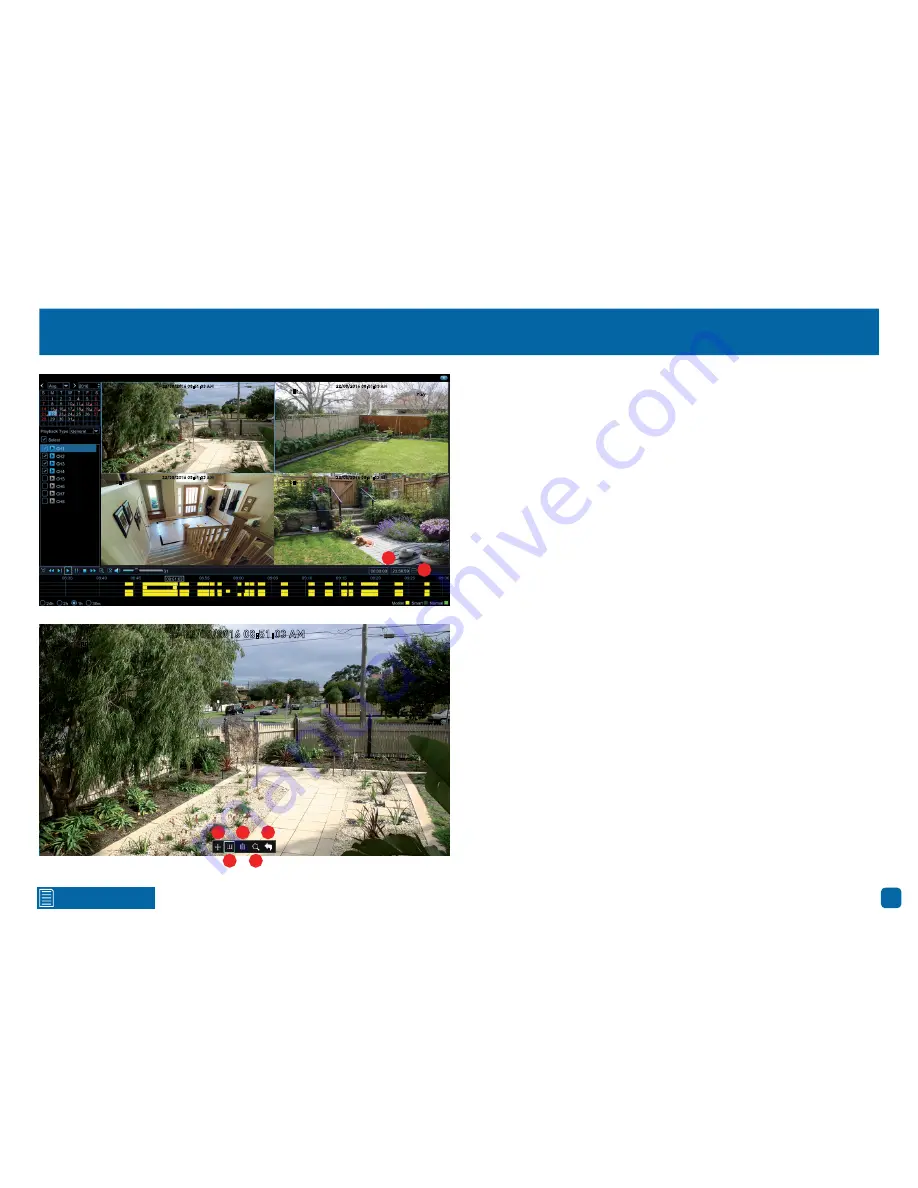
39
Click for contents
Playback: Smart
CH1
CH2
22/08/2016 08:51:03 AM
CH3
CH4
22/08/2016 08:51:03 AM
22/08/2016 08:51:03 AM
22/08/2016 08:51:03 AM
Play
1
2
CH1
22/08/2016 08:51:03 AM
3
4
5
6
7
Smart mode allows you to define one or more specific areas of the
video which then makes it easier to find what you are searching for. For
example, you may have movement on the left-hand side of the yard, but
you want to see what is happening on the right-hand side. Define one
or more areas where required then search to play video based on those
defined areas.
To commence Smart mode, select a camera that you would like to search
on (if the video is not playing, click play).
1.
You can leave the default selection or you can click each dialogue box
to enter a specific start and end time.
2.
Click this button to define one or more areas that you want to search
for.
The camera will be shown full screen and the Smart mode controls will
be visible.
3.
To move the controls, click and hold here then reposition it.
4.
Click this to define a full screen detection area.
5.
Click this to delete all areas created.
6.
Click this to search and play video based on the areas defined.
7.
Click this to return to the playback interface.
(continued on next page)






























