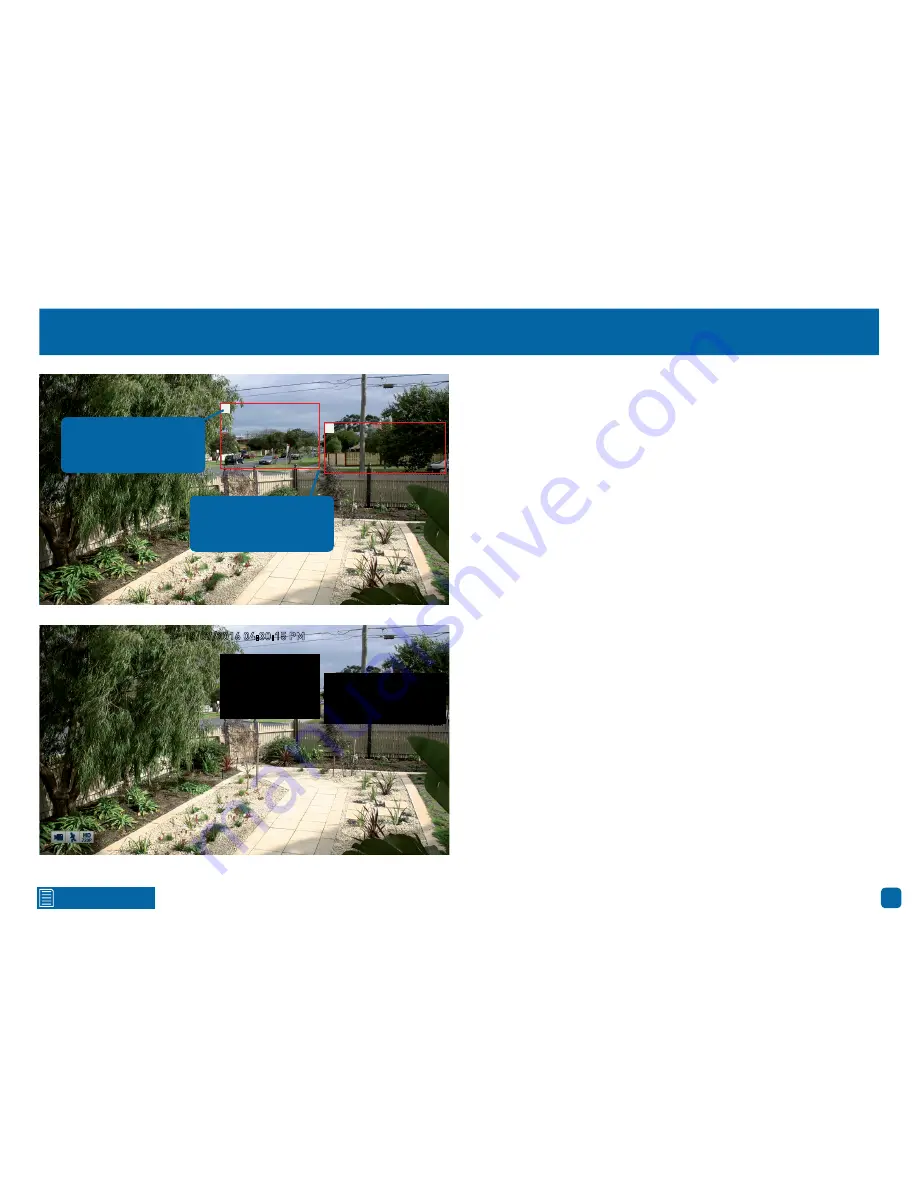
17
Click for contents
Creating a Privacy Mask
1.
Depending on the number of masks that you want to create, each
mask will be numbered. To reposition the mask, click and hold the mask
number then move the mask to the desired location.
2.
To resize the mask, click and hold the bottom right corner of the mask
then resize to the desired size. You can reposition and resize each mask
to overlap each other.
In the example provided on the left, two masks have been created to
block out cars and pedestrians adjacent to the front yard of the house.
This will minimise false triggers and block movement that is not rele-
vant to entry via the front entrance.
3.
When finished, right-click to exit then click “Save” to apply. Areas
obscured by a mask won’t be shown live or recorded (see below left).
To remove a mask, click on the relevant checkbox next to “Area Setup”
then click “Save” to apply.
1
2
CH1
19/07/2016 04:30:15 PM
Click and hold here to
reposition the mask to
the desired location.
Click and hold here to
resize the mask to the
desired size.






























