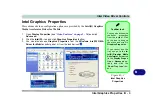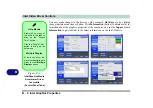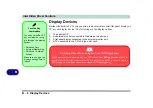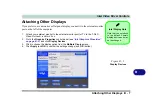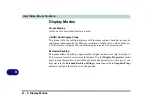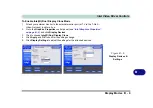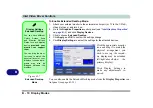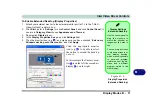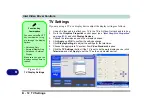B
Intel Video Driver Controls
Display Modes B - 11
To Enable Extended Desktop (Display Properties)
1.
Attach your external monitor to the external monitor port (or TV to the 7-Pin S-
Video-Out Jack), and turn it on.
2.
Click
Start
, point to
Settings
(or click
Control Panel
) and click
Control Panel
(if
you are in
Category View
choose
Appearance and Themes
).
3.
Double-click
Display
(icon).
4.
In the
Display Properties
dialog box, click
Settings
(tab).
5.
Click the monitor icon (e.g. ), and make sure you have checked “
Extend my
Windows desktop onto this monitor
.” and click
Apply
.
Figure B - 8
Display Properties
(Extended Desktop)
Display Settings
Extended Desktop
Use the control panel to
drag the monitors to
match the physical ar-
rangement you wish to
use.
You can drag any icons
or windows across to ei-
ther display desktop,
which makes it possible
to have one program
visible in one of the dis-
plays, and a different
program visible in the
other display.
2
Click the appropriate monitor
icon (e.g. ) to be able to select
the option to extend the desktop
on to it.
In this example the Primary mon-
itor is on the left, the secondary
display is on the right.
2
1
2
Содержание M521N
Страница 1: ......
Страница 2: ......
Страница 20: ...XVIII Preface...
Страница 82: ...BIOS Utilities 5 14 5...
Страница 110: ...Modules Options 7 18 7...
Страница 122: ...Troubleshooting 8 12 8...