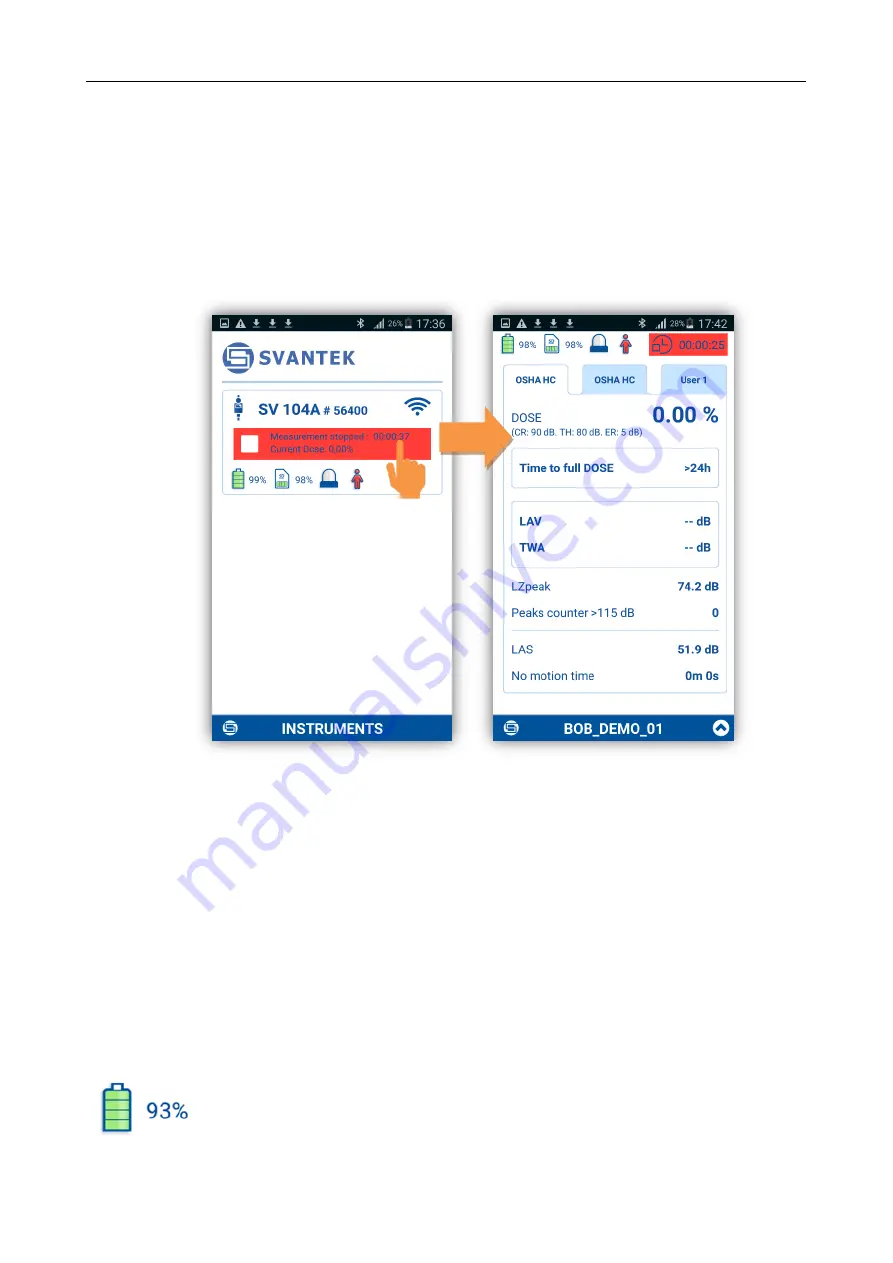
SV 104A USER'S MANUAL_______________________________________________________
44
5.3
Control via Bluetooth
®
All parameters and certain control be checked discretely without having to disturb the worker who may
be performing a critical task or be inaccessible.
The
Assistant
application has two main screens: scanning/status screen and result view/control screen.
Tapping the fields inside the instrument frame you can go to the instrume
nt’s results view and
measurement control screen.
Figure 5-3
Changing main view screens
If you wish
to come back to the scanning/status screen just press “Exit” button on your device.
5.3.1
Instruments’ status screen
From the scanning/status screen you may observe status of the set of instruments.
Each instrument status is displayed in the frame that contain up to tree fields. First field displays the
instrument name and serial number. I
nstrument’s unique name can be defined by the user via Supervisor
software (see chapter 6.3). Second field shows the instrument status (
Turned off
) or if it is turned on
– the
measurement status. If measurement is stopped the field is red, if in progress it is green, if in pause
– yellow.
The third field contains several icons that inform you about:
Internal
battery
status of selected SV 104A. The battery capacity is displayed in
percentage. If battery is close to be empty its colour changes to red.
















































