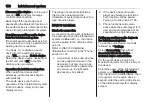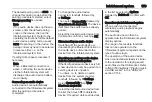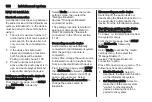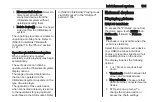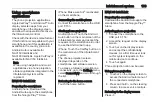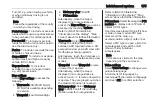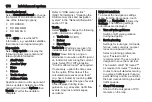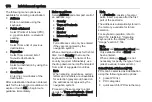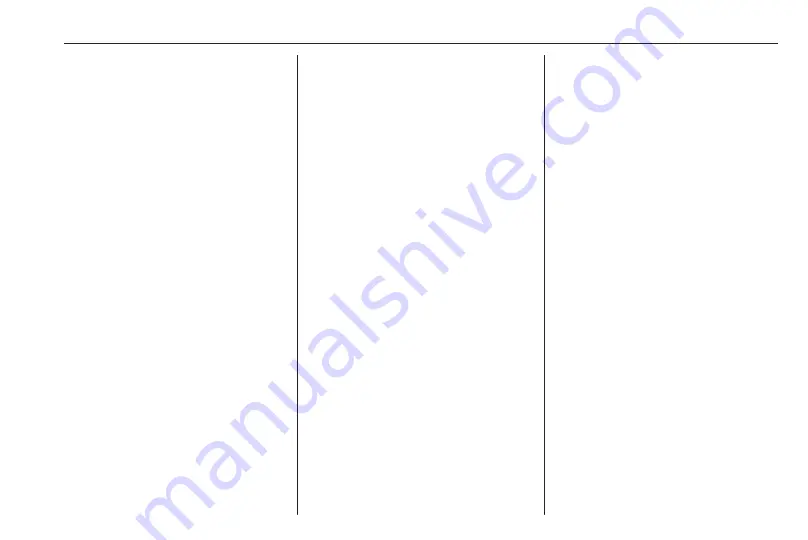
Infotainment system
163
Using smartphone
applications
The phone projection applications
Apple CarPlay™ and Android™ Auto
display selected apps from your
smartphone on the display screen
and allow their operation directly via
the Infotainment controls.
Check with the device's manufacturer
if this function is compatible with your
smartphone and if this application is
available in the country you are in.
Android Auto is available for
NAVI 50 IntelliLink and
NAVI 80 IntelliLink. Apple CarPlay is
available for NAVI 50 IntelliLink.
Note
While using navigation and music
applications via phone projection,
similar applications integrated in the
Infotainment system will be
replaced.
NAVI 50 IntelliLink
Preparing the smartphone
Android phone: Download the
Android Auto app to the smartphone
from the Google Play™ Store.
iPhone: Make sure Siri
®
is activated
on the smartphone.
Connecting the mobile phone
Connect the smartphone to the USB
port
Starting phone projection
Android phone: Touch the Android
Auto button on the main screen of the
Infotainment system and accept the
requests on the smartphone in order
to use the Android Auto app.
iPhone: Touch the CarPlay button on
the main screen of the Infotainment
system.
The phone projection screen
displayed depends on the
smartphone and software version.
To access a tutorial on smartphone
connectivity, go to the Settings menu,
select Connectivity and scroll through
the list.
Returning to the home screen
Touch the home button.
NAVI 80 IntelliLink
Preparing the smartphone
Download the Android Auto app to the
smartphone from the Google Play™
Store.
Activating phone projection
1. Connect the smartphone to the
2. Accept the request on the display
screen.
3. Touch
û
on the display screen
and accept the confidentiality
clauses. As a first time user look
out for system requests on the
mobile device to continue.
4. Touch
û
again.
Phone projection can now be used.
Using phone projection
● Touch
û
on the display screen to
access the Android Auto menu of
the connected smartphone.
● Press and hold
5
on the steering
column to access voice controls.
Returning to the display screen
Press
;
.
Содержание Movano
Страница 1: ...Owner s Manual ...
Страница 2: ......
Страница 4: ...2 Introduction Introduction ...
Страница 7: ...Introduction 5 ...
Страница 13: ...In brief 11 Instrument panel overview ...
Страница 15: ...In brief 13 ...
Страница 98: ...96 Instruments and controls Control indicators in the instrument cluster ...
Страница 124: ...122 Infotainment system Control elements overview Radio 15 USB ...
Страница 126: ...124 Infotainment system NAVI 50 IntelliLink ...
Страница 128: ...126 Infotainment system NAVI 80 IntelliLink ...
Страница 324: ...322 Customer information ...