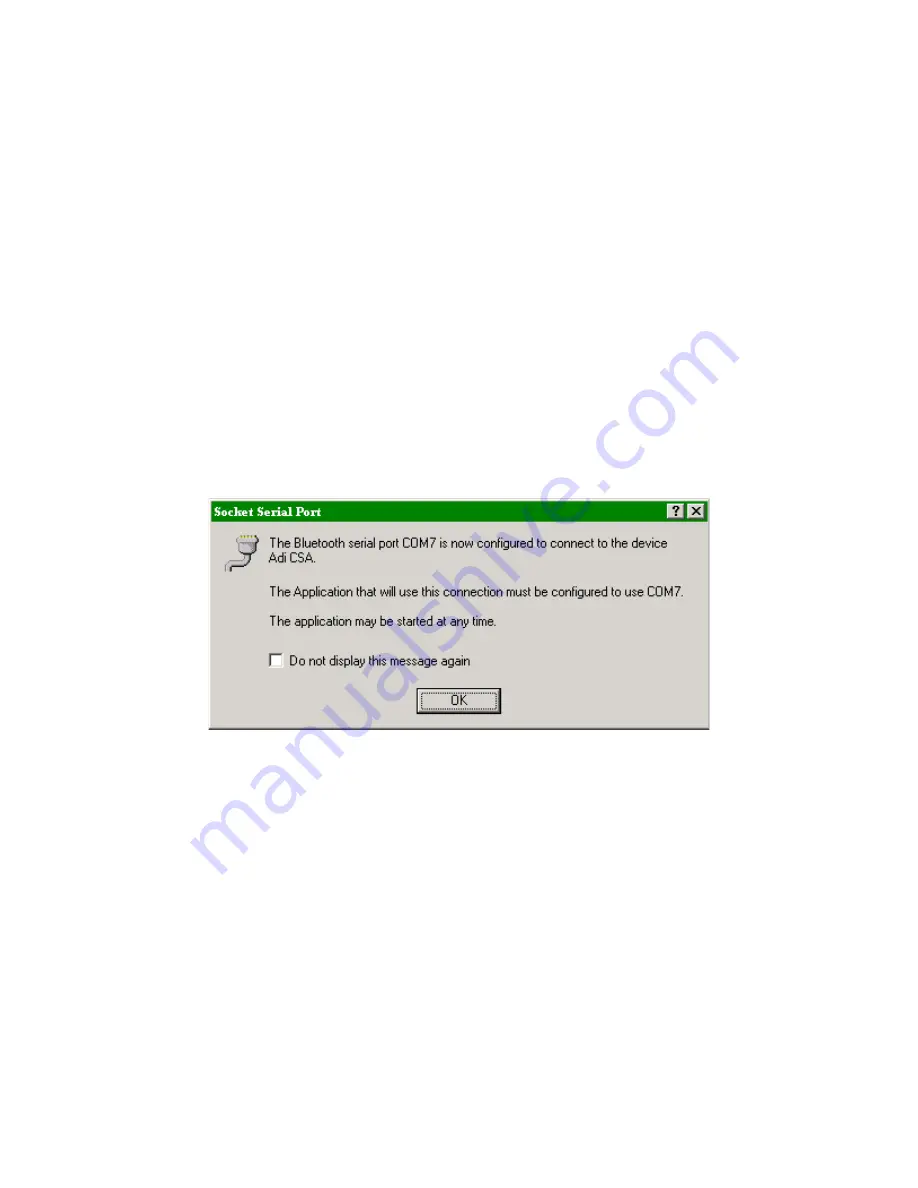
9
Using a PDA with a third party terminal program
1.
Run the Bluetooth manager on the PDA.
2.
Browse Bluetooth devices and make sure you can see the CSA device.
3.
Go to the Bluetooth settings screen and scroll to the "Serial port"
4.
Note the "Outbound COM port".
5.
Start the third party terminal program.
6.
Set the terminal settings to 9600,8-N-1.
7.
Select the COM port as noted in step 4.
8.
Start the session.
That's all there is to it! You can now work as if you work connected
directly to the 8210.
Using a laptop (or PC) with Satlink Communicator
1.
Go to "My Bluetooth Places".
2.
Go to "Entire Bluetooth network".
3.
Find the CSA device, then right click on it.
4.
Select "Connect Socket Serial Port" from the right-click menu.
Once the connection is established, you should get a message like this:
5.
Note the COM port number and then click the OK button.
6.
Run the WTs8210 program, and select the COM port noted above.
That’s all there is to it! Now, the WTs8210 program will work just as if
you were connected directly to the 8210.















