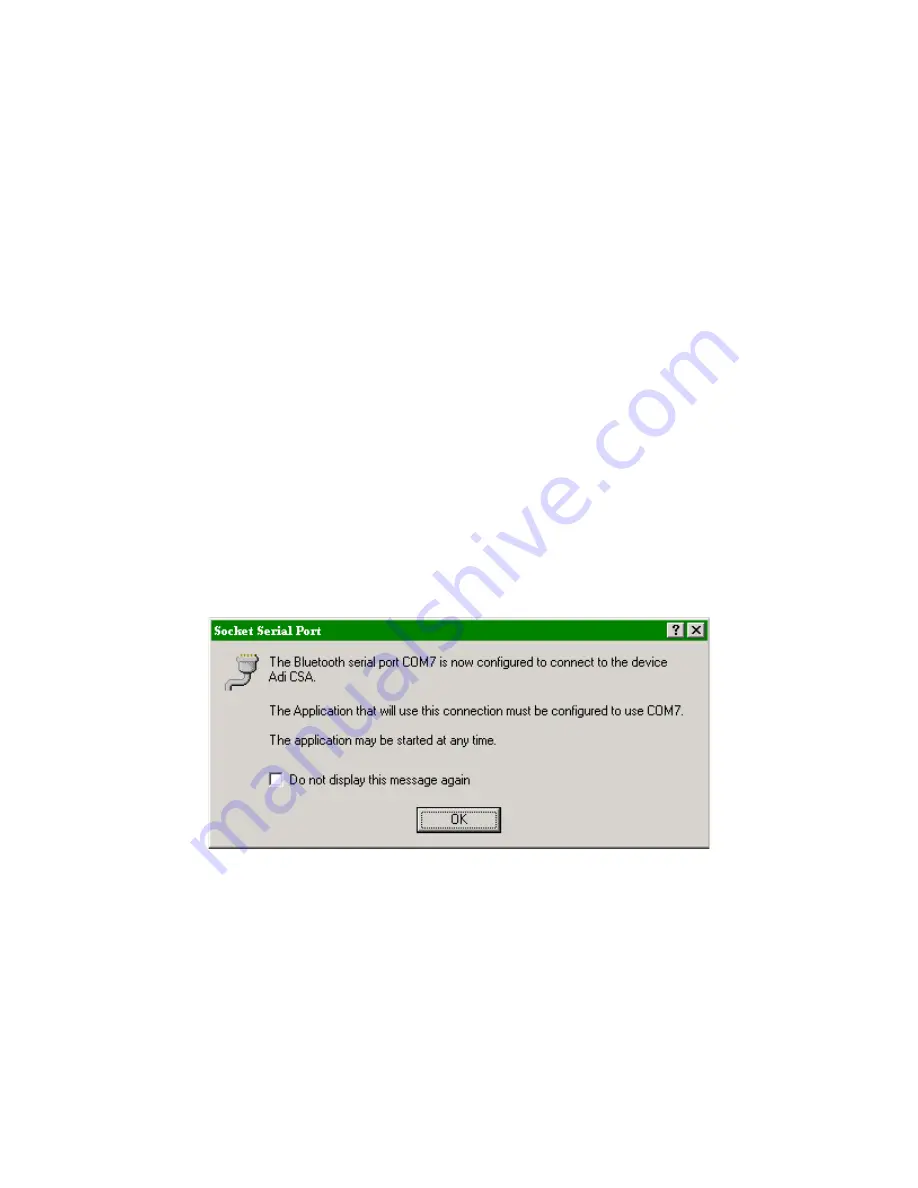
6
Using a PDA with SatComm
1.
Run the Bluetooth manager on the PDA.
2.
Browse Bluetooth devices and make sure you can see the CSA device.
3.
Go to the Bluetooth settings screen and scroll to the "Serial port"
4.
Note the "Outbound COM port".
5.
Start SatComm.
If the SatComm COM port had previously been set to the Bluetooth COM port,
you will see a list of available Bluetooth devices, click the device to start
the connection.
6.
If the COM port has not yet been set to the Bluetooth port, click
"options".
7.
Select the port noted in step 4.
8.
Make sure "Bluetooth mode" is checked.
9.
Click "Tools/Get from Satlink" to get the current setup in the Satlink.
That's all there is to it! You can now work as if you work connected
directly to the Satlink.
Using a laptop (or PC) with Satlink Communicator
1.
Go to "My Bluetooth Places".
2.
Go to "Entire Bluetooth network".
3.
Find the CSA device, then right click on it.
4.
Select "Connect Socket Serial Port" from the right-click menu.
Once the connection is established, you should get a message like this:
5.
Note the COM port number and then click the OK button.
6.
Run the Satlink Communicator program, and select the COM port noted above.
That’s all there is to it! Now, the communicator will work just as if you
were connected directly to the Satlink.















