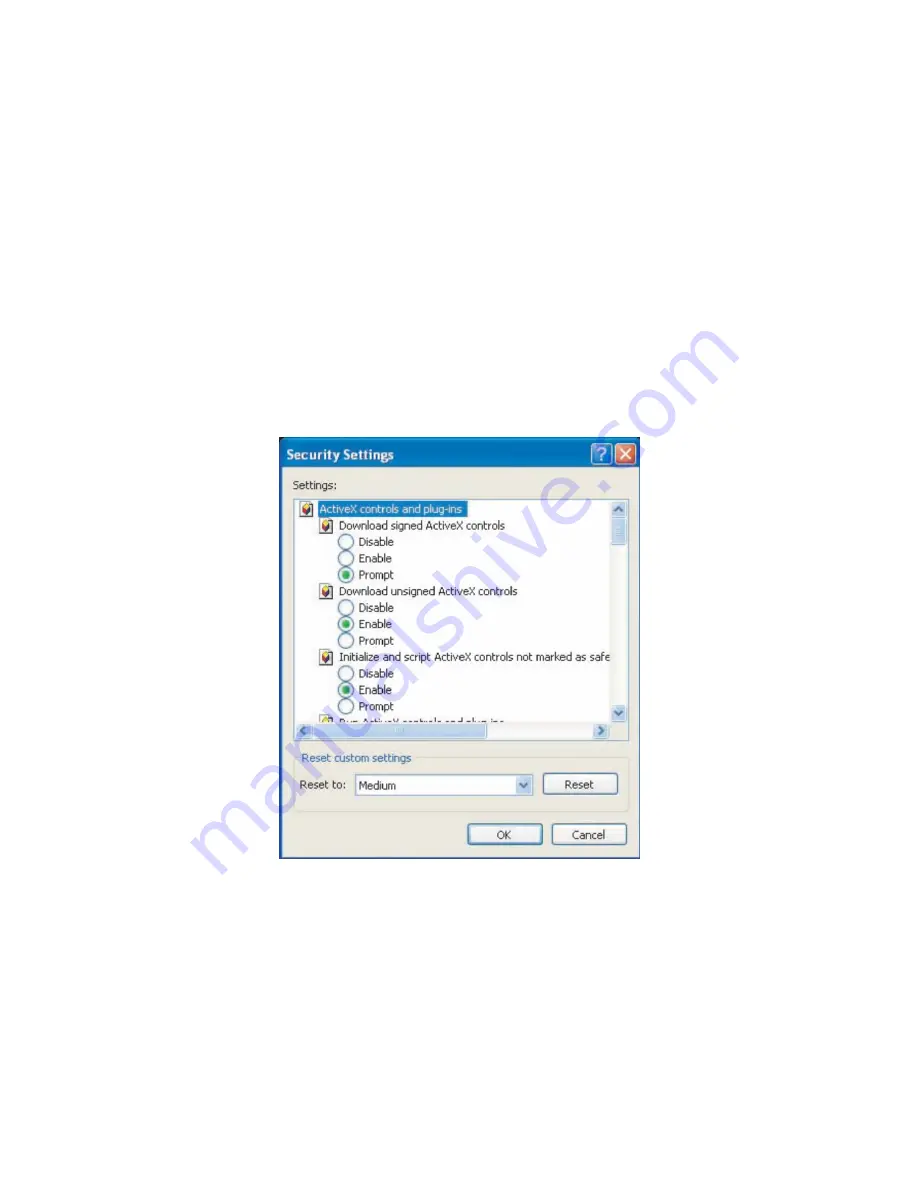
50
Installing Active X Components in Internet Explorer
You may be prompted to install ActiveX® components when accessing the
network camera’s Live View page; click
Yes when prompted. You will be able
to access the camera after installation is completed. Under Windows, this
action may require administrator privileges.
If the dialog box suggests that you are not allowed to install ActiveX
components, try resolving the problem using the following steps:
1.
In Internet Explorer, open Tools> Internet Options> Security. Click the
Custom level button.
2.
Search for Download signed ActiveX controls. Under this heading select
Prompt and then click OK.
3.
Continue installing the Active X components.
4.
After installing ActiveX, go to
Tools> Internet Options> Trusted
Websites> Sites and add the IP Address of the camera.
Содержание CAM3351R4
Страница 1: ...CAM3xxx Series User Manual Release 2 3...
Страница 9: ...9 Update Firmware 172 5 8 Focus Tool 174...
Страница 33: ...33 2 3 Functions Cable Functions for CAM3xxx Series except compact cameras 5 1 1 8 6 7 microSDHC RESET STATUS...
Страница 37: ...37...
Страница 44: ...44 2 5 Camera Deployment Camera Deployment for CAM3xxx Series except compact cameras...
Страница 45: ...45 Camera Deployment for compact cameras CAM3351R4 3351R6 3361LV 3451R3 3451R6 3461LV...
Страница 62: ...62...
Страница 73: ...73 Wifi Wifi functionality is not supported for CAM3xxx series...
Страница 82: ...82 o Schedule for day mode Allows users to set a day night transition time...
Страница 88: ...88 Edge Enhance Noise Sensitivity Senses the noise Edge Strength Clip Enhances the edges of the image...
Страница 108: ...108 Click OK to save or Cancel to abort the changes before you leave the page...
Страница 152: ...152 The Camera Information popup will display with camera details...
Страница 157: ...157 Click OK to save or Cancel to abort the changes before you leave the page...
Страница 168: ...168 4 In the Select Group pop up box select the destination group 5 Click OK to copy the selected camera s to the group...






























