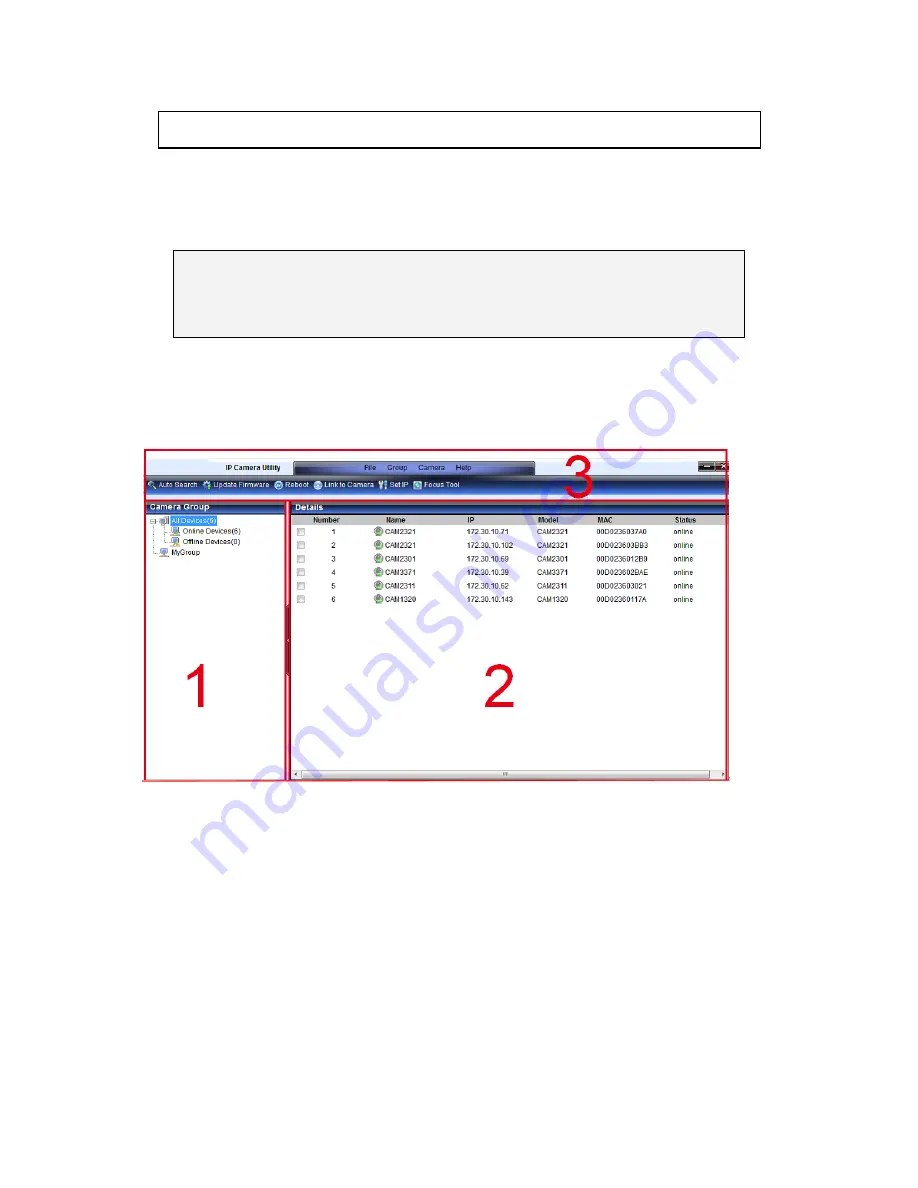
146
5.3.
IP Utility Basics
Starting the IP Utility
To start the IP Utility, double-click the
IP Utility shortcut on your desktop or
go to
Start > Program Files > IP Utility> IP Utility.
Note:
On startup, the utility will automatically scan for IP Cameras on the
same subnet as the computer. In some cases this may result in longer wait
times.
IP Utility Main Screen
The IP Utility main screen is divided into 3 sections:
1.
Camera Group Display – displays group details
2.
Camera Detail Display – displays camera details
3.
Function Buttons and Menus – this section contains alternative
access methods for functions that can be done within the Camera
Group and Camera Detail Displays. This manual does not discuss this
section separately.
Содержание CAM3351R4
Страница 1: ...CAM3xxx Series User Manual Release 2 3...
Страница 9: ...9 Update Firmware 172 5 8 Focus Tool 174...
Страница 33: ...33 2 3 Functions Cable Functions for CAM3xxx Series except compact cameras 5 1 1 8 6 7 microSDHC RESET STATUS...
Страница 37: ...37...
Страница 44: ...44 2 5 Camera Deployment Camera Deployment for CAM3xxx Series except compact cameras...
Страница 45: ...45 Camera Deployment for compact cameras CAM3351R4 3351R6 3361LV 3451R3 3451R6 3461LV...
Страница 62: ...62...
Страница 73: ...73 Wifi Wifi functionality is not supported for CAM3xxx series...
Страница 82: ...82 o Schedule for day mode Allows users to set a day night transition time...
Страница 88: ...88 Edge Enhance Noise Sensitivity Senses the noise Edge Strength Clip Enhances the edges of the image...
Страница 108: ...108 Click OK to save or Cancel to abort the changes before you leave the page...
Страница 152: ...152 The Camera Information popup will display with camera details...
Страница 157: ...157 Click OK to save or Cancel to abort the changes before you leave the page...
Страница 168: ...168 4 In the Select Group pop up box select the destination group 5 Click OK to copy the selected camera s to the group...






























