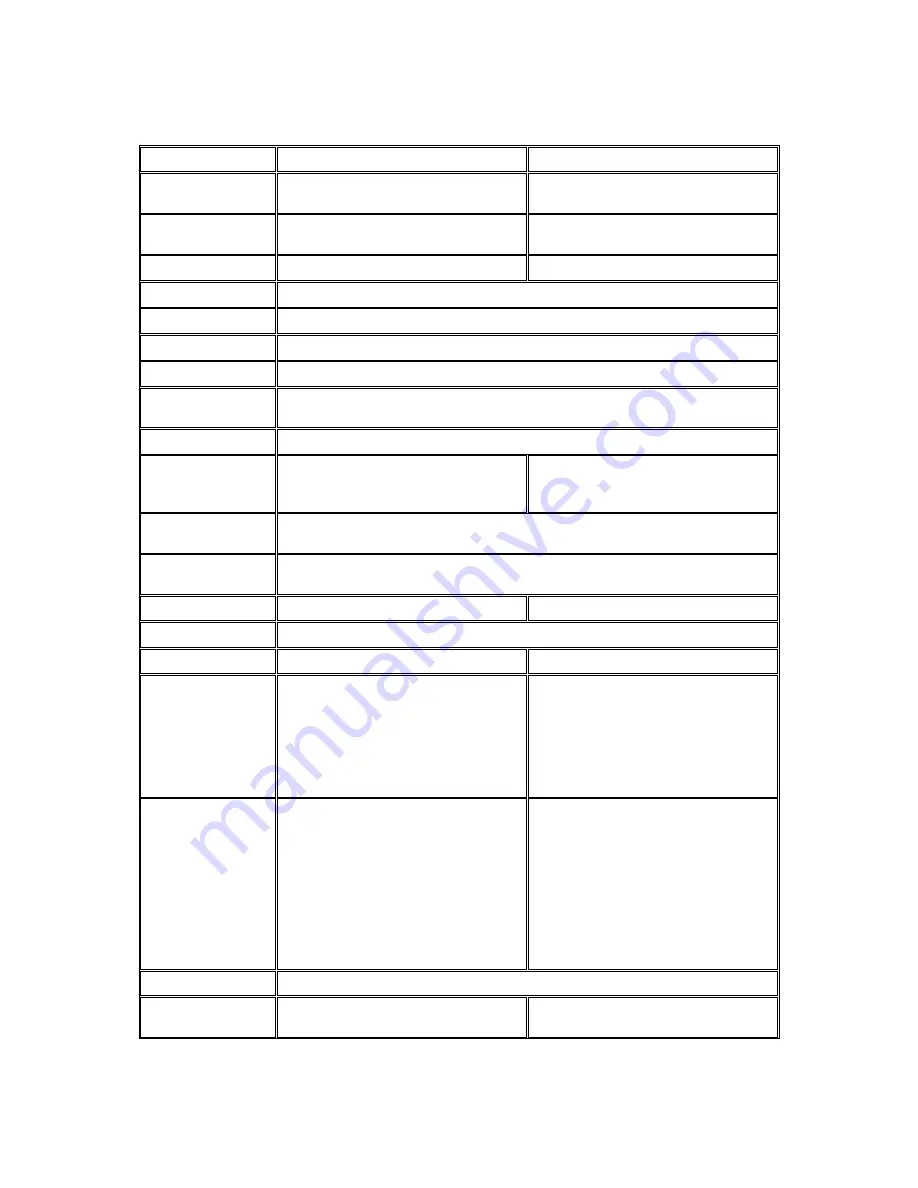
18
Specifications for CAM3361LV/-3461LV
Model Name
CAM3361LV
CAM3461LV
Description
2 Megapixel D/N Outdoor Bullet
IP Camera
3 Megapixel D/N Outdoor Bullet
IP Camera
Image Sensor
1/2.9” megapixel SONY Exmor CMOS
1/3” megapixel progressive scan
CMOS
Lens
f3-10.5 mm varifocal lens, F1.4
F2.8-12 mm varifocal lens, F1.4
SNR
48dB
WDR
Yes
Day/Night ICR
Yes
IR LED
Yes (20M)
Min Illumination
0.01 Lux @ F1.4 (B/W)
0.1 Lux @ F1.4 (Color)
Iris Control
Auto Electronic Control
Viewing Angle
Diagonal: 130°~38°
Horizontal: 108°~32°
Vertical: 58°~18°
Diagonal: 138°~40°
Horizontal: 95.5°~30.8°
Vertical: 79°~23.3°
Camera Angle
Adjustment
N/A
Pan/Tilt/Zoom
Functionalities
N/A
Shutter Time
1/1 ~ 1/1,000,000 s
1/1~1/10,000 s
Video Compression
H.264/MPEG-4/MJPEG
Resolution
Up to 1920 x 1080
Up to 2048 x 1536
Video FPS
30 fps at 1080P (1920 x 1080)
30 fps at SXGA (1280 x 1024)
30 fps at HD720 (1280 x 720)
30 fps at D1 (720 x 480)
30 fps at VGA (640 x 480)
30 fps at QVGA (320 x 240)
25 fps at QXGA (2048 x 1536)
30 fps at 1080P (1920 x 1080)
30 fps at SXGA (1280 x 1024)
30 fps at HD720 (1280 x 720)
30 fps at D1 (720 x 480)
30 fps at VGA (640 x 480)
30 fps at QVGA (320 x 240)
Video Control
AGC (Auto Gain Control)
AWB (Auto White Balance)
AES (Auto Electronic Shutter)
Luminance Control
WDR
2D/3D De-noise
ROI
Edge Enhancement
Lens Correction
Image Adjustment
AGC (Auto Gain Control)
AWB (Auto White Balance)
AES (Auto Electronic Shutter)
BLC(Back Light Compensation)
WDR
2D/3D De-noise
ROI
Edge Enhancement
Image Adjustment
Video Stream
Dual stream at H.264, MPEG-4, and MJPEG simultaneously
Bit Rate
64K~10Mbps, VBR, CBR, controller
frame rate and quality
32K~10Mbps, VBR, CBR, controller
frame rate and quality
Содержание CAM3351R4
Страница 1: ...CAM3xxx Series User Manual Release 2 3...
Страница 9: ...9 Update Firmware 172 5 8 Focus Tool 174...
Страница 33: ...33 2 3 Functions Cable Functions for CAM3xxx Series except compact cameras 5 1 1 8 6 7 microSDHC RESET STATUS...
Страница 37: ...37...
Страница 44: ...44 2 5 Camera Deployment Camera Deployment for CAM3xxx Series except compact cameras...
Страница 45: ...45 Camera Deployment for compact cameras CAM3351R4 3351R6 3361LV 3451R3 3451R6 3461LV...
Страница 62: ...62...
Страница 73: ...73 Wifi Wifi functionality is not supported for CAM3xxx series...
Страница 82: ...82 o Schedule for day mode Allows users to set a day night transition time...
Страница 88: ...88 Edge Enhance Noise Sensitivity Senses the noise Edge Strength Clip Enhances the edges of the image...
Страница 108: ...108 Click OK to save or Cancel to abort the changes before you leave the page...
Страница 152: ...152 The Camera Information popup will display with camera details...
Страница 157: ...157 Click OK to save or Cancel to abort the changes before you leave the page...
Страница 168: ...168 4 In the Select Group pop up box select the destination group 5 Click OK to copy the selected camera s to the group...
















































