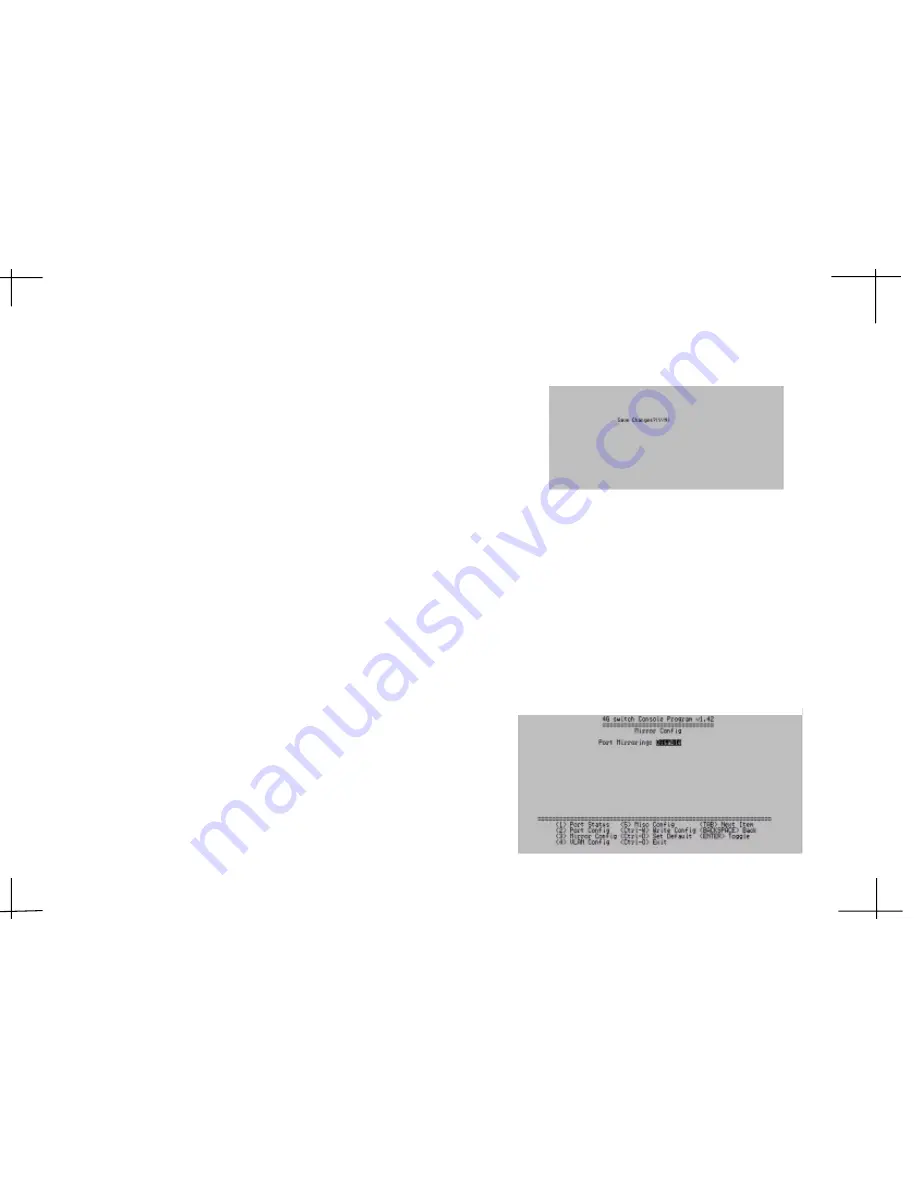
4-8
4-9
The Port Config menu is where you can configure the per port setting of every port.
Specifically,you can configure the speed mode as well as half/full duplex mode, flow
control, and priority for each station port. Note that the default per-port setting is Auto
(Auto-negotiation enabled) for every station port. If you have no particular specification,
we suggest you to use the default Auto setting to take care of your per-port setting auto-
matically. If you do want to specify certain transmission mode for a specific station port,
just go to step 2 for further setting.
Step 2:
Use <Tab> and <Backspace> to navigate to choose which settings to change, press
<enter> to change the value of the setting.
Speed/Dpx:
Used to configure physical layers speed and duplex modes. The Speed/Dpx can be set as
following:
Auto
Enable the auto-negotiation function
10F
Forced to 10M, full duplex mode
10H
Forced to 10M, half duplex mode
100F
Forced to 100M, full duplex mode
100H
Forced to 100M, half duplex mode
1000F
Forced to 1000M, full duplex mode
Flow Control:
Used to disable or enable the flow control operation for full duplex mode on the transmit
side of the corresponding port.
Priority:
Used to set the priority classes on the corresponding port. The Priority can be set as
following:
Disable----use the pin configuration as the priority
Class 0-----priority is class 0(lowest)
Class 1-----priority is class 1
Class 2-----priority is class 2
Class 3-----priority is class 3(highest)
Step 3:
Press <Control-Q>. When asked whether to Save Changes , press <Y> to save.
Port Mirror Configurations
Port Mirror function allow users to choose a port that can receive the traffic of another
port or of all ports. This function is important for users to diagnose network problem.
The monitor port is the port to set to be viewed by the snooping port. The snooping
port is the port to view the traffic of the monitored port. The 4/5/8 Port 10/100/1000M
Gigabit Ethernet Desktop Smart Switch go even one step further to let you choose
whether to monitor incoming traffic, outgoing traffic, or both
.
Step 1:
Press <3> to select Mirror Config and the following screen should appear.
















