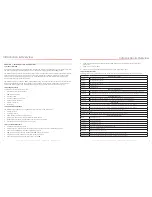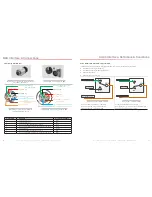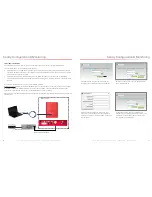SureCall | 48346 Milmont Drive, Fremont CA 94538 | 1-888-365-6283 | [email protected]
FCC NOTICE
The SureCall Guardian2 QR signal booster is a 90.219 Class B Device. Under Section 90.219(d)(5) of the Commission’s
rules, all Part 90 Class B signal booster installations must be registered with the FCC. In February 2013, as part of the
Commission’s efforts to support the continued use of signal boosters in the Private Land Mobile Radio Services and Public
Safety Radio Services, the Commission adopted a registration requirement for existing and future Part 90 Class B signal
booster installations. The Commission found that a Class B signal booster registration system would be a valuable tool
to help resolve interference should it occur.
All Part 90 licensees and signal-booster operators must register existing Part 90 Class B signal boosters with the
Commission by November 1, 2014. In addition, any new Class B signal booster installed after November 1, 2014 must
be registered prior to operation.
Filing Registrations. To register a Part 90 Class B signal booster, go to the Part 90 Signal Booster Registration and
Discovery page at
www.fcc.gov/signal-boosters/registration
. Enter an FCC Registration Number (FRN) and Password in
the upper-right corner of the screen. Then click on “LOGIN.”
On the Signal Booster Information page, enter either (1) latitude and longitude (in decimal degrees) of the booster location
and click on the “Get Address Info” button; or (2) the booster, city, and state, and click on the “Get Lat/Long button. The
registration tool will provide a map of the booster location to verify the location is correct. Next, check the box(es) for the
frequencies within the operating range of the signal booster and enter at least one call sign associated with the booster.
Then enter the filer’s Company Information (Company Name, Company Attention, Address, Email registration, enter
Signature Information (Title, Name), and click “Submit.” The system will generate a confirmation, including a booster ID
number, which you may print for your records. Each booster must be submitted separately. Using the links in the upper-
right corner of the Signal Booster Confirmation page, you can “Add a Booster,” “View Your Boosters” or “Log out.”
Accessing Registrations. Each registration will be available to the public on the same day it is filed with the Commission.
Registrations may be accessed at:
www.fcc.gov/signal-boosters/registration
. Click on “View All Boosters” from the Part 90
Signal Booster Registration and Discovery page. The registrations can be searched and sorted by booster ID number,
name of the filer, city, county, state, zip code, latitude/longitude, or call sign.
For further information please contact the FCC Licensing Support Hotline at (877) 480-3201 or submit an online help
request at
https://esupport.ffc.gov/onlinerequest.htm
. Support hours are Monday thru Friday, 8:00–6:00 p.m. Eastern
Time, except for Federal holidays.
SureCall | 48346 Milmont Drive, Fremont CA 94538 | 1-888-365-6283 | [email protected]
3
2
Table of Contents
FCC Notice
FCC Notice ................................................................................................................................................................................2
Chapter 1: Introduction & Overview...........................................................................................................................................4
1.1 Product Overview .....................................................................................................................................................................................4
1.2 Package Contents ....................................................................................................................................................................................4
1.3 Additional Items Needed ..........................................................................................................................................................................4
1.4 Key Features & Benefits ...........................................................................................................................................................................4
1.5 Optional Accessories ...............................................................................................................................................................................5
1.6 How it Works .............................................................................................................................................................................................6
1.8 Single vs. Multiple Carrier Operation .......................................................................................................................................................6
1.9 A Word About Safety ................................................................................................................................................................................6
Chapter 2: BDA Interface & Connections ..................................................................................................................................7
2.1 Guardian2 QR BDA Interface Overview ..................................................................................................................................................7
2.2 RF Interfaces (A1 & A6) ............................................................................................................................................................................8
2.3 Power Interface for 110VAC or UPS Output (A5) .....................................................................................................................................8
2.4 DC12-20V Interface (A9) ..........................................................................................................................................................................9
2.5 RS-232 Connector - (A3) .........................................................................................................................................................................9
2.6 Alarm I/O Interface (A2) .........................................................................................................................................................................10
2.7 RF Module Summary Alarms Trigger Criteria .........................................................................................................................................11
2.8 VSWR Alarm Trigger Criteria ..................................................................................................................................................................12
2.9 Load Restrictions ....................................................................................................................................................................................13
2.10 Ethernet Interface (A4) .........................................................................................................................................................................13
2.11 USB Interface (A7) ...............................................................................................................................................................................14
2.12 Alarm LEDs (A8) ..................................................................................................................................................................................15
Chapter 3: Planning the Installation.........................................................................................................................................16
3.1 Installation Overview ..............................................................................................................................................................................16
3.2 Exterior Antenna Overview .....................................................................................................................................................................17
3.3 Interior Antenna Overview ......................................................................................................................................................................17
3.4 Antenna Separation ................................................................................................................................................................................18
3.5 BDA Location ........................................................................................................................................................................................19
3.6 Accessories ............................................................................................................................................................................................19
3.7 Need Help? ............................................................................................................................................................................................20
Chapter 4: Installation..............................................................................................................................................................21
4.1 Soft Installation .......................................................................................................................................................................................21
4.2 Exterior Antenna .....................................................................................................................................................................................21
4.3 Interior Antennas ....................................................................................................................................................................................22
4.4 Mounting the BDA ..................................................................................................................................................................................23
Chapter 5: Configuration & Testing ..........................................................................................................................................24
5.1 Powering on the BDA .............................................................................................................................................................................24
5.2 DIP Switch Configuration ........................................................................................................................................................................24
Chapter 6: Testing And Troubleshooting ..................................................................................................................................26
6.1 Band LED Conditions .............................................................................................................................................................................26
6.2 LED Conditions .......................................................................................................................................................................................27
6.3 Testing & Troubleshooting .....................................................................................................................................................................27
Chapter 7: Sentry Configuration & Monitoring .........................................................................................................................28
7.1 Sentry Software Introduction ..................................................................................................................................................................28
7.2 Software Installation ...............................................................................................................................................................................28
7.3 Hardware Installation ..............................................................................................................................................................................32
7.4 Configuring the Booster System .............................................................................................................................................................34
Chapter 8: Safety And Compliance .........................................................................................................................................40
8.1 FCC Compliance ...................................................................................................................................................................................40
Chapter 9: Specifications.........................................................................................................................................................41
Chapter 10: Warranty ..............................................................................................................................................................42
10.1 Warranty Periods ..................................................................................................................................................................................42
10.2 Three-Year Product Warranty ...............................................................................................................................................................42
10.3 Limitations of Warranty, Damages and Liability ...................................................................................................................................43