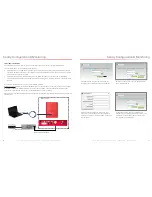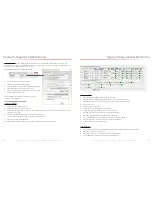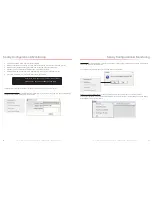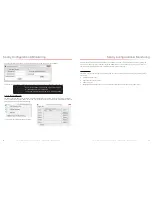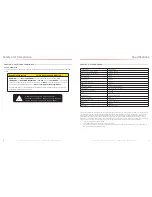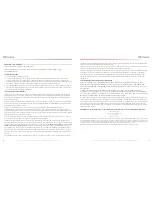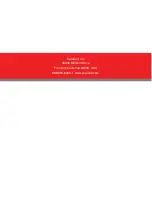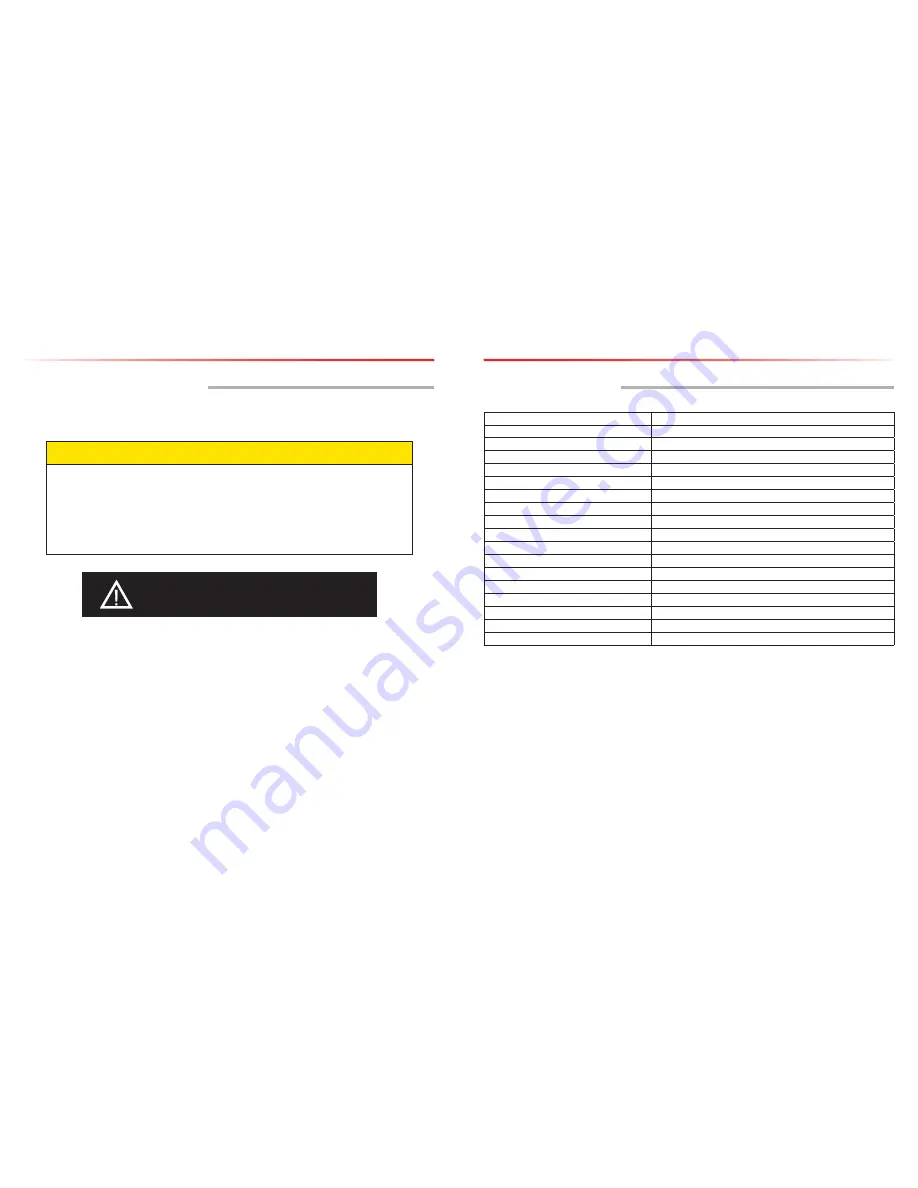
SureCall | 48346 Milmont Drive, Fremont CA 94538 | 1-888-365-6283 | [email protected]
CHAPTER 9: SPECIFICATIONS
Product Name
Guardian2 QR
Uplink Frequency Range (MHz):
788-805 / 806-816
Downlink Frequency Range(MHz):
758-775 / 851-861
Maximum Gain:
80 dB
Gain Adjustment:
31 dB
Noise Figure:
≤ 5 dBm
Input/Output Impedance:
50 Ohm
VSWR:
≤ 2.0
Supported Standards:
Public Safety 700 and 800
Power Input:
DC 12-24V; AC 110V, 60 Hz
Maximum RF Output Power:
+27 dBm
P1dB:
31.5 dBm
RF Connectors:
N Female (both ends)
Power Consumption:
35W
Operating Temperature:
-4ºF to +131ºF
Dimensions:
21.5 x 17 x 6 inches
Weight:
49.6 lbs.
FCC (USA):
RSNGUARD-2QR
This equipment has been tested and found to comply with the limits for a Class B digital device, pursuant to Part 15 of the FCC Rules.
These limits are designed to provide reasonable protection against harmful interference in a residential installation. This equipment
generates, uses and can radiate radio frequency energy and, if not installed and used in accordance with the instructions, may
cause harmful interference to radio communications. However, there is no guarantee that interference will not occur in a particular
installation. If this equipment does cause harmful interference to radio or television reception, which can be determined by turning the
equipment off and on, the user is encouraged to try to correct the interference by one or more of the following measures:
•
Reorient or relocate the receiving antenna.
•
Increase the separation between the equipment and receiver.
•
Connect the equipment into an outlet on a circuit different from that to which the receiver is connected.-- Consult the dealer or
an experienced radio/TV technician for help
SureCall | 48346 Milmont Drive, Fremont CA 94538 | 1-888-365-6283 | [email protected]
41
40
CHAPTER 8: SAFETY AND COMPLIANCE
8.1 FCC Compliance
This is a Class B device. The product has been tested and found to comply with the Booster Requirements per FCC
Part 90.
Part 90 Signal Boosters
THIS IS A 90.219 CLASS B DEVICE
WARNING
: This is
NOT
a
CONSUMER
device. It is designed for installation by
FCC
LICENSEES
and
QUALIFIED INSTALLERS
. You
MUST
have an
FCC LICENSE
or the express
consent of an FCC Licensee to operate this device. You
MUST
register Class B signal boosters
(as defined by 47 CFR 90.219) online at:
www.fcc.gov/signal-boosters/registration
.
Unauthorized use may result in significant forfeiture penalties, including penalties in excess of
$100,000 for each continuing violation.
WARNING: CHANGES OR MODIFICATIONS NOT
EXPRESSLY APPROVED BY SURECALL COULD VOID THE
USER’S AUTHORITY TO OPERATE THE EQUIPMENT.
Safety and Compliance
Specifications