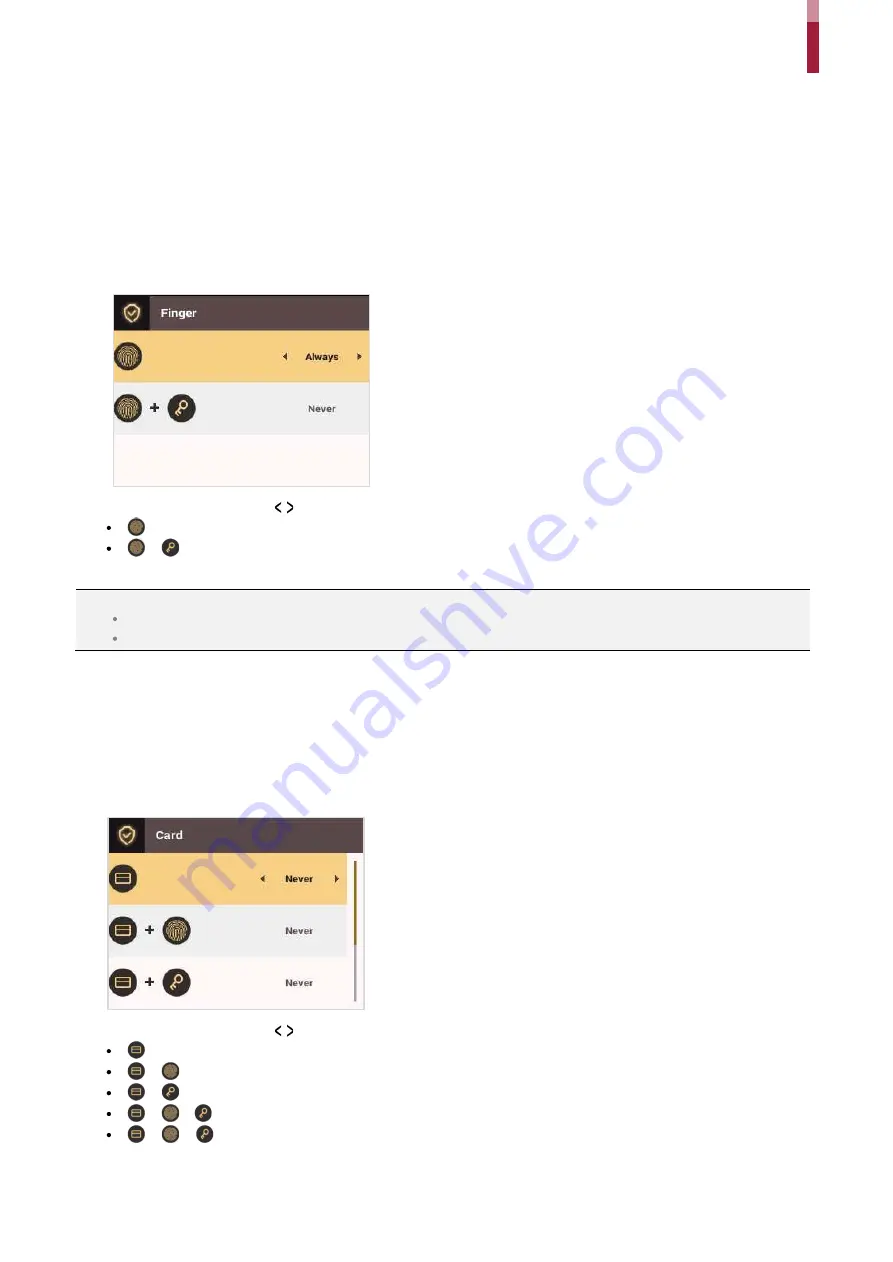
Authentication Configuration
ïë
Authentication Configuration
Finger
A schedule can be configured for each authentication method using fingerprints.
1
Press the
ESC
button then authenticate as an administrator.
2
Go to
AUTHENTICATION
>
Finger
, then press
OK
.
3
Select an item and press the / buttons to set a schedule.
: This mode only uses fingerprints.
+
: In this mode, a PIN must be entered after fingerprint authentication.
4
Press
OK
to save the settings.
NOTE
You can configure a schedule in BioStar 2. You can select
Never
or
Always
if there is no configured schedule.
For more information on configuring schedules, see the BioStar 2 Administrator Guide.
Card
A schedule can be configured for each authentication method using cards.
1
Press the
ESC
button then authenticate as an administrator.
2
Go to
AUTHENTICATION
>
Card,
then press
OK
.
3
Select an item and press the / buttons to set a schedule.
: This mode only uses a card.
+
: In this mode, fingerprint authentication is required after card authentication.
+
: In this mode, a PIN must be entered after card authentication.
+
/
: In this mode, fingerprint authentication or entering a PIN is required after card authentication.
+
+
: In this mode, both fingerprint authentication and entering a PIN are required after card authentication.
4
Press
OK
to save the settings.
Содержание BioStation 2
Страница 1: ...BioStation 2 USER GUIDE EN 102 00 BS2 V1 38A Version 1 38 English...
Страница 3: ...Appendices 31...
Страница 29: ...Product Specifications Dimensions Unit mm...
Страница 41: ......
















































