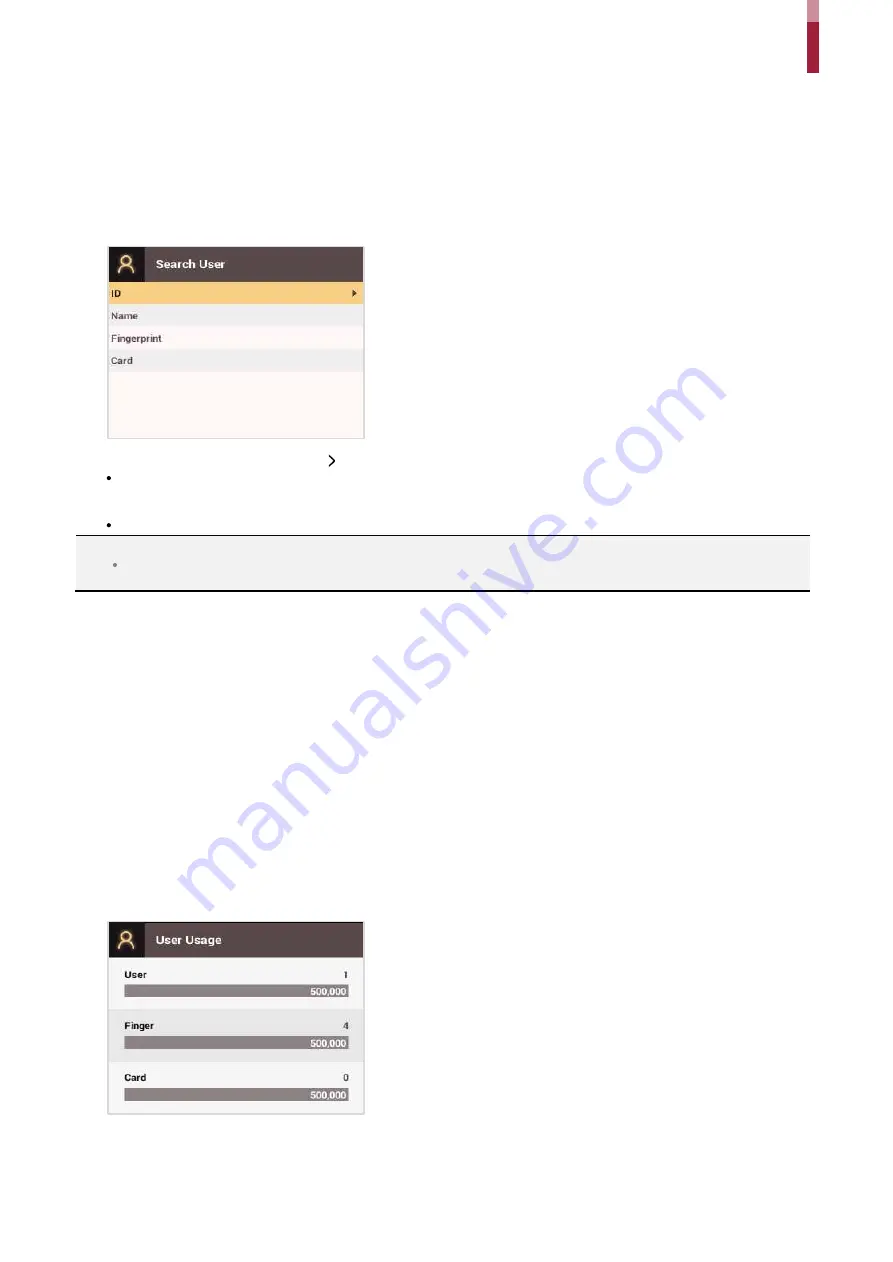
User Management
ïì
Edit User Information
Users with the user level of Administrator and User Mgmt can change user information. They can add fingerprints or a card for a
user, and also change PIN numbers and access levels.
1
Press the
ESC
button then authenticate as an administrator.
2
Go to
USER
>
Search User
and press
OK
.
3
Select a search method and press the
button. You can search for users by
ID
,
Name
,
Fingerprint
, or
Card.
If you press
OK
without selecting a search method, a list of all users will be displayed.
4
Select the user you want to edit and press
F2
. Edit the information by referring to
Adding User Information
.
Press
F3
and then the
OK
button to delete a user.
NOTE
Access Group
can be registered in BioStar 2. For more information on registering access groups, see the BioStar 2 Administrator
Guide.
Delete All Users
You can delete all registered users.
1
Press the
ESC
button then authenticate as an administrator.
2
Go to
USER
>
Delete User
, then press
OK
.
3
If you press
OK
, all registered users will be deleted.
Check User Usage
Shows the numbers of registered users, fingerprints, and cards.
1
Press the
ESC
button then authenticate as an administrator.
2
Go to
USER
>
User Usage
, then press
OK
.
Содержание BioStation 2
Страница 1: ...BioStation 2 USER GUIDE EN 102 00 BS2 V1 38A Version 1 38 English...
Страница 3: ...Appendices 31...
Страница 29: ...Product Specifications Dimensions Unit mm...
Страница 41: ......





























