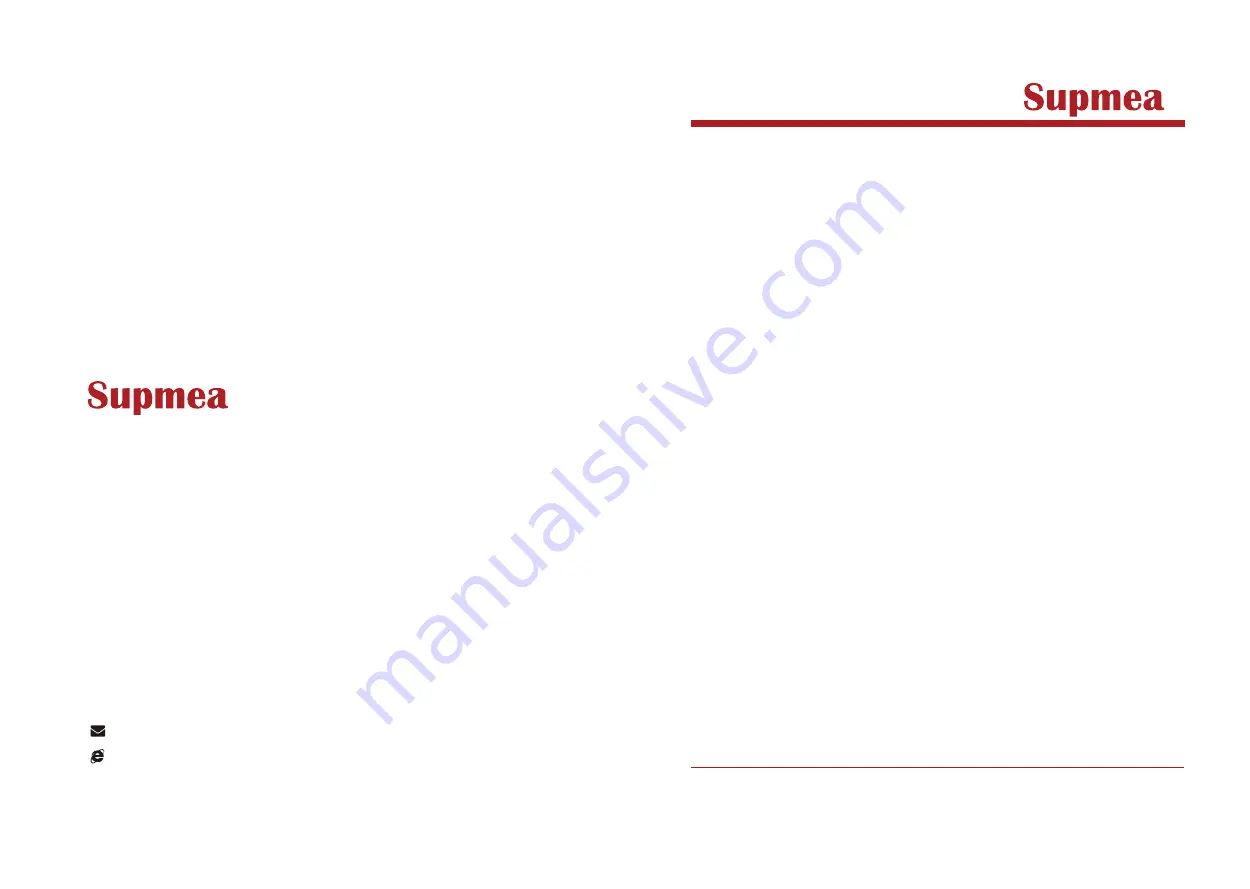
User's
Manual
Paperless Recorder
Supmea Automation Co.,Ltd
.
U-R2-MYEN1
www.supmea.com
Headquarters
5th floor,Building 4,Singapore Hangzhou Science Technology Park,No. 6 street,
Hangzhou Economic Development Area,Hangzhou 310018,China
Singapore office
2 Venture Drive #11-30 Vision Exchange Singapore
Malaysia office
No 3, Jalan Emas Jaya 1, Taman Industries Emas jaya Tongkang Pecah 83000,
Batu Pahat, Johor, Malaysia
India office
3/459, 1th St, New Colony, Kottivakkam, Chennai, Tamil Nadu, India
Philippines office
Majestic Subdivision, Lot 1, 1800 Rainbow St, Marikina, 1811 Metro Manila, Philippines
Содержание 6000f
Страница 9: ......
Страница 17: ...Chapter 2 Installation and wiring 8 Fig 2 3 Terminal view...
Страница 29: ...Chapter 3 Basic operation method 20 History 3 2 times...
Страница 38: ...Chapter 3 Basic operation method 29 3 Select enter and press enter key Note select cancel as default...
Страница 43: ...Chapter 3 Basic operation method 34...


































