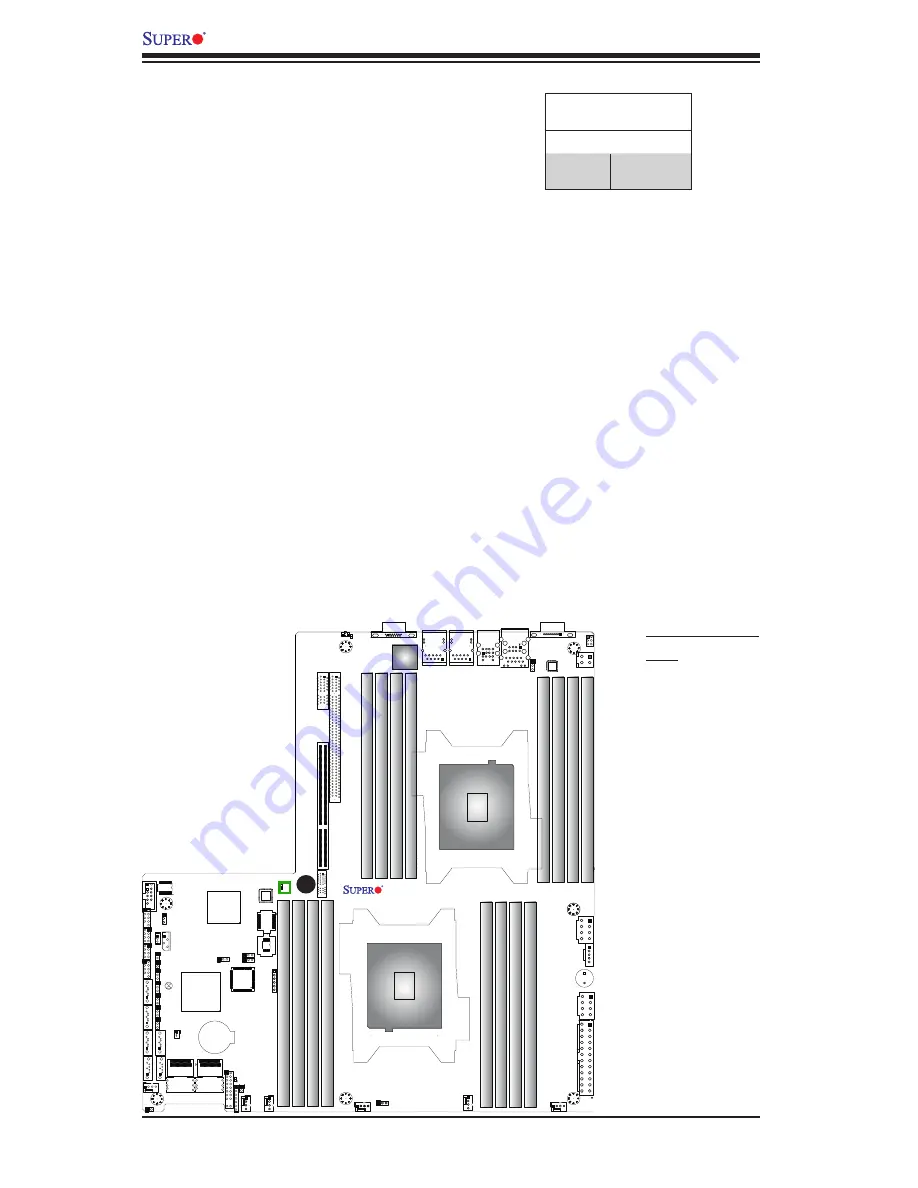
2-36
X9DRW-3F/X9DRW-iF Motherboard User’s Manual
SP1
JPW3
JPW2
JPW4
JPB1
FAN2
FAN1
FAN4
FANA
FAN3
JPI2C1
LED3
LED1
COM2
JT
AG OF CPLD
SXB1A
SXB1B: CPU PCI-E 3.0 x16 + x16
P1-DIMMC1
CPU1
P1-DIMMC2
P1-DIMMD2
P1-DIMMD1
UID
SXB2: CPU2 PCI-E3.0 X16
LAN2
CPU2
LAN1
P1-DIMMB2
P1-DIMMA1
P1-DIMMA2
P1-DIMMB1
USB2/3
USB0/1
IPMI-LAN
P2-DIMMH1
P2-DIMMG2
P2-DIMMH2
P2-DIMMG1
COM1
P2-DIMMF2
P2-DIMMF1
P2-DIMME2
P2-DIMME1
X9DRW-3F/iF
Rev.1.02
VGA
LAN
CTRL
BIOS
BMC
CTRL
JPW1
PHY
JPL1
B1
B2
A1 A2
B1
B2
A1 A2
SXB1C
JVRM_I2C2
JVRM_I2C1
JPG1
JIPMB1
JSTBY1
JSD1
JD1
JI2C1
JI2C2
JL1
JF1
I-SA
TA1
I-SA
TA0
JLPC1
JSM1
JSM2
T-SGPIO1
T-SGPIO2
I-SA
TA3
I-SA
TA2
I-SA
TA5
I-SA
TA4
JBAT1
JPME2
JWD1
JPME1
JP3
FANB
1
LED2
SATA/
USB4/5
PCH
JBT1
SCU0~3
SATA/SCU4~7
JVR1
JUIDB
JOH1
JWP1
BMC Heartbeat LED
Status
Color/State Definition
Green:
Blinking
BMC: Normal
A
BMC Heartbeat LED
A BMC Heartbeat LED is located at LED1
on the motherboard. When LED1 is blink-
ing, BMC functions normally. See the
table at right for more information.
A. BMC Heartbeat
LED
Содержание X9DRW-3F
Страница 1: ...USER S MANUAL Revision 1 0 X9DRW 3F X9DRW iF...
Страница 24: ...1 16 X9DRW 3F X9DRW iF Motherboard User s Manual Notes...
Страница 62: ...2 38 X9DRW 3F X9DRW iF Motherboard User s Manual Notes...
Страница 102: ...A 2 X9DRW 3F X9DRW iF Motherboard User s Manual Notes...
Страница 106: ...B 4 X9DRW 3F X9DRW iF Motherboard User s Manual Notes...
















































