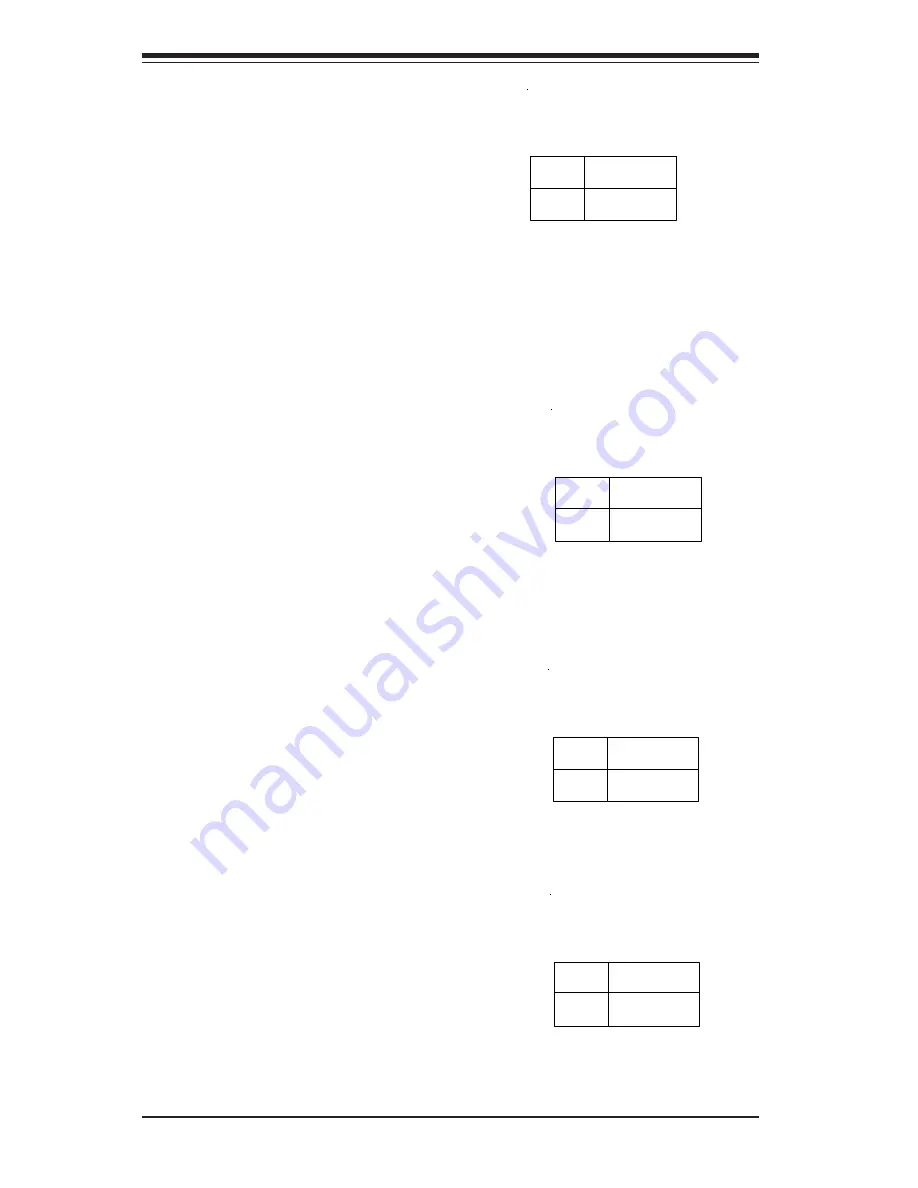
5-18
S
UPER
W
ORKSTATION 5033C-T User's Manual
Keyboard Wake-Up
The JPWAKE jumper is used to al-
low the system to be woken up by
depressing a key on the keyboard
from an S1 or S3 state in Win-
dows OS. See the table on the
right for jumper settings. Your
p o w e r s u p p l y m u s t m e e t A T X
specification 2.01 or higher and
supply 720 mA of standby power
to use this feature.
Jumper
Position
1-2
2-3
Definition
Disabled
Enabled
Keyboard Wake-Up
Jumper Settings
(JPWAKE)
GLAN2 Enable/Disable
Change the setting of jumper JPL2 to
e n a b l e o r d i s a b l e t h e o n b o a r d
GLAN2 port on the motherboard.
See the table on the right for jumper
settings. The default setting is En-
abled. (For LAN1, please change
the setting in the BIOS.)
Jumper
Position
Pins 1-2
Pins 2-3
Definition
Enabled
Disabled
GLAN2
Enable/Disable
Jumper Settings
(JPL2)
Keylock Enable/Disable
The Keylock header is located at
J36. Close the jumper to enable the
Keylock function and leave the
jumper open (off) to disable it. The
default setting is open. See the
table on the right for jumper settings.
Jumper
Position
On
Off
Definition
Enabled
Disabled
Keylock
Enable/Disable
Jumper Settings
(J36)
VGA Enable/Disable
J33 allows you to enable or disable
the VGA port. The default position
enabled. See the table on the right
for jumper settings.
Jumper
Position
1-2
2-3
Definition
Enabled
Disabled
VGA Enable/Disable
Jumper Settings
(J33)
Содержание SuperWorkstation 5033C-T
Страница 1: ...SUPER SUPERWORKSTATION 5033C T USER S MANUAL Revision 1 0...
Страница 5: ...v Preface Notes...
Страница 10: ...x Notes SUPERWORKSTATION 5033C T User s Manual...
Страница 18: ...1 8 SUPERWORKSTATION 5033C T User s Manual Notes...
Страница 21: ...Chapter 2 System Installation 2 3 Figure 2 1 Accessing the Inside of the 5033C T...
Страница 26: ...3 4 SUPERWORKSTATION 5033C T User s Manual Notes...
Страница 64: ...6 12 SUPERWORKSTATION 5033C T Manual Notes...
Страница 82: ...A 2 SUPERWORKSTATION 5033C T User s Manual Notes...
Страница 88: ...B 6 SUPERWORKSTATION 5033C T User s Manual Notes...
Страница 94: ...C 6 SUPERWORKSTATION 5033C T User s Manual Notes...






























