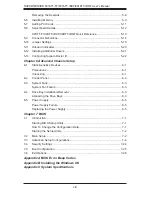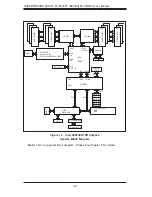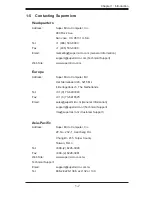Содержание SUPERSERVER 6016TT-IBQF
Страница 5: ...v Preface Notes...
Страница 16: ...1 8 SUPERSERVER 6016TT TF 6016TT IBXF 6016TT IBQF User s Manual Notes...
Страница 25: ...Chapter 2 Server Installation 2 9 Figure 2 4 Accessing the Inside of the System...
Страница 26: ...2 10 SUPERSERVER 6016TT TF 6016TT IBXF 6016TT IBQF User s Manual Notes...
Страница 30: ...3 4 SUPERSERVER 6016TT TF 6016TT IBXF 6016TT IBQF User s Manual Notes...
Страница 58: ...5 24 SUPERSERVER 6016TT TF 6016TT IBXF 6016TT IBQF User s Manual Notes...
Страница 92: ...7 28 SUPERSERVER 6016TT TF 6016TT IBXF 6016TT IBQF User s Manual Notes...
Страница 94: ...A 2 SUPERSERVER 6016TT TF 6016TT IBXF 6016TT IBQF User s Manual Notes...
Страница 99: ...C 3 Appendix C System Specifications Notes...