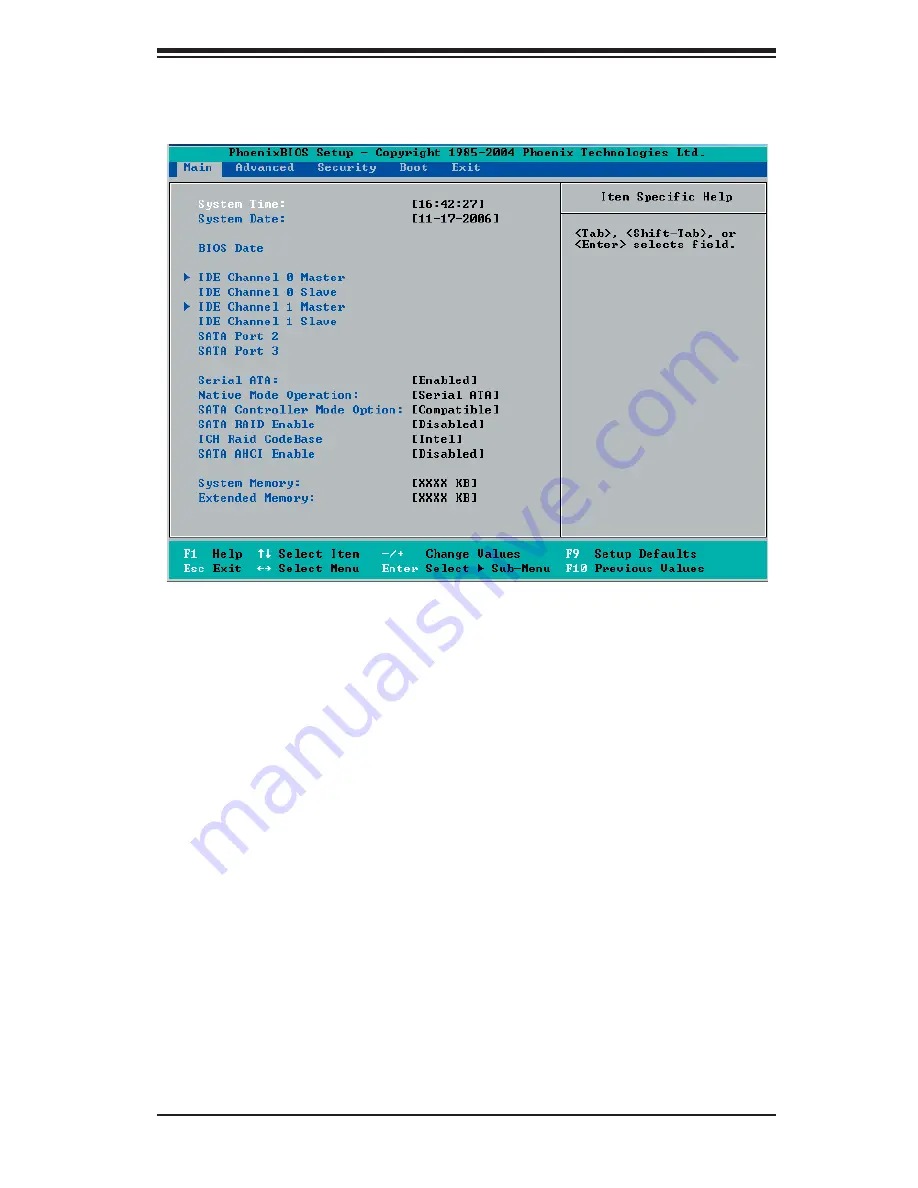
Chapter 7: BIOS
7-3
Main BIOS Setup Menu
Main Setup Features
System Time
To set the system date and time, key in the correct information in the appropriate
fi elds. Then press the <Enter> key to save the data.
System Date
Using the arrow keys, highlight the month, day and year fi elds, and enter the correct
data. Press the <Enter> key to save the data.
BIOS Date
This fi eld displays the date when this version of BIOS was built.
Содержание SUPERSERVER 6015T-INF
Страница 1: ...SUPER SUPERSERVER 6015T T SUPERSERVER 6015T INF USER S MANUAL Revision 1 0b ...
Страница 5: ...v Preface Notes ...
Страница 10: ...x Notes SUPERSERVER 6015T T 6015T INF User s Manual ...
Страница 18: ...1 8 SUPERSERVER 6015T T 6015T INF User s Manual Notes ...
Страница 25: ...Chapter 2 Server Installation 2 7 Figure 2 3 Installing the Server into a Rack ...
Страница 27: ...Chapter 2 Server Installation 2 9 Figure 2 4 Accessing the Inside of the System ...
Страница 32: ...3 4 SUPERSERVER 6015T T 6015T INF User s Manual Notes ...
Страница 62: ...6 6 SUPERSERVER 6015T T 6015T INF User s Manual Figure 6 4 Removing the Power Supply ...
Страница 94: ...A 6 SUPERSERVER 6015T T 6015T INF User s Manual Notes ...
Страница 100: ...B 6 SUPERSERVER 6015T T 6015T INF User s Manual Notes ...
Страница 114: ...D 4 SUPERSERVER 6015T T 6015T INF User s Manual Notes ...
















































