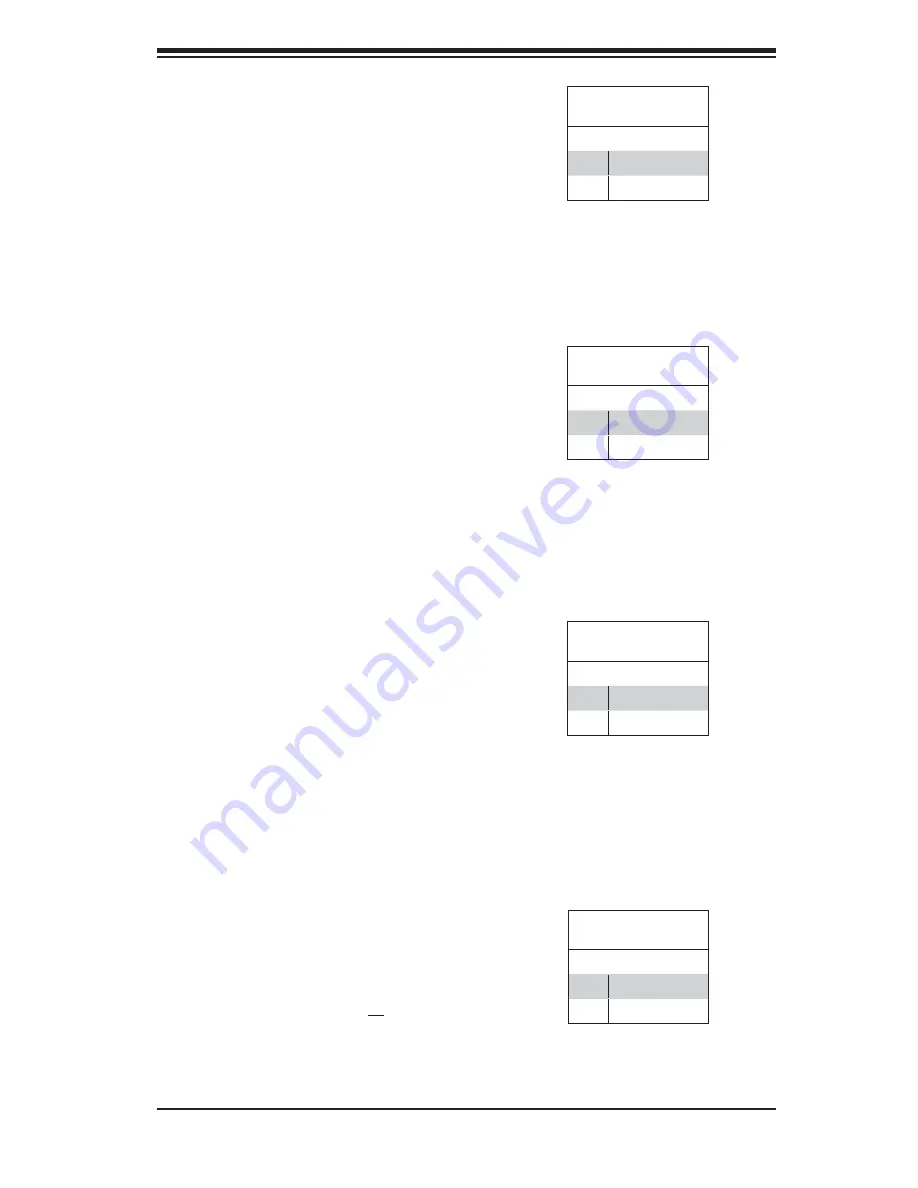
Chapter 5: Advanced Motherboard Setup
5-13
Overheat LED (OH)
Connect an LED to the OH connection
on pins 7 and 8 of JF1 to provide ad-
vanced warning of chassis overheat-
ing. Refer to the table on the right for
pin defi nitions.
IDE/SATA LED
The IDE/SATA LED connection is lo-
cated on pins 13 and 14 of JF1. This
LED is used to display all IDE and
SATA activity. See the table on the
right for pin defi nitions.
OH/Fan Fail LED
Pin Defi nitions (JF1)
Pin# Defi nition
7
Vcc
8
Ground
NIC2 LED
Pin Defi nitions (JF1)
Pin# Defi nition
9
Vcc
10
Ground
IDE/SATA LED
Pin Defi nitions (JF1)
Pin# Defi nition
13
Vcc
14
HD Active
NIC2 (JLAN2) LED
The LED connections for JLAN2 are
on pins 9 and 10 of JF1. Attach an
LED cable to display network activ-
ity. See the table on the right for pin
defi nitions.
NIC1 LED
Pin Defi nitions (JF1)
Pin# Defi nition
11
Vcc
12
Ground
NIC1 (JLAN1) LED
The LED connections for JLAN1 are
on pins 11 and 12 of JF1. Attach an
LED cable to display network activ-
ity. See the table on the right for pin
defi nitions.
Содержание SuperServer 5015M-MT
Страница 1: ...SUPER SUPERSERVER 5015M MT SUPERSERVER 5015M MT USER S MANUAL Revision 1 0b...
Страница 5: ...v Preface Notes...
Страница 10: ...x Notes SUPERSERVER 5015M MT 5015M MT User s Manual...
Страница 25: ...Chapter 2 Server Installation 2 9 Figure 2 4 Accessing the Inside of the System...
Страница 30: ...3 4 SUPERSERVER 5015M MT 5015M MT User s Manual Notes...
Страница 58: ...5 24 SUPERSERVER 5015M MT 5015M MT User s Manual Notes...
Страница 66: ...6 8 SUPERSERVER 5015M MT 5015M MT User s Manual Notes...
Страница 88: ...7 22 SUPERSERVER 5015M MT 5015M MT User s Manual Notes...
Страница 90: ...A 2 SUPERSERVER 5015M MT 5015M MT User s Manual Notes...
Страница 96: ...B 6 SUPERSERVER 5015M MT 5015M MT User s Manual Notes...
Страница 114: ...C 18 SUPERSERVER 5015M MT 5015M MT User s Manual Notes...
Страница 118: ...D 4 SUPERSERVER 5015M MT 5015M MT User s Manual Notes...
















































