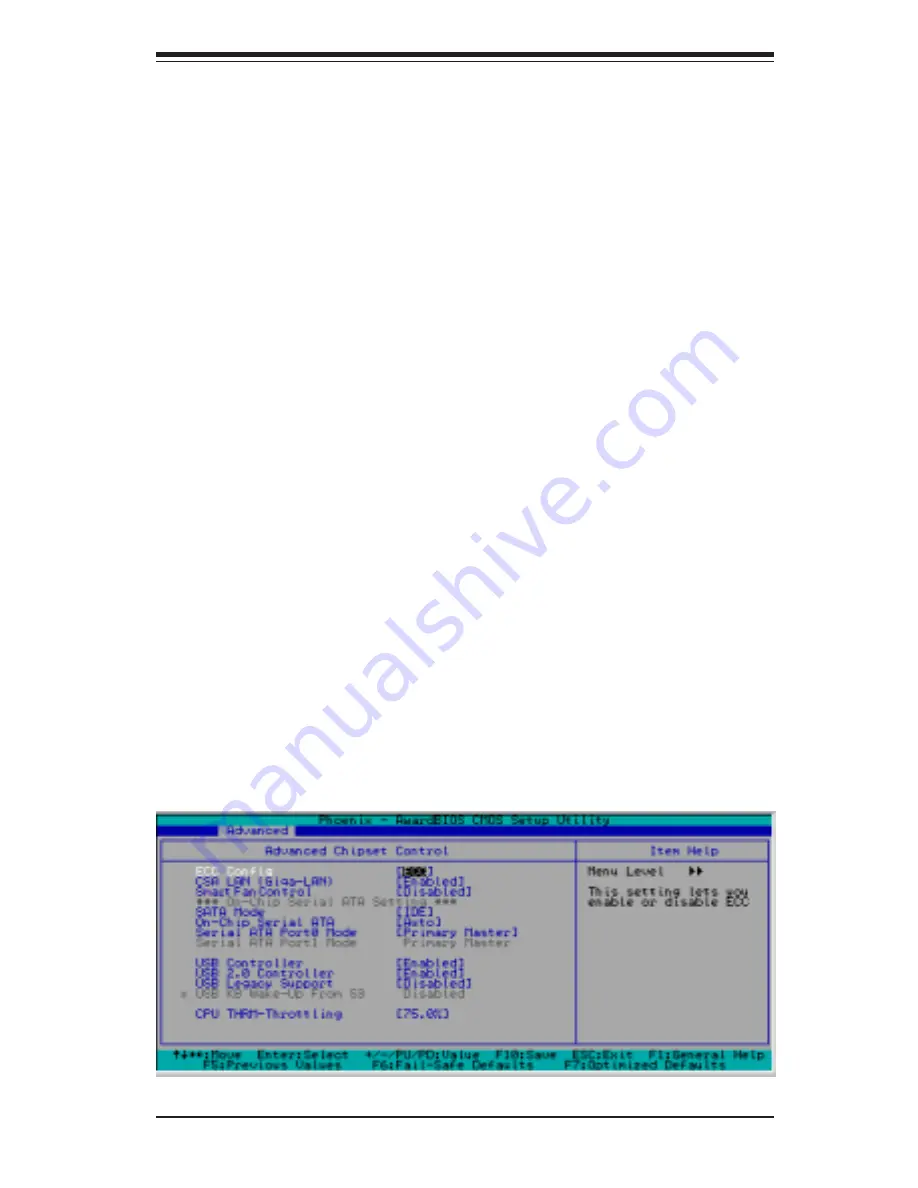
Chapter 7: BIOS
7-5
ACPI Function
Select "Enabled" to activate the function of BIOS Support for Advanced
Configuration and Power Interface features. The settings are "
Enabled
" or
"Disabled".
ACPI Suspend Type
If enabled, the option allows the user to determine the ACPI Suspend type.
The options are
"S1(POS)"
, "S3(STR)", and S1&S3.
APIC Mode
This setting allows you to
Enable
or Disable APIC. APIC is used to assign
interrupt signals to a specific processor on multi-processor system and
provides IRQs beyond the conventional 16 under Windows 2000 or XP. It
has no effect on single processor systems.
MPS Version Control
This setting allows you to state the MPS version for your operating system.
Options are "1.1" and "
1.4
".
PWRON After PWR-Fail
This setting allows the user to specify how the system will respond when
power is reapplied after the system has gone down due to a power failure.
The options are "
Off
", "On" and "Former-Sts (Former Status)".
7-4.2 Advanced Chipset Control
Access the submenu to make changes to the following settings.
Содержание SuperServer 5013C-MT
Страница 1: ...SUPER SUPERSERVER 5013C MT USER S MANUAL Revision 1 0...
Страница 5: ...v Preface Notes...
Страница 10: ...x Notes SUPERSERVER 5013C MT User s Manual...
Страница 18: ...1 8 SUPERSERVER 5013C MT User s Manual Notes...
Страница 26: ...2 8 SUPERSERVER 5013C MT User s Manual Figure 2 4 Accessing the Inside of the SuperServer 5013C MT...
Страница 28: ...2 10 SUPERSERVER 5013C MT User s Manual Notes...
Страница 32: ...3 4 SUPERSERVER 5013C MT User s Manual Notes...
Страница 66: ...6 8 SUPERSERVER 5013C MT User s Manual Notes...
Страница 84: ...A 2 SUPERSERVER 5013C MT User s Manual Notes...
Страница 90: ...B 6 SUPERSERVER 5013C MT User s Manual Notes...
Страница 96: ...C 6 SUPERSERVER 5013C MT User s Manual Notes...
















































