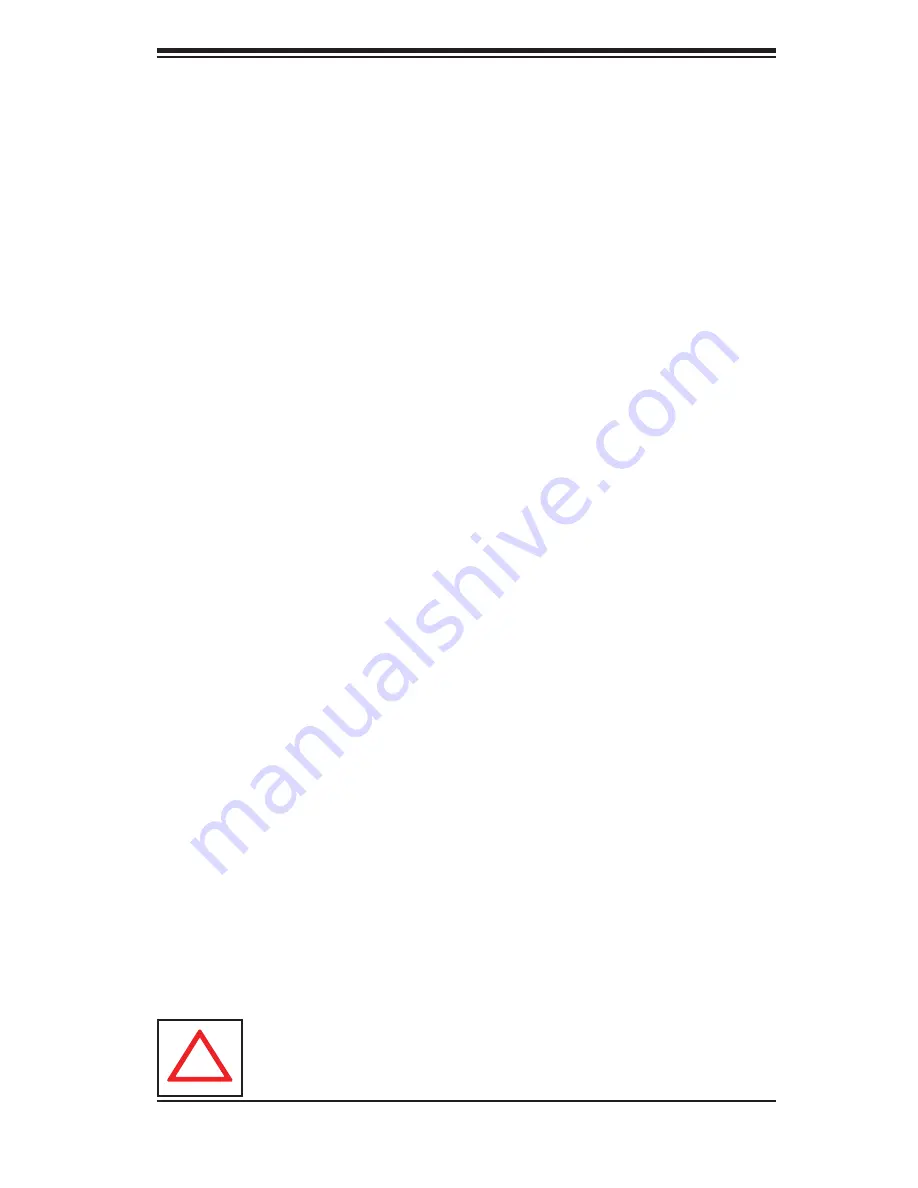
Chapter 6: Advanced Chassis Setup
6-5
Installing the Air Shroud
Air shrouds concentrate airfl ow to maximize fan effi ciency. The SC118G chassis air
shrouds do not require screws to set up
Note: Each GPU card has its own air shroud.
Installing the Air Shroud
Position the air shroud in the chassis as illustrated.
1.
Align the notch (A) on the air shroud with the pin (B) on the add-on card
2.
bracket.
Slide the pin (B) into the back of the notch (A)
3.
Lower the front of the air shroud over the fan tray, sliding the front notches
4.
(C) over the pins on the fan tray (D).
6-4 Drive Bay Installation/Removal
Accessing the Drive Bays
Because of their hotswap capability, you do not need to access the inside of the
chassis or power down the system to install or replace hard drives. Proceed to the
next section for instructions.
Hard Drive Installation
The hard drives are mounted in drive carriers to simplify their installation and
removal from the chassis. These carriers also help promote proper airfl ow for
the drive bays. For this reason, even empty carriers without drives installed must
remain in the chassis.
Removing Hard Drive Carriers from the Chassis
1. Press the release button on the drive carrier. This extends the drive carrier
handle.
2. Use the handle to pull the drive carrier out of the chassis.
Installing a Hard Drive into a Drive Carrier
Warning: Except for short periods of time (swapping hard drives), do
not operate the server with the hard drive carriers removed.
!
Содержание SuperServer 1026GT-TF
Страница 5: ...v Preface Notes...
Страница 30: ...3 4 SUPERSERVER 1026GT TF Series User s Manual Notes...
Страница 60: ...5 26 SUPERSERVER 1026GT TF Series User s Manual Notes...
Страница 98: ...7 30 SUPERSERVER 1026GT TF Series User s Manual Notes...
Страница 100: ...A 2 SUPERSERVER 1026GT TF Series User s Manual Notes...
Страница 104: ...B 4 SUPERSERVER 1026GT TF Series User s Manual Notes...
















































