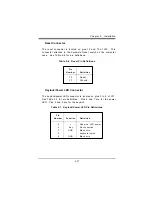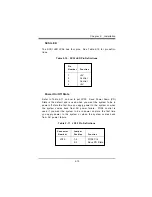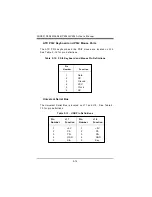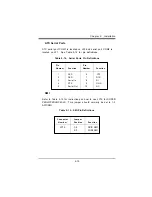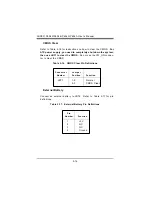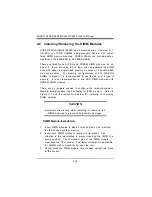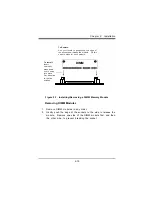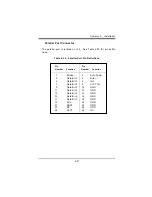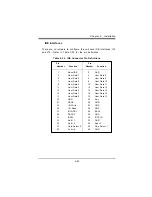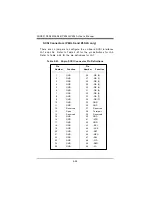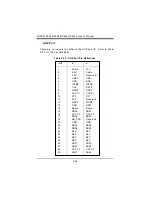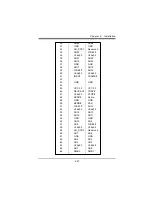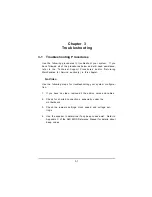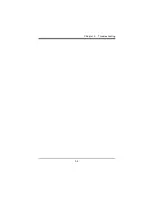2-25
Chapter 2: Installation
Table 2-24. 68-pin SCSI Connector Pin Definitions
Pin
Pin
Number Function
Number Function
1
GND
35
GND
2
GND
36
-DB (8)
3
GND
37
-DB (9)
4
GND
38
-DB (10)
5
GND
39
-DB (11)
6
GND
40
-DB (12)
7
GND
41
-DB (13)
8
GND
42
-DB (14)
9
GND
43
-DB (15)
10
GND
44
-DB (P1)
11
GND
45
-ACKB
12
GND
46
GND
13
GND
47
-REQB
14
GND
48
-DB (16)
15
GND
49
-DB (17)
16
GND
50
-DB (18)
17
Termpwrb
51
Termpwrb
18
Termpwrb
52
Termpwrb
19
GND
53
-DB (19)
20
GND
54
-DB (20)
21
GND
55
-DB (21)
22
GND
56
-DB (22)
23
GND
57
-DB (23)
24
GND
58
-DB (P2)
25
GND
59
-DB (24)
26
GND
60
-DB (25)
27
GND
61
-DB (26)
28
GND
62
-DB (27)
29
GND
63
-DB (28)
30
GND
64
-DB (29)
31
GND
65
-DB (30)
32
GND
66
-DB (31)
33
GND
67
-DB (P3)
34
GND
68
GND
Содержание SUPER P6DLE
Страница 1: ... SUPER SUPER P6DLS SUPER P6DLE SUPER P6SLS SUPER P6SLA USER S MANUAL Revision 1 2 ...
Страница 10: ...1 2 SUPER P6DLS P6DLE P6SLS P6SLA User s Manual SUPER P6DLS Figure 1 1 SUPER P6DLS Motherboard Picture ...
Страница 11: ...1 3 Chapter 1 Introduction SUPER P6DLE Figure 1 2 SUPER P6DLE Motherboard Picture ...
Страница 12: ...1 4 SUPER P6DLS P6DLE P6SLS P6SLA User s Manual SUPER P6SLA Figure 1 3 SUPER P6SLA Motherboard Picture ...
Страница 60: ...2 28 SUPER P6DLS P6DLE P6SLS P6SLA User s Manual ...
Страница 65: ...3 5 Chapter 3 Troubleshooting ...
Страница 66: ...3 6 SUPER P6DLS P6DLE P6SLS P6SLA User s Manual ...