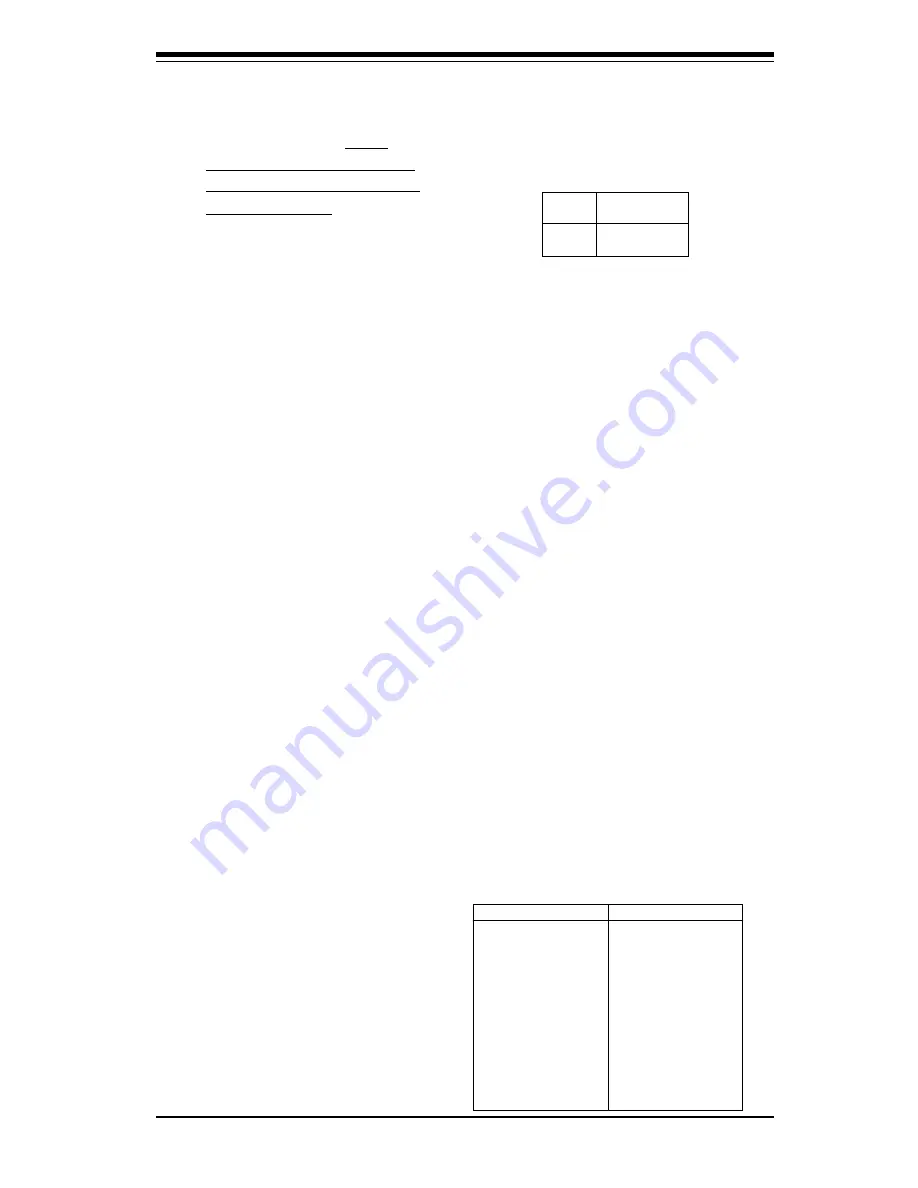
Chapter 2: Installation
2-17
Installation
2-8
Parallel Port, Floppy/Hard Disk Drive and SCSI
Connections
Note the following when connecting the floppy and hard disk drive cables:
•
The floppy disk drive cable has seven twisted wires.
•
A red mark on a wire typically designates the location of pin 1.
•
A single floppy disk drive ribbon cable has 34 wires and two connectors to
provide for two floppy disk drives. The connector with twisted wires always
connects to drive A, and the connector that does not have twisted wires
always connects to drive B.
Third Power Supply Failure
Alarm Enable/Disable
(370DE6 only) (*For
Supermicro's Hot-Swap
Triple Redundant Power
Supplies only)
The system will notify you in the
event of a power supply failure.
This feature assumes that three
power supply units are installed in
the chassis, with one acting as a
backup. If you only have one or
two power supply units installed,
you should disable this with JP55
t o p r e v e n t f a l s e a l a r m s . S e e
Table 2-28 for jumper settings.
J u m p e r
Position
O p e n
C l o s e d
Definition
D i s a b l e d
E n a b l e d
Table 2-28
Power Supply Failure
Alarm Enable/Disable
Jumper Settings (JP55)
Parallel Port Connector
(370DE6/370DER only)
The parallel port is located on J16.
See Table 2-29 for pin definitions.
Pin Number
Function
1
Strobe-
3
Data Bit 0
5
Data Bit 1
7
Data Bit 2
9
Data Bit 3
11
Data Bit 4
13
Data Bit 5
15
Data Bit 6
17
Data Bit 7
19
A C K
21
B U S Y
23
P E
25
S L C T
Pin Number
Function
2
Auto Feed-
4
Error-
6
Init-
8
S L C T I N -
10
G N D
12
G N D
14
G N D
16
G N D
18
G N D
20
G N D
22
G N D
24
G N D
26
N C
Table 2-29
Parallel (Printer) Port Pin Definitions
(J16)
Содержание Super 370DE6
Страница 1: ...SUPER 370DE6 SUPER 370DER SUPER 370DEI USER S MANUAL Revision 2 0 SUPER...
Страница 7: ...Notes SUPER 370DE6 370DER 370DEI User s Manual viii...
Страница 10: ...Chapter 1 Introduction 1 3 Introduction Notes...
Страница 11: ...SUPER 370DE6 370DER 370DEI User s Manual 1 4 Introduction SUPER 370DE6 SECTION...
Страница 12: ...Chapter 1 Introduction 1 5 Introduction SUPER 370DE6 Figure 1 1 SUPER 370DE6 Image...
Страница 15: ...SUPER 370DE6 370DER 370DEI User s Manual 1 8 Introduction SUPER 370DER SECTION...
Страница 16: ...Chapter 1 Introduction 1 9 Introduction SUPER 370DER Figure 1 2 SUPER 370DER Image...
Страница 21: ...SUPER 370DE6 370DER 370DEI User s Manual 1 14 Introduction SUPER 370DEI SECTION...
Страница 22: ...Chapter 1 Introduction 1 15 Introduction SUPER 370DEI Figure 1 2 SUPER 370DEI Image...
Страница 27: ...SUPER 370DE6 370DER 370DEI User s Manual 1 20 Introduction GENERAL SECTION...
Страница 62: ...3 6 SUPER 370DE6 370DER 370DEI User s Manual Troubleshooting Notes...
Страница 104: ...SUPER 370DE6 370DER 370DEI User s Manual B 10 APPENDIX B Notes...
















































