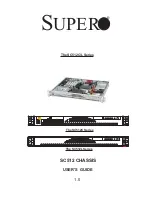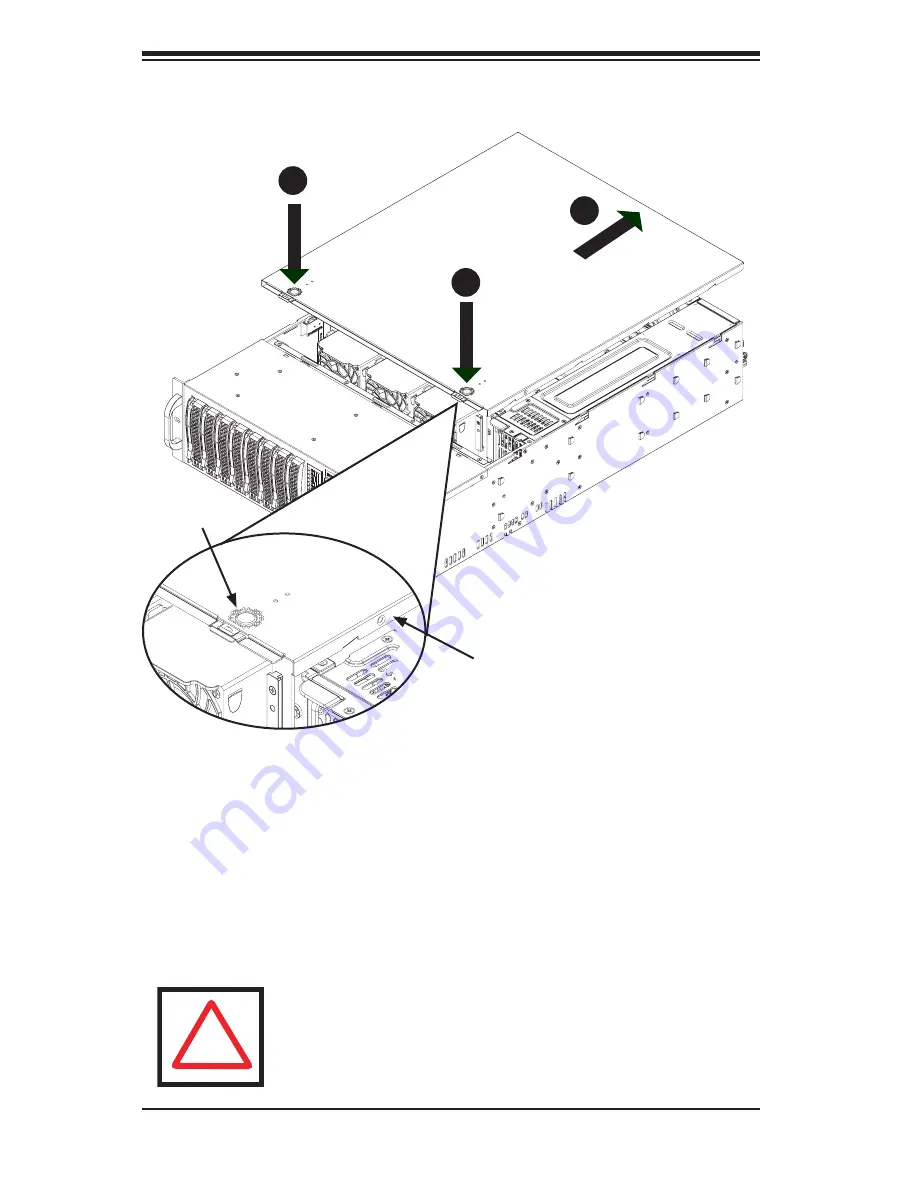
SC835 Chassis Manual
5-2
5-2 Removing the Chassis Cover
Removing the Chassis Cover
Press the release tabs to release the cover from the locked position. Press
1.
both tabs at the same time. It may also be necessary to remove the chassis
cover screw.
Once the top cover is released from the locked position, slide the cover
2.
toward the rear of the chassis and lift the cover off the unit.
Figure 5-1: Removing the Chassis Cover
Release Tab
Cover Screw
Warning: Except for short periods of time, do NOT operate the
chassis without the cover in place. The chassis cover must be
in place to allow proper airflow and prevent overheating.
!
1
2
1
Содержание SC835 Chassis Series
Страница 1: ...SC835 Chassis Series SC835TQ R800B USER S MANUAL 1 0b SUPER...
Страница 8: ...SC835 Chassis Manual viii Notes...
Страница 12: ...SC835 Chassis Manual 1 4 Notes...
Страница 46: ...SC835 Chassis Manual 6 8 Notes...
Страница 52: ...SC835 Chassis Manual A 6 Notes...