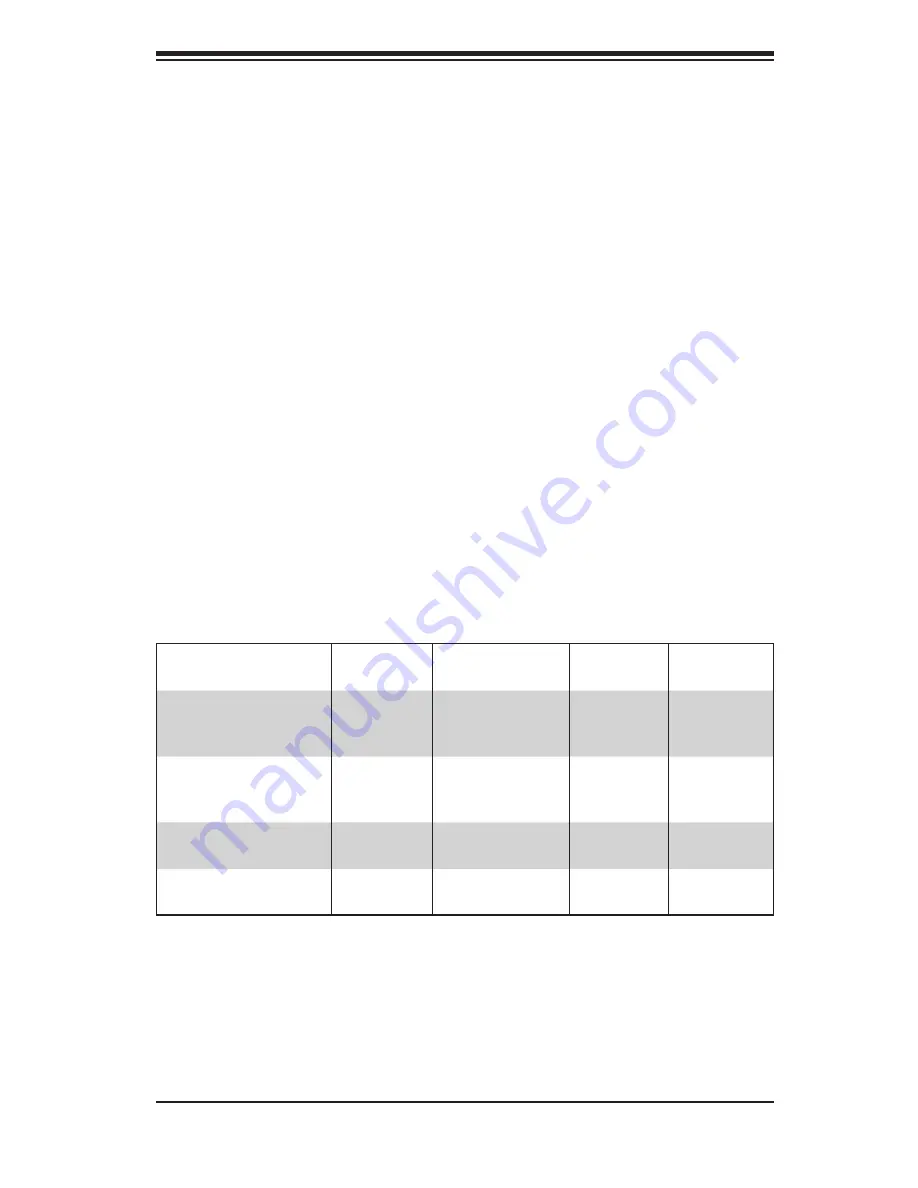
Chapter 1
Introduction
1-1 Overview
Supermicro’s SC213 chassis provides 16 hot-swappable 2.5” SAS/SATA hard
drive bays, one 5.25” hard drive, one slim DVD and one slim floppy drive in an
efficient 2U form factor, designed for the most frequently encountered applications.
The chassis is also equipped with a redundant 720W Gold Level (93%) or 900W
high-efficiency (85%+) power supply for outstanding power savings, with specially
designed optimized cooling.
1-2 Shipping List
Please visit the following link for the latest shipping lists and part numbers for your par-
ticular chassis model. http://www.supermicro.com/products/chassis/2U/?chs=213
Chapter 1 Introduction
1-1
SC213
Model
CPU
HDD
I/O Slots
Power
Supply
SC213A-R720LPB
UP/DP
16x 2.5" hot-
swap SAS/SATA
7x LP
720W
Redundant
(Gold Level)
SC213A-R700UP
UP/DP
16x 2.5" hot-
swap SAS/SATA
4x FF + 3x
LP
720W
Redundant
(Gold Level
SC213A-R900UB
UP/DP
16x 2.5" hot-
swap SAS/SATA
4x FF + 3x
LP
900W
Redundant
SC213A-R900LPB
UP/DP
16x 2.5" hot-
swap SAS/SATA
7x LP
900W
Redundant
Содержание SC213A-R720LPB
Страница 8: ...SC213 Chassis Manual viii Notes...
Страница 12: ...SC213 Chassis Manual 1 4 Notes...
Страница 52: ...SC213 Chassis Manual 5 10 Notes...
Страница 56: ...SC213 Chassis Manual A 4 Notes...
Страница 58: ...SC213 Chassis Manual B 2 Notes...
Страница 69: ...C 11 Appendix C SAS 213A Backplane Specifications Notes...










































