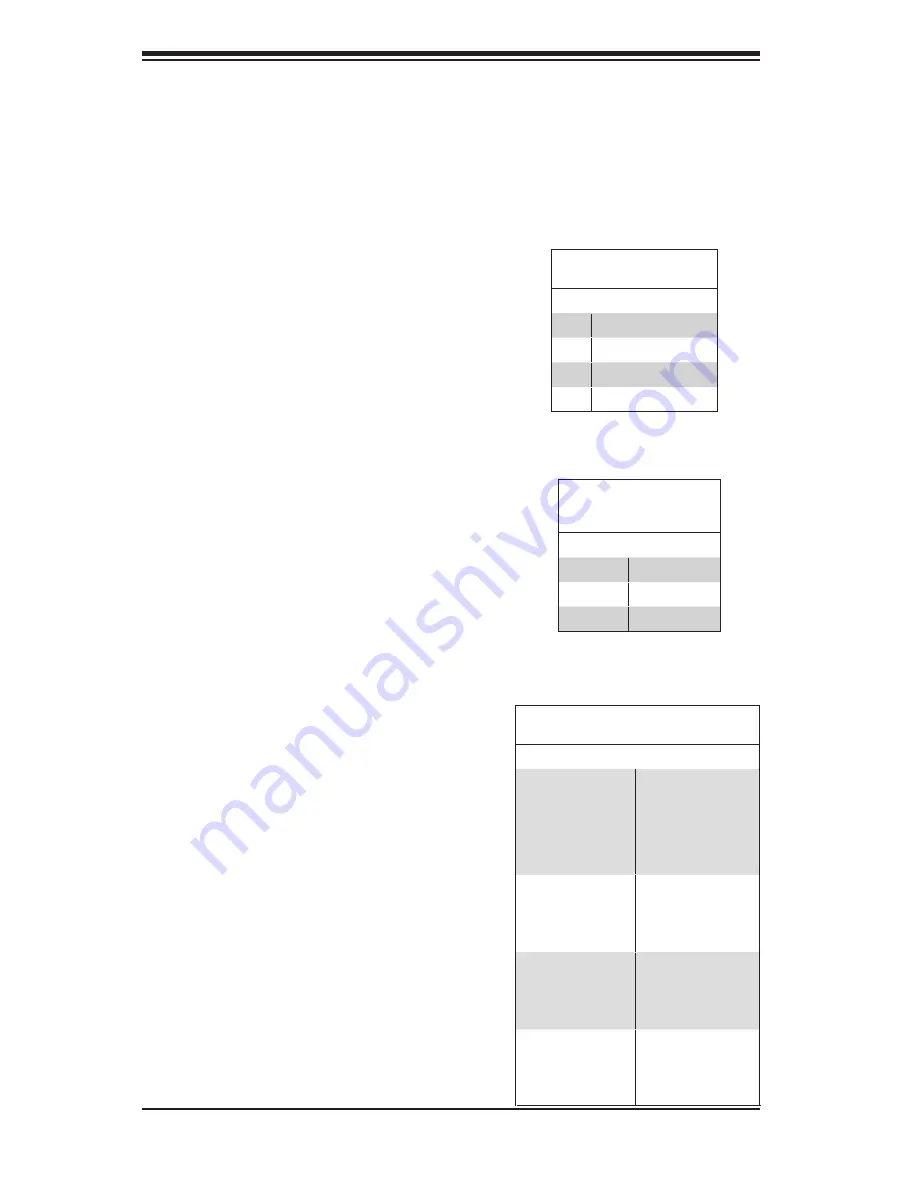
C-4
SC213 Chassis Manual
C-6 Front Connector and Pin Definitions
1. Upgrade Connectors
The upgrade connectors are designated JP69,
and JP78 are used for manufacturer's diagnos-
tic purposes only.
2. - 5. I
2
C Connectors
The I
2
C Connectors, designated JP37, JP95,
JP52 and JP96 are used to monitor HDD ac-
tivity and status. See the table on the right for
pin definitions.
I
2
C Connector
Pin Definitions
Pin# Definition
1
Data
2
Ground
3
Clock
4
No Connection
Backplane
Main Power
4-Pin Connector)
Pin# Definition
1
+12V
2 and 3
Ground
4
+5V
6. Backplane Main Power Connectors
The 4-pin connectors, designated JP10,
JP13, JP46 and JP48 provide power to the
backplane. See the table on the right for pin
definitions.
7. - 10. SAS IN Ports (Sideband included)
The SAS ports are used to connect the SAS
drive cables. The four SAS IN ports are des-
ignated #JSM1 - #JSM4. Each port is also
compatible with SATA drives.
Sideband Definitions
Pin # Definition
Pin # Definition
A11
SGPIO:
SDIN
I
2
C:
Backplane
Addressing
(SB5)
B11
Controller ID
(SB6)
A12
SGPIO:
SDOUT
I
2
C:
Reset
(SB4)
B10
GND (SB2)
A9
GND (SB3)
B9
SGPIO:
SLOAD
I
2
C:
SDA
(SB1)
A8
Backplane
ID (SB7)
B8
SGPIO:
SCLOCK
I
2
C:
SCL
(SB0)
Содержание SC213A-R720LPB
Страница 8: ...SC213 Chassis Manual viii Notes...
Страница 12: ...SC213 Chassis Manual 1 4 Notes...
Страница 52: ...SC213 Chassis Manual 5 10 Notes...
Страница 56: ...SC213 Chassis Manual A 4 Notes...
Страница 58: ...SC213 Chassis Manual B 2 Notes...
Страница 69: ...C 11 Appendix C SAS 213A Backplane Specifications Notes...









































