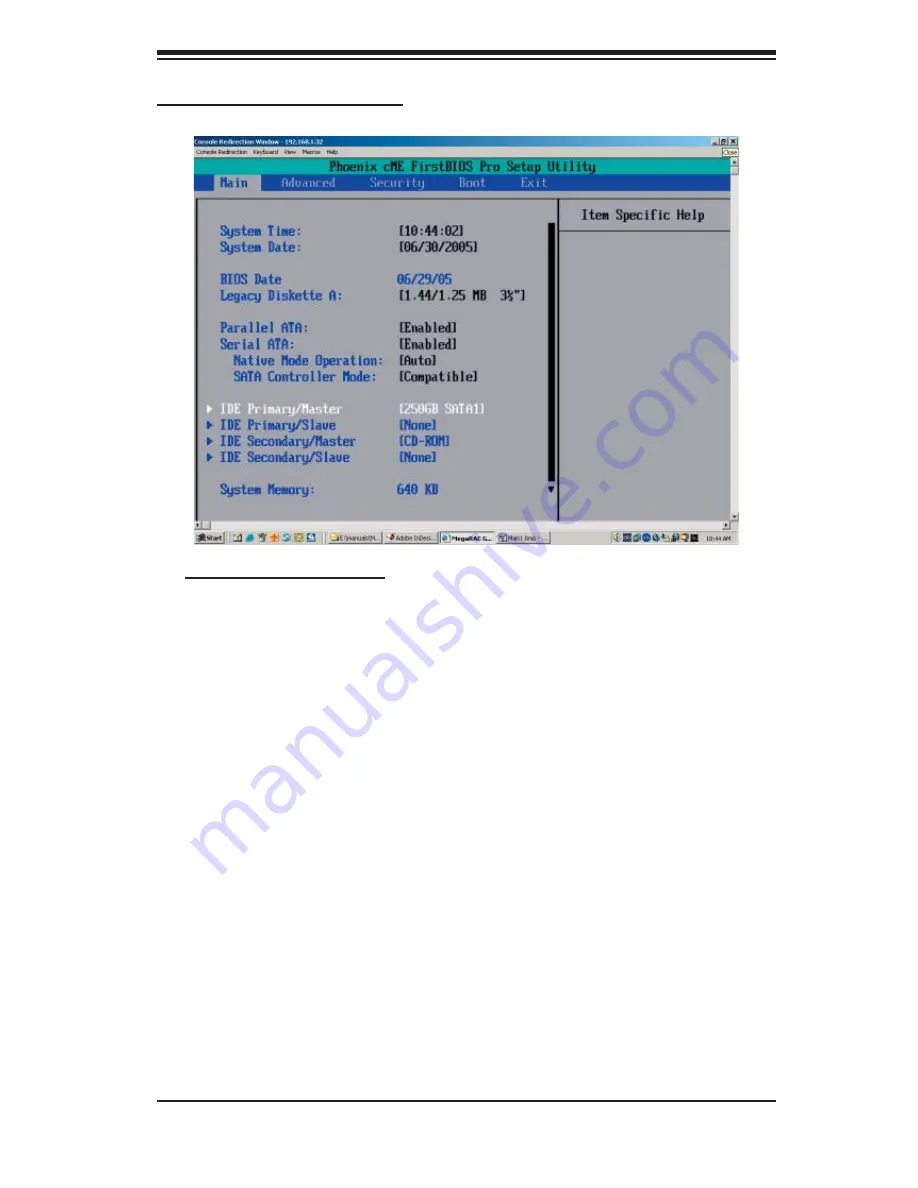
Chapter 4: BIOS
4-3
Main BIOS Setup Menu
Main Setup Features
System Time
To set the system date and time, key in the correct information in the appropriate
fi elds. Then press the <Enter> key to save the data.
System Date
Using the arrow keys, highlight the month, day and year fi elds and enter the correct
data. Press the <Enter> key to save the data.
BIOS Date
This feature allows BIOS to automatically display the BIOS date.
Содержание PDSMP-8
Страница 1: ...PDSMP 8 PDSMP i USER S MANUAL Revision 1 0...
Страница 46: ...2 28 PDSMP 8 PDSMP i User s Manual Notes...
Страница 72: ...4 22 PDSMP 8 PDSMP i User s Manual Notes...
Страница 74: ...A 2 PDSMP 8 PDSMP i User s Manual Notes...
Страница 80: ...B 6 PDSMP 8 PDSMP i User s Manual Notes...
Страница 98: ...C 18 PDSMP 8 PDSMP i User s Manual Notes...
















































