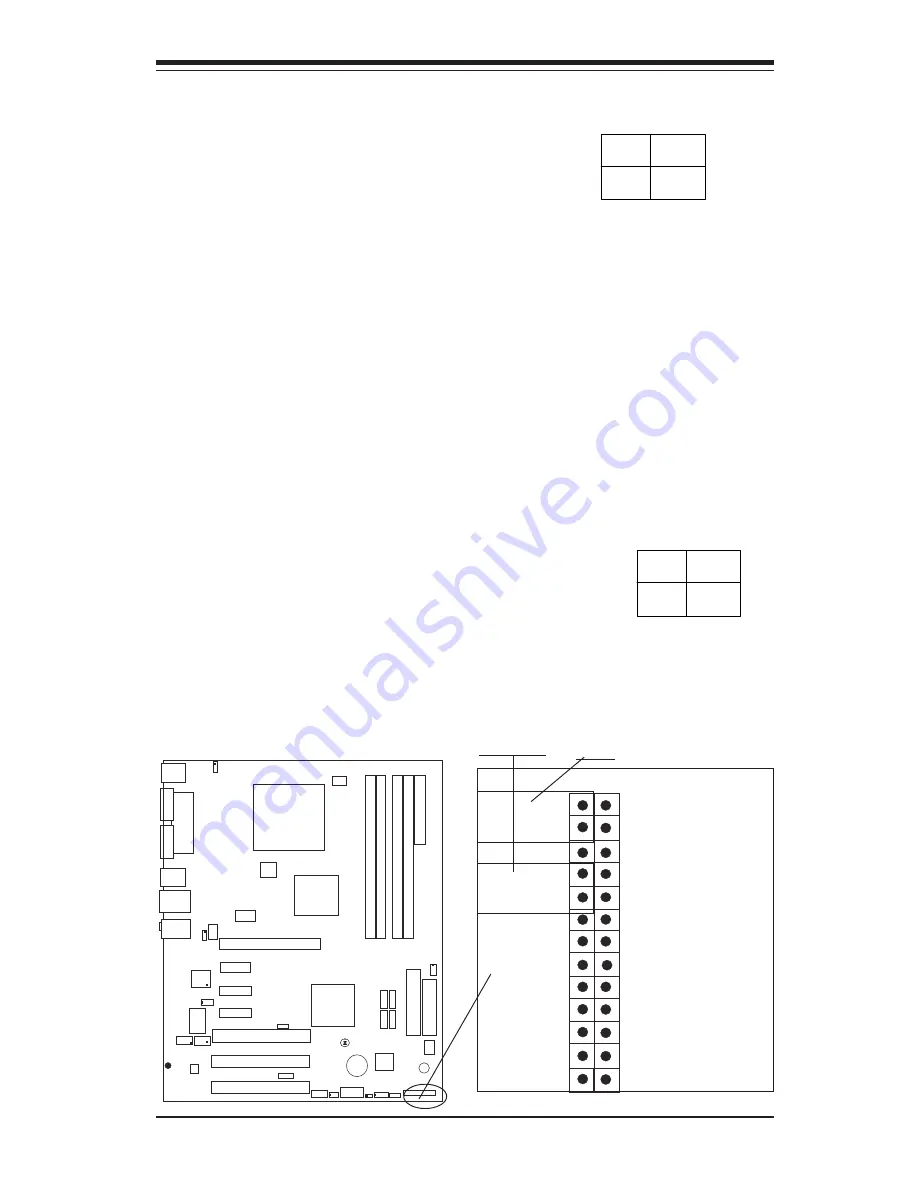
Chapter 2: Installation
2-9
PW_ON Connector
The PW_ON connector is located
on pins 18 and 20 of JF1. Con-
nect it to the chassis power but-
ton, which you may also configure
to put the system into suspend
mode (see the Power Button Mode
setting in BIOS). To turn off the
power when the suspend mode is
enabled, depress the power but-
ton for at least 4 seconds. See
the table on the right for pin defini-
tions.
Pin
Number
20
18
Definition
PW _ON-
PW _ON+
PW_ON
Pin Definitions
(JF1)
Reset Connector
The reset connector is located on
pins 24 and 26 of JF1. This con-
n e c t o r a t t a c h e s t o t h e r e s e t
switch on the computer chassis.
See the table on the right for pin
definitions.
Pin
Number
24
26
Definition
Ground
Reset
Reset Pin
Definitions
(JF1)
x1 PCI-E#1
x1 PCI-E#2
S
U
P
E
R
P
8
S
A
A
®
P4 CPU
LGA 775
JPWAKE
KB/MS
Parallel Port
COM1 Port
USB
3/4/5/6
USB1/2
& LAN
JPUSB
Fan3
Clock
925X
Alderwood
(North Bridge)
x16 PCI-E
PCI-3
PCI-2
PCI-1
LAN CTRL
J P L 1
GLAN Enable
CDin
Aux.
x1 PCI-E#3
AC97
FWH
J 4 3
CL
CMOS
J L 1
WOR
SATA0
FP CTRL
Fan2
J F 1
Buzzer
JP4
IDE
24-Pin ATX PWR
Super IO
Fan1
USB7/8
Chs
Intru.
ICH6R
SMB
DIMM#1A (Blue)
DIMM#2A (Black)
DIMM#1B (Blue)
DIMM#2B (Black)
Audio
WOL
J B T 1
J 3
J40
(South Bridge)
J 4 5
J 2 9
J
4
4
J 3 2
J31
J28
K
B
/M
S
W
a
k
e
-U
p
J30
Battery
J 3 7
J 4 1
12V 4-pin
PWR
COM2 Port
J 1
J 7
J 8
J 9
J 3 4
J O H 1
FDD
J 2 7
SATA1
SATA2
SATA3
Force PWR-On
L E 1
+5VStby Warning
LED
USB WakeUp
SATA
LED
OH
LED
Pin 1:IDE LED+
Pin 3: IDE LED Active
Pin 5: IDE LED Active
Pin 7: IDE LED+
Pin 9: Power LED+
Pin 11: X
Pin 13: Power LED-
Pin 15: Keylock
Pin 17: Ground
Pin 19: Speaker
Pin 21: X
Pin 23: X
Pin 25: VCC5
Pin 2: VCC5
Pin 4: X
Pin 6: IRRX
Pin 8: GROUND
Pin 10: IRTX
Pin 12: LAN LED+
Pin 14: LAN LED-
Pin 16: X
Pin 18: PW ON+
Pin 20: PW ON-
Pin 22: X
Pin 24: Ground
Pin 26: Reset
JF1
PWR On
Reset
Содержание P8SAA
Страница 1: ... P8SAA USER S MANUAL Revision 1 0a SUPER ...
Страница 9: ...Chapter 1 Introduction 1 3 Figure 1 1 P8SAA Image ...
Страница 50: ...3 6 P8SAA User s Manual Notes ...
Страница 68: ...A 2 P8SAA User s Manual Notes ...
Страница 74: ...P8SAA User s Manual B 6 NOTES ...
Страница 90: ...C 16 SUPER P8SAA User s Manual Notes ...















































