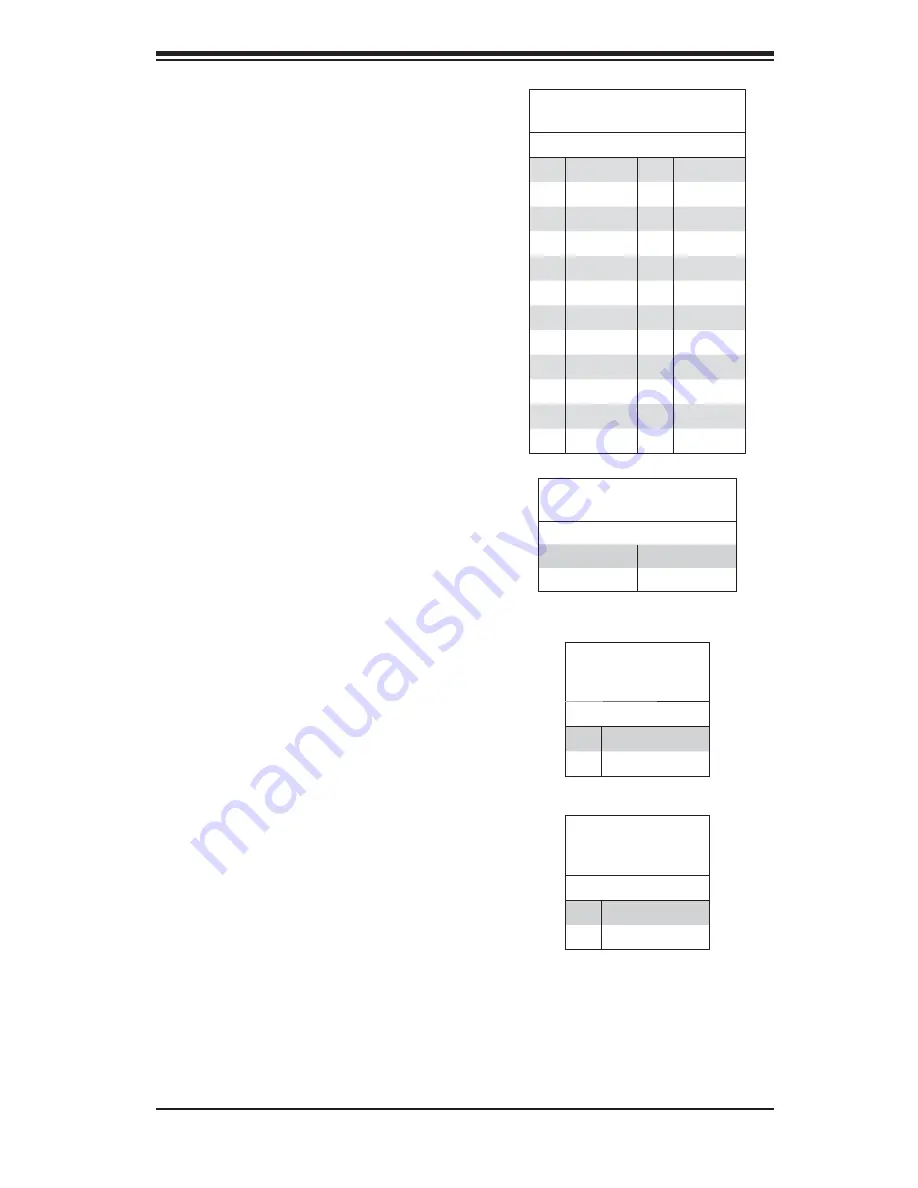
Chapter 2: Installation
2-9
2-7 Connector
Defi nitions
Power Connectors
A 24-pin main power supply connector(JPW1)
and two 8-pin CPU PWR connectors
(JPW2/JPW3) on the motherboard. These
power connectors meet the SSI EPS 12V
specifi cation. In addition to the 24-pin ATX
power connector, the 12V 8-pin CPU PWR
connector at JPW2 and JPW3 must also be
connected to your power supply. See the
table on the right for pin defi nitions.
Warning
: To prevent damage to the power
supply or motherboard, please use a power
supply that contains both a 24-pin and 8-pin
power connectors. Be sure to connect these
connectors to the 24-pin (JPW1) and the two
8-pin (JPW2/JPW3) power connectors on the
motherboard. Failure in doing so will void the
manufacturer warranty on your power supply
and motherboard.
ATX Power 24-pin Connector
Pin Defi nitions
Pin# Defi nition Pin # Defi nition
13
+3.3V
1
+3.3V
14
-12V
2
+3.3V
15
COM
3
COM
16
PS_ON
4
+5V
17
COM
5
COM
18
COM
6
+5V
19
COM
7
COM
20
Res (NC)
8
PWR_OK
21
+5V
9
5VSB
22
+5V
10
+12V
23
+5V
11
+12V
24
COM
12
+3.3V
Required Connection
12V 8-pin PWR Connector
Pin Defi nitions
Pins Defi nition
1 through 4
Ground
5 through 8
+12V
Power LED Connector
The Power LED connector is on pins 15 and
16 of JF1. This header should be connected
to the chassis power LED connection. See
the table on the right for pin defi nitions.
Power LED
Pin Defi nitions
(JF1)
Pin# Defi nition
15
3.3V
16
Power LED
HDD/FP UID Switch
The HDD/UID Switch connections are
located on pins 13/14 of JF1. Attach a
hard-drive LED cable to display HDD or
SATA activities. This connection can also
be used as a front panel UID (Unit Identifi
er) switch. The UID LED on Pin 7 of JF1
works in conjunction with this UID Switch.
When the user presses and releases the UID
switch, the UID LED will be turned on or off
to indicate the location of the unit. (Refer to
Page 2-11 for more details.)
HDD/UID Switch
Pin Defi nitions
(JF1)
Pin# Defi nition
13
UID Signal/3.3V
14
HDD Active
Содержание H8DG6
Страница 1: ...H8DGi H8DGi F H8DG6 H8DG6 F USER S MANUAL Revision 1 1b SUPER...
Страница 4: ...iv H8DG6 i F Serverboard User s Manual Notes...
Страница 8: ...Notes viii H8DG6 i F Serverboard User s Manual...
Страница 11: ...Chapter 1 Introduction 1 3 Figure 1 1 H8DG6 i F Image...
Страница 22: ...1 14 H8DG6 i F Serverboard User s Manual Notes...
Страница 70: ...A 2 H8DG6 i F Serverboard User s Manual Notes...
















































