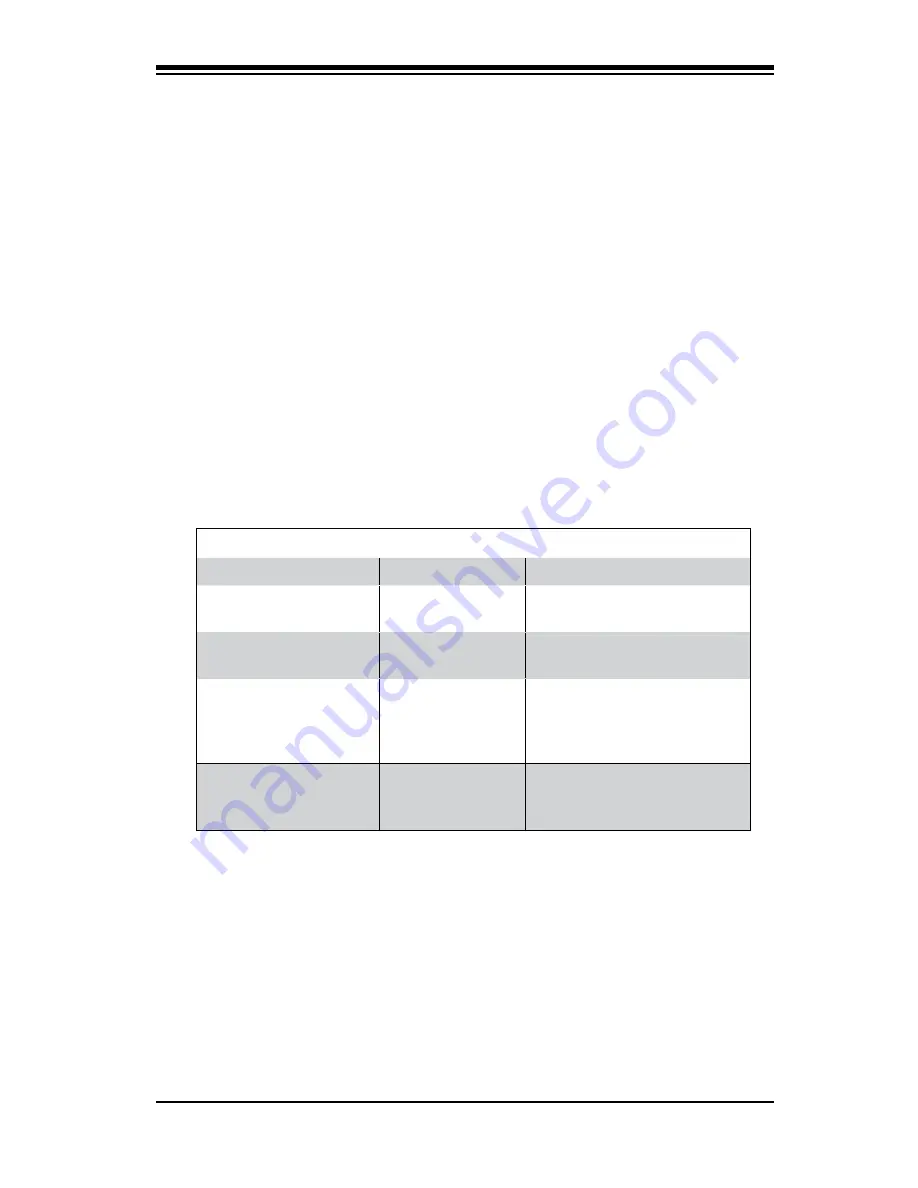
Appendix A
BIOS Error Beep Codes
During the POST (Power-On Self-Test) routines, which are performed each time
the system is powered on, errors may occur.
Non-fatal errors
are those which, in most cases, allow the system to continue
the boot-up process. The error messages normally appear on the screen.
Fatal errors
are those which will not allow the system to continue the boot-up
procedure. If a fatal error occurs, you should consult with your system manufac-
turer for possible repairs.
These fatal errors are usually communicated through a series of audible beeps.
The numbers on the fatal error list, on the following page, correspond to the num-
ber of beeps for the corresponding error.
Appendix A: AMIBIOS Error Beep Codes
A-1
BIOS Error Beep Codes
Beep Code
Error Message
Description
1 beep
Refresh
Circuits have been reset.
(Ready to power up)
5 short beeps, 1 long
beep
Memory error
No memory detected in the
system
1 long beep, 8 short
beeps
No VGA
The installed CPU does not
have a graphics engine or
an external VGA card is not
present
1 continuous beep
(with the front panel
OH LED on)
System Overheat
1 continuous beep with the
front panel OH LED on
Содержание C7SIM-Q
Страница 1: ...C7SIM Q USER S MANUAL Revision 1 0c...
Страница 7: ...Quick Start Guide vii 1 Installing the Processor 2 Installing the Heatsink and Fans 1 2 3 4 1 2 3 4...
Страница 9: ...ix 5 Installing the Motherboard 6 Connecting the Power Supply 1 2 3 4 1 2 JPUSB2 JPUSB2 JPUSB2...
Страница 62: ...2 38 C7SIM Q User s Manual Notes...
Страница 68: ...3 6 C7SIM Q User s Manual Notes...
Страница 94: ...C7SIM Q User s Manual Notes...
Страница 98: ...B 4 C7SIM Q User s Manual Notes...















































