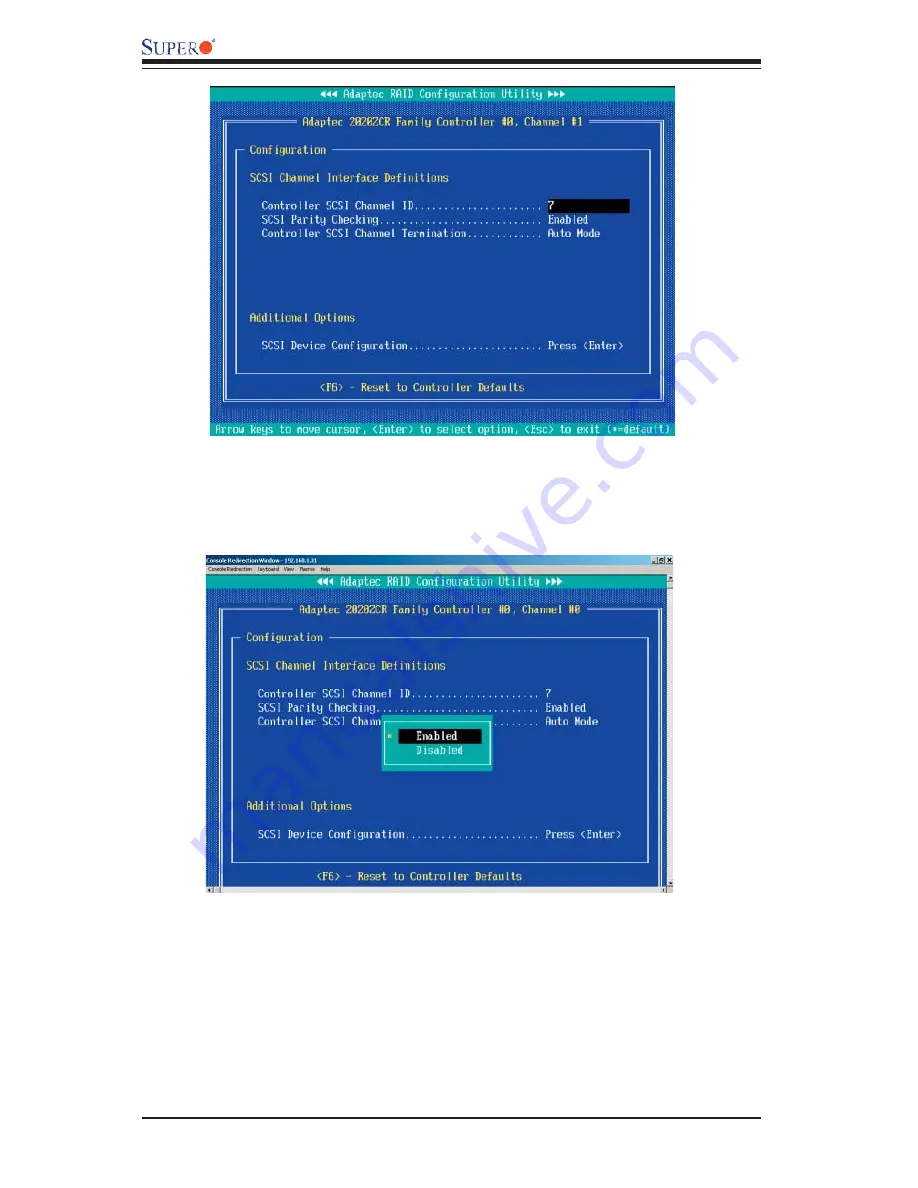
3-20
AOC-LPZCR2 All-In-One Card User's Manual
6. To view the status of the SCSI drives or to confi gure SCSI drives, use the
arrow keys to select SCSI Device Confi guration (under "Additional Options"),
and press <Enter>. The current settings of the selected drive will be displayed
as shown on the next page.
4. To confi gure an item, use the arrow keys to select the item and press <Enter>.
A dialogue box will appear, showing the status of the item.
5. Use the arrow keys to select the desired option and press <Enter> to change
the setting of an item. The following screen serves as an example:
Содержание AOC-LPZCR2
Страница 1: ...Rev 1 0 SUPER USER S GUIDE All In One ZCR Card AOC LPZCR2...
Страница 8: ...AOC LPZCR2 User s Guide 1 8 Notes...
Страница 16: ...AOC LPZCR2 User s Guide 2 8 Notes...






























