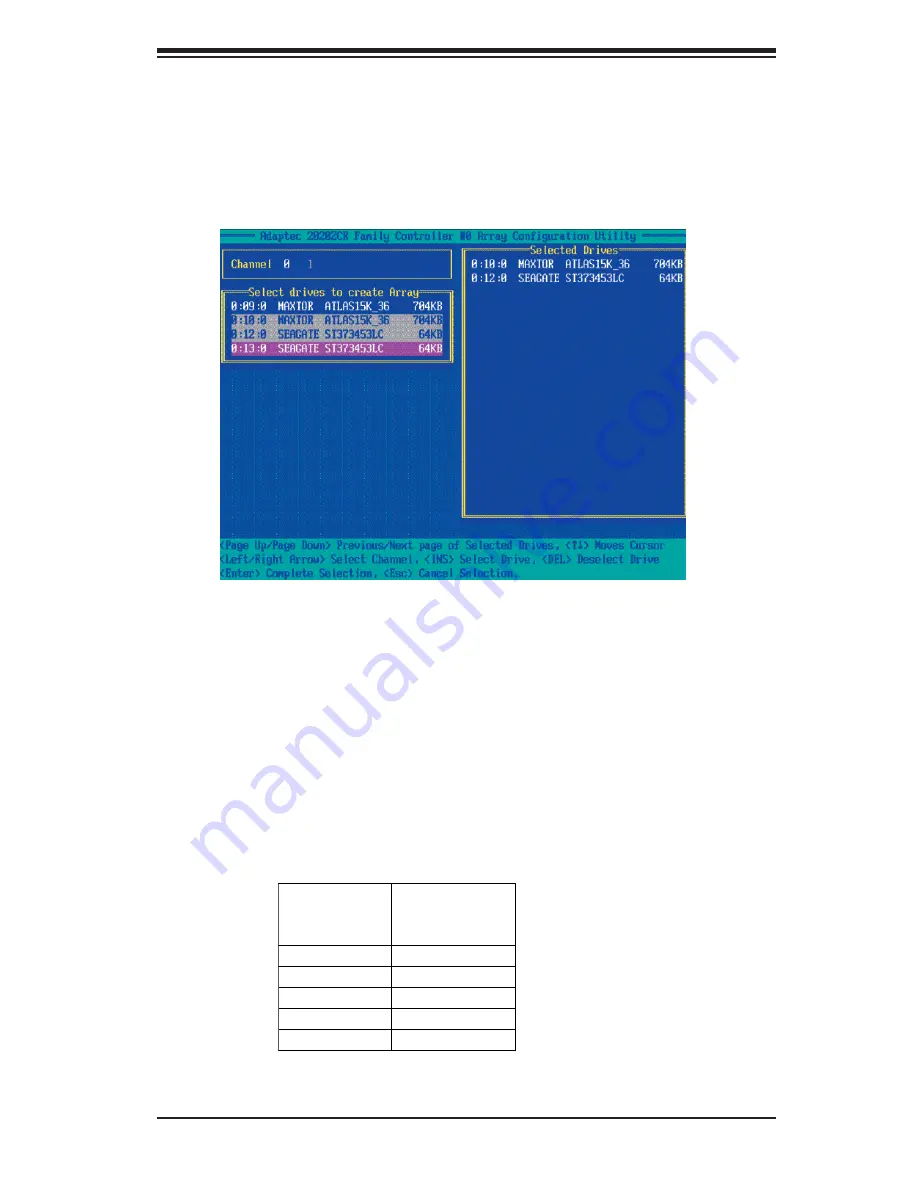
Chapter 3: RAID Confi guration
3-5
6. Once you've selected all the disk drives for new arrays, and all the drives
selected have appeared in the "Selected Drives" dialogue box, press <Enter>.
Then, a dialogue box showing array properties will display.
To assign properties to the new array
7. In the "Array Properties" dialogue box, select the item you want to confi gure
and follow the instructions given on the screen to confi gure the settings for the
selected item.
(For the RAID type--you can select Volume, RAID 0, RAID 1, RAID 5, RAID
10, or RAID 50. Please refer to the table below for the minimum of hard drives
required for each RAID setting. Select "Volume" to confi gure a disk drive as an
independent unit.)
4. Use the arrow keys to highlight the channel(-the disk drive) you wish to create
a new array, and press <Insert>.
(*
Note
: To de-select any disk, highlight the disk and press
<
Del>.)
5. The disk drive that you've selected to create a new array will appear in the
"Selected Drives" dialogue box as shown below.
RAID Setting Minimal Hard
Drives
Required
RAID 0
2 Hard Drives
RAID 1
2 Hard Drives
RAID 5
3 Hard Drives
RAID 10
4 Hard Drives
RAID 50
6 Hard Drives
Содержание AOC-LPZCR2
Страница 1: ...Rev 1 0 SUPER USER S GUIDE All In One ZCR Card AOC LPZCR2...
Страница 8: ...AOC LPZCR2 User s Guide 1 8 Notes...
Страница 16: ...AOC LPZCR2 User s Guide 2 8 Notes...






























