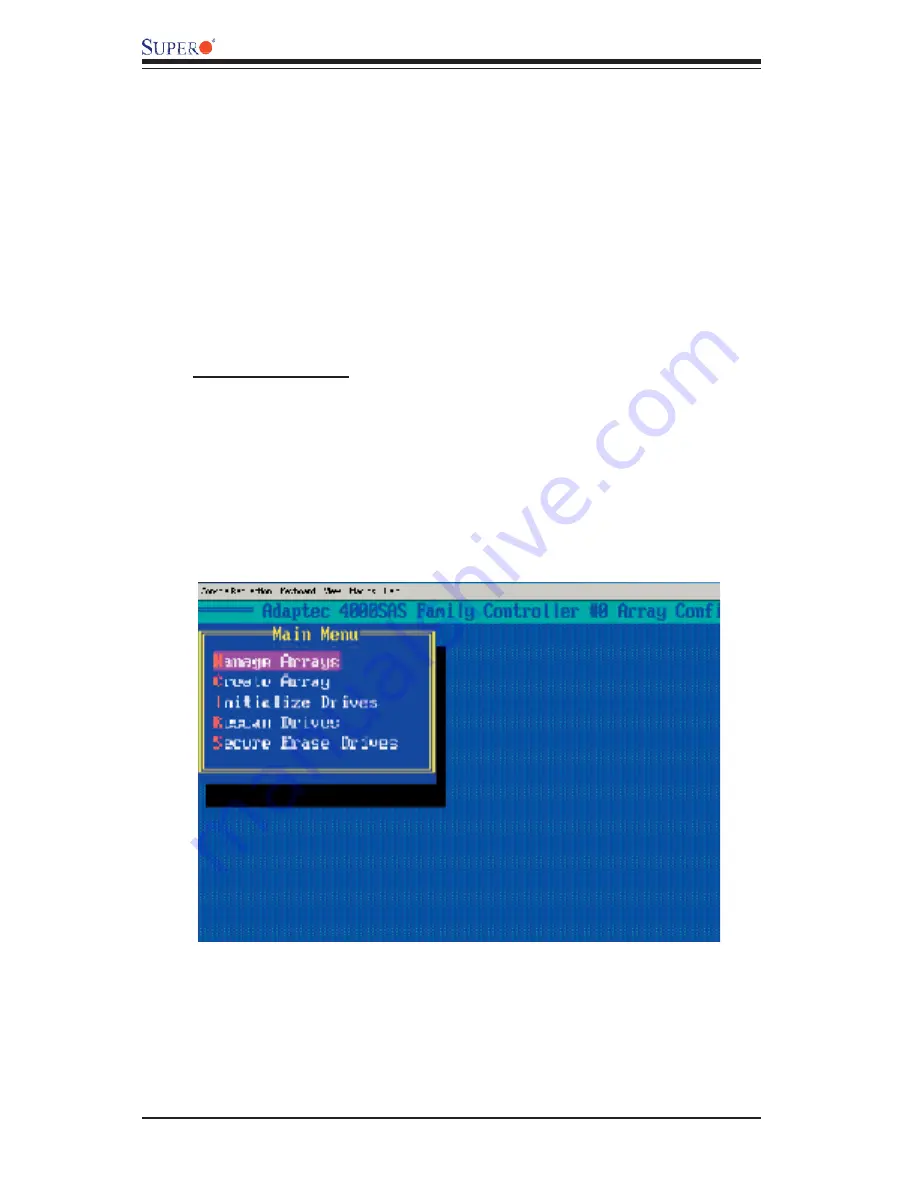
3-6
AOC-LPZCR2 All-In-One Card User's Manual
3. From the Main Menu, select "Manage Arrays" and press <Enter> to access
the Manage Arrays submenu as shown below.
8. Under "Arrays Label," you type in the name you wish to identify a disk drive,
and press <Enter>.
9. For RAID 0, select the desired stripe size. (You can select: 16, 32, 64, 128,
256, 512, 1024 KB. The default setting is 256 KB. Please do not change the
default setting.)
10. You can also use the item "Create RAID via" to select the different methods
under RAID 0, RAID 1, RAID 5, RAID 10 and RAID 50.
11. Press <Esc> to return to the previous menu.
(*Note:
Once the array is created and its properties are assigned, you cannot
change the properties by using Array Confi guration Utility.)
To Manage Arrays
The item "Manage Arrays" allows you to view, delete, set a boot array and cre-
ate hot spare drives.
1. Turn on your computer. When prompted, press <Ctrl> and <A>
to access the
Adaptec RAID Utility.
2. From the RAID Confi guration Menu (Figure 3.1 on Page 3-3), select "Array
Confi guration Utility" and press <Enter>. The Array Confi guration Utility Main
Menu displays as shown below.
Содержание AOC-LPZCR2
Страница 1: ...Rev 1 0 SUPER USER S GUIDE All In One ZCR Card AOC LPZCR2...
Страница 8: ...AOC LPZCR2 User s Guide 1 8 Notes...
Страница 16: ...AOC LPZCR2 User s Guide 2 8 Notes...






























