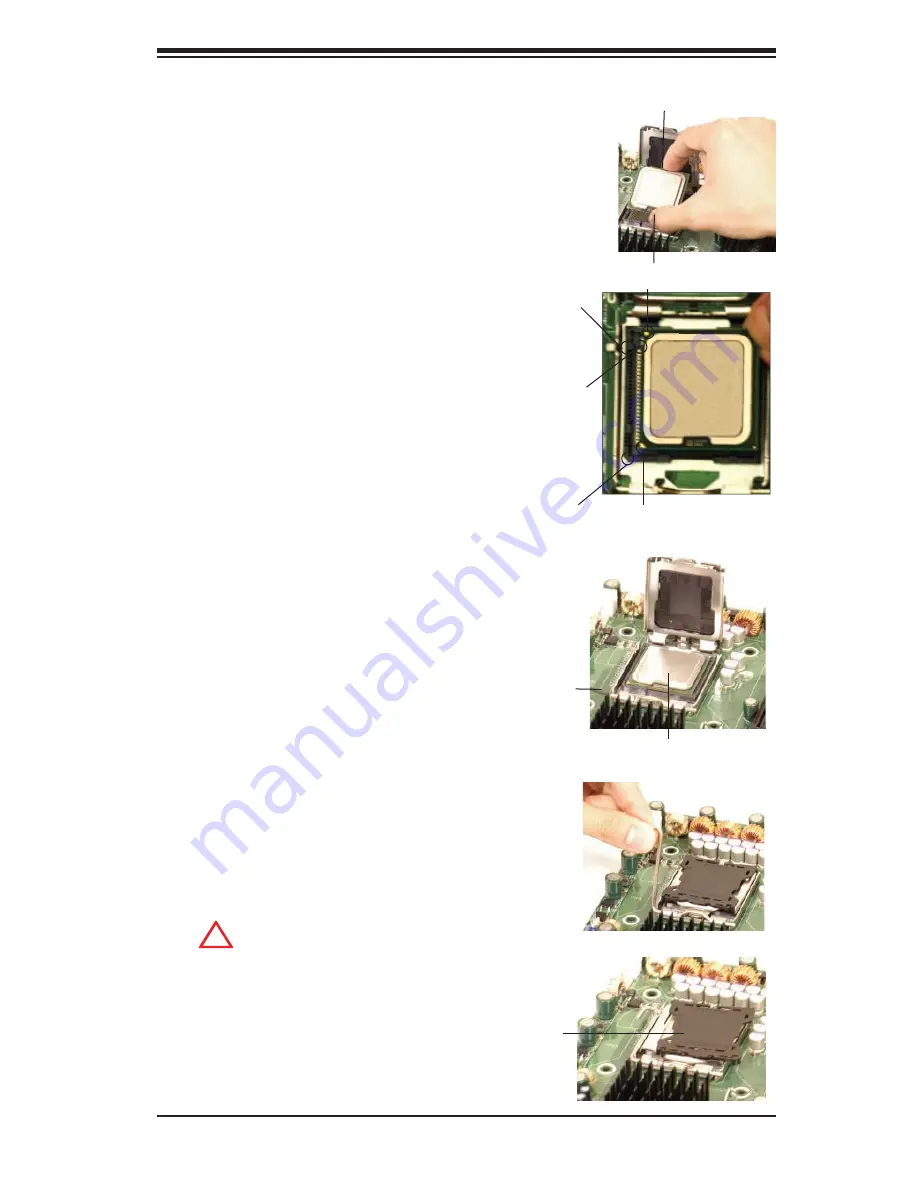
Chapter 2: Installation
2-3
Socket Key
(Socket Notch)
South Center Edge
North Center Edge
Socket clip
CPU in the CPU socket
Plastic cap
is released
from the
load plate
if the CPU
is properly
installed.
3. Use your thumb and your index
fi
nger to hold the CPU at the North
Center Edge and the South Center
Edge of the CPU.
4. Align CPU Pin1 (the CPU corner
marked with a triangle) against the
socket corner that is marked with a
triangle cutout.
5. Align the CPU key that is the
semi-circle cutout below a gold dot
against the socket key, the notch on
the same side of the triangle cutout
on the socket.
6. Once aligned, carefully lower the
CPU straight down to the socket.
(Do not drop the CPU on the socke
or move the CPU horizontally or ver-
tically. Do not rub the CPU against
the surface or against any pins of the
socket to avoid damage to the CPU
or the socket.)
7. With the CPU inside the socket,
inspect the four corners of the CPU
to make sure that the CPU is prop-
erly installed.
8. Use your thumb to gently push the
socket clip down to the clip lock.
9. If the CPU is properly installed
into the socket, the plastic cap will
be automatically released from the
load plate when the clip is pushed in
the clip lock. Remove the plastic cap
from the motherboard.
(
Warning
: Please save the
plastic cap. The motherboard must
be shipped with the plastic cap
properly installed to protect the CPU
socket pins. Shipment without the
plastic cap properly installed will
cause damage to the socket pins.)
!
CPU Key (semi-
circle cutout)
below the circle.
CPU Pin1
Corner with a
triangle cutout
gold dot
Содержание X7DB3
Страница 1: ...SUPER X7DB3 USER S MANUAL Revision 1 1c ...
Страница 20: ...1 14 X7DB3 User s Manual Notes ...
Страница 54: ...2 34 X7DB3 User s Manual Notes ...
Страница 86: ...A 2 X7DB3 User s Manual Notes ...
Страница 92: ...C 4 X7DB3 User s Manual Notes ...
















































