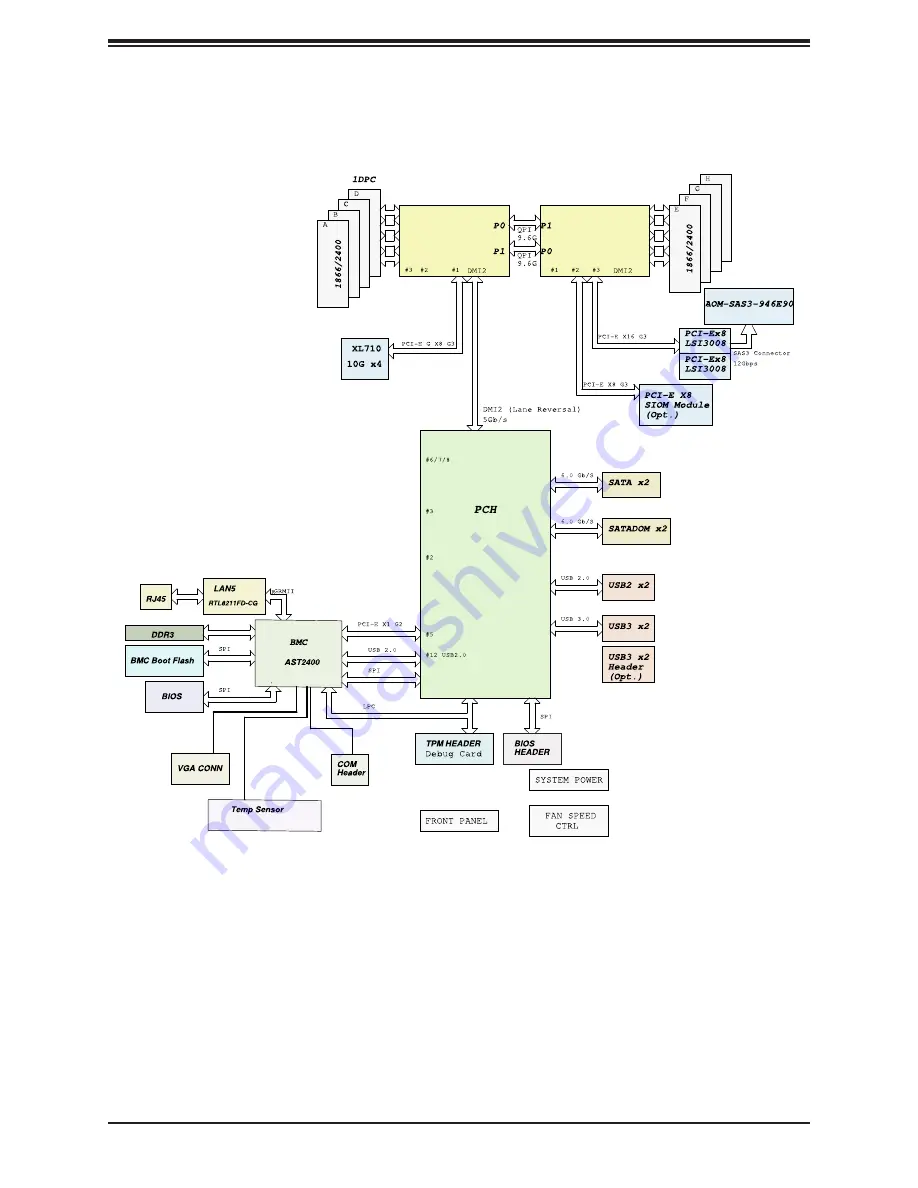
16
SuperStorage Server 6048-E1CR90L User's Manual
Figure 1-6. Intel PCH C612 Chipset: System Block Diagram
Note:
This is a general block diagram and may not exactly represent the features on your
motherboard. See the System Specifications appendix for the actual specifications of your
motherboard.
Processor 2
DDR4
Processor 1
DDR4
DDR4
DDR4
System Block Diagram
Содержание SuperStorage Server 6048R-E1CR90L
Страница 1: ...USER S MANUAL Revision 1 0 6048R E1CR90L SuperStorage Server...
Страница 13: ...13 Chapter 1 Introduction Chassis Top Figure 1 4 Top View 90 Drives Mounted Vertically...
Страница 33: ...33 Chapter 3 Maintenance and Component Installation Figure 3 2 Access to the Motherboard and Other Components...
Страница 54: ...SuperStorage Server 6048 E1CR90L User s Manual 54 Notes...
















































