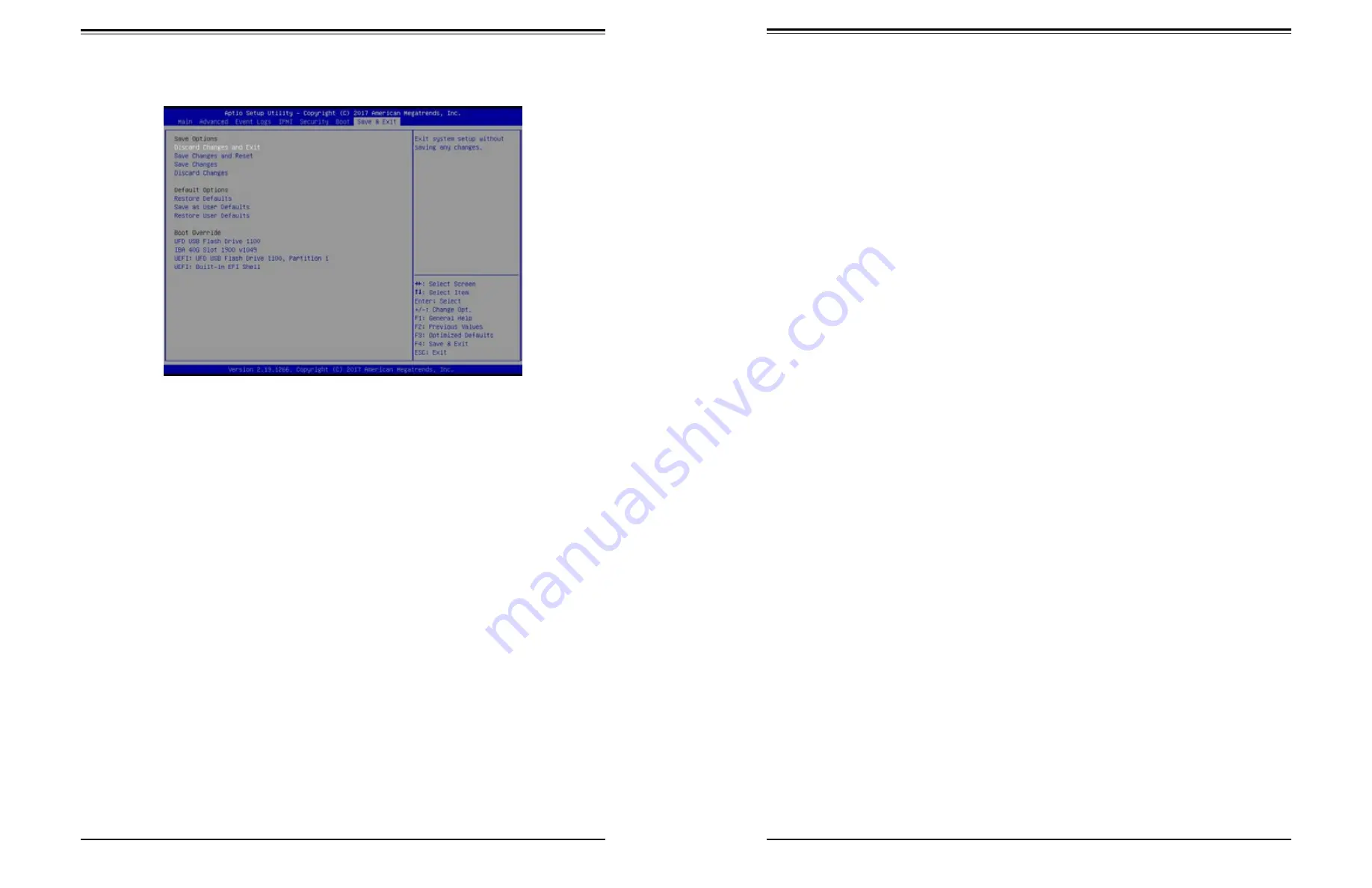
Chapter 4: BIOS
SuperServer 5019P-MT/MTR User's Manual
107
106
Restore Defaults
To set this feature, select Restore Defaults from the Save & Exit menu and press <Enter>.
These are factory settings designed for maximum system stability, but not for maximum
performance.
Save As User Defaults
To set this feature, select Save as User Defaults from the Save & Exit menu and press
<Enter>. This enables the user to save any changes to the BIOS setup for future use.
Restore User Defaults
To set this feature, select Restore User Defaults from the Save & Exit menu and press <Enter>.
Use this feature to retrieve user-defined settings that were saved previously.
Boot Override
Listed in this section are other boot options for the system (i.e., Built-in EFI shell). Select an
option and press <Enter>. Your system will boot to the selected boot option.
6.8 Save & Exit
Select the Save & Exit tab from the BIOS setup screen to configure the settings below:
Save Options
Discard Changes and Exit
Select this option to quit the BIOS Setup without making any permanent changes to the
system configuration, and reboot the computer. Select Discard Changes and Exit from the
Save & Exit menu and press <Enter>.
Save Changes and Reset
After completing the system configuration changes, select this option to save the changes
you have made. This will not reset (reboot) the system.
Save Changes
When you have completed the system configuration changes, select this option to leave the
BIOS setup utility and reboot the computer for the new system configuration parameters to
take effect. Select Save Changes from the Save & Exit menu and press <Enter>.
Discard Changes
Select this option and press <Enter> to discard all the changes and return to the AMI BIOS
utility program.
Default Options






























