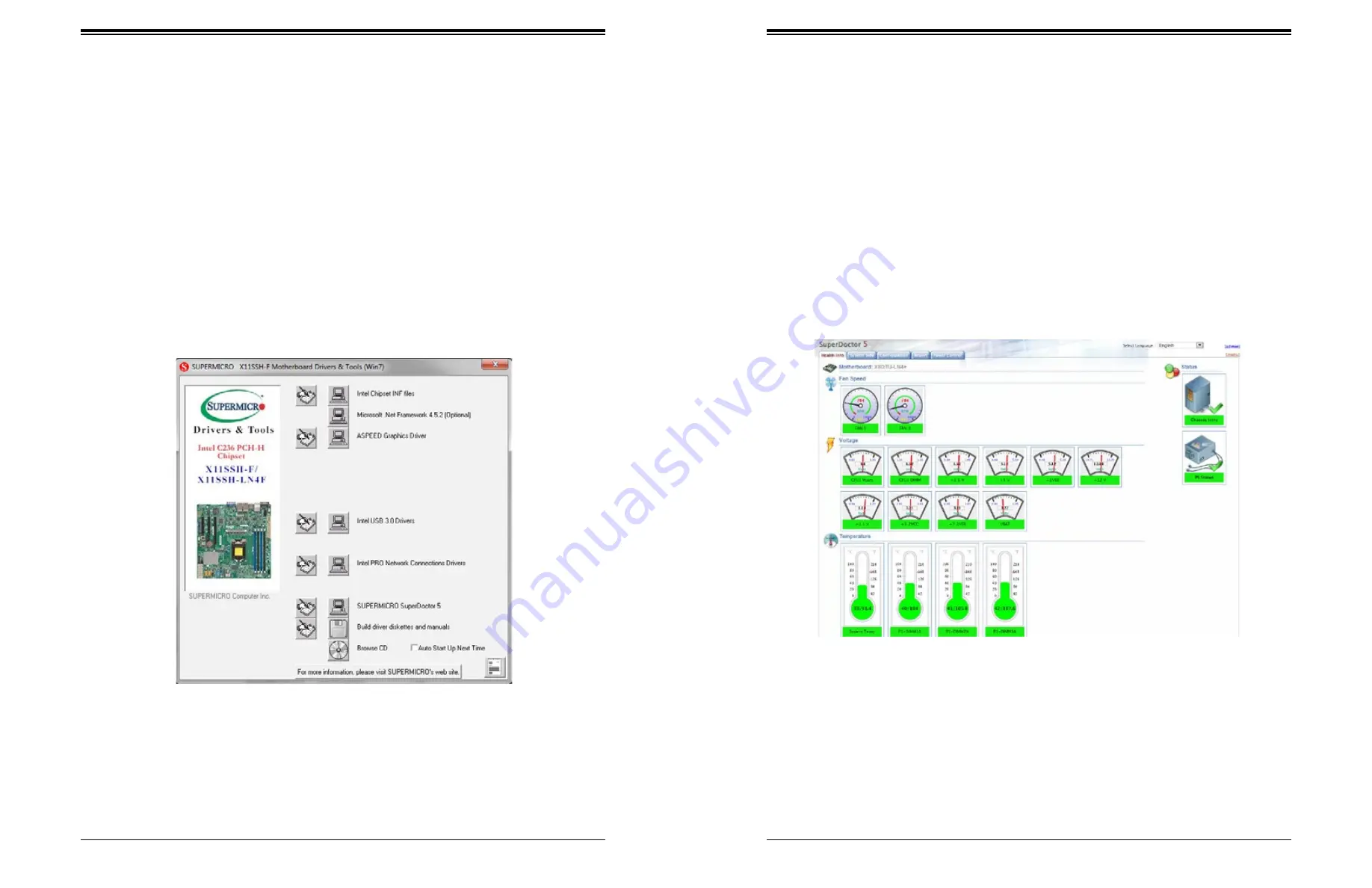
Chapter 5: Software
SuperServer 5019P-MT/MTR User's Manual
63
62
5.3 SuperDoctor
®
5
The Supermicro SuperDoctor 5 is a program that functions in a command-line or web-based
interface for Windows and Linux operating systems. The program monitors such system health
information as CPU temperature, system voltages, system power consumption, fan speed,
and provides alerts via email or Simple Network Management Protocol (SNMP).
SuperDoctor 5 comes in local and remote management versions and can be used with Nagios
to maximize your system monitoring needs. With SuperDoctor 5 Management Server (SSM
Server), you can remotely control power on/off and reset chassis intrusion for multiple systems
with SuperDoctor 5 or IPMI. SuperDoctor 5 Management Server monitors HTTP, FTP, and
SMTP services to optimize the efficiency of your operation.
Note:
The default User Name and Password for SuperDoctor 5 is admin / admin.
Figure 5-2. SuperDoctor 5 Interface Display Screen (Health Information)
5.2 Driver Installation
The Supermicro FTP site contains drivers and utilities for your system at
. Some of these must be installed, such as the chipset driver.
After accessing the FTP site, go into the CDR_Images directory and locate the ISO file for
your motherboard. Download this file to create a DVD of the drivers and utilities it contains.
(You may also use a utility to extract the ISO file if preferred.)
After creating a DVD with the ISO files, insert the disk into the DVD drive on your system
and the display shown in Figure 5-1 should appear.
Another option is to go to the Supermicro website at
http://www.supermicro.com/products/
.
Find the product page for your motherboard here, where you may download individual drivers
and utilities to your hard drive or a USB flash drive ans install from there.
Note:
To install the Windows OS, please refer to the instructions posted on our website at
http://www.supermicro.com/support/manuals/
Figure 5-1. Driver & Tool Installation Screen
Note:
Click the icons showing a hand writing on paper to view the readme files for each
item. Click the computer icons to the right of these items to install each item (from top to the
bottom) one at a time.
After installing each item, you must re-boot the system before
moving on to the next item on the list.
The bottom icon with a CD on it allows you to view
the entire contents.






























