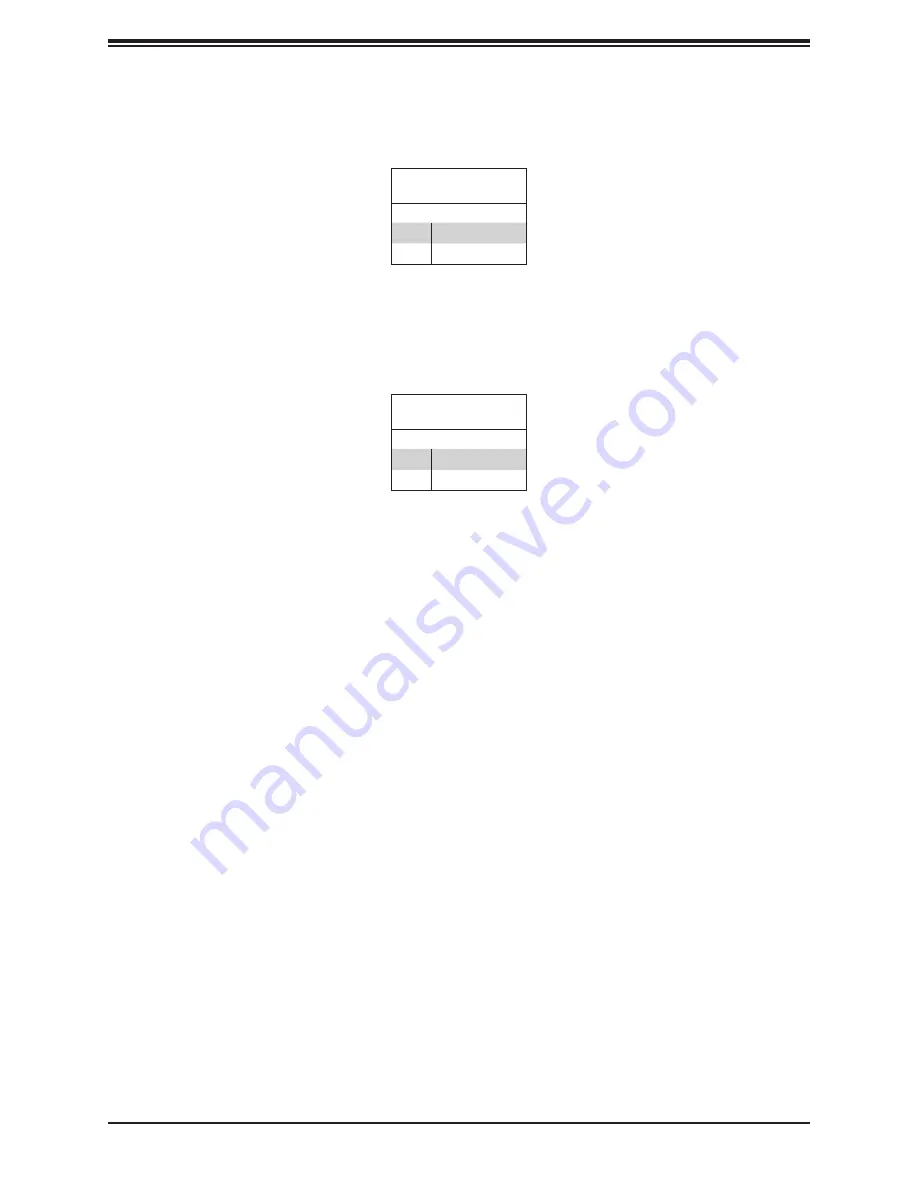
69
Chapter 4: Motherboard Connections
Power LED
The Power LED connection is located on pins 15 and 16 of JF1.
Power LED
Pin Definitions (JF1)
Pin#
Definition
15
3.3V
16
Power LED
NMI Button
The non-maskable interrupt button header is located on pins 19 and 20 of JF1.
NMI Button
Pin Definitions (JF1)
Pin#
Definition
19
Control
20
Ground
















































