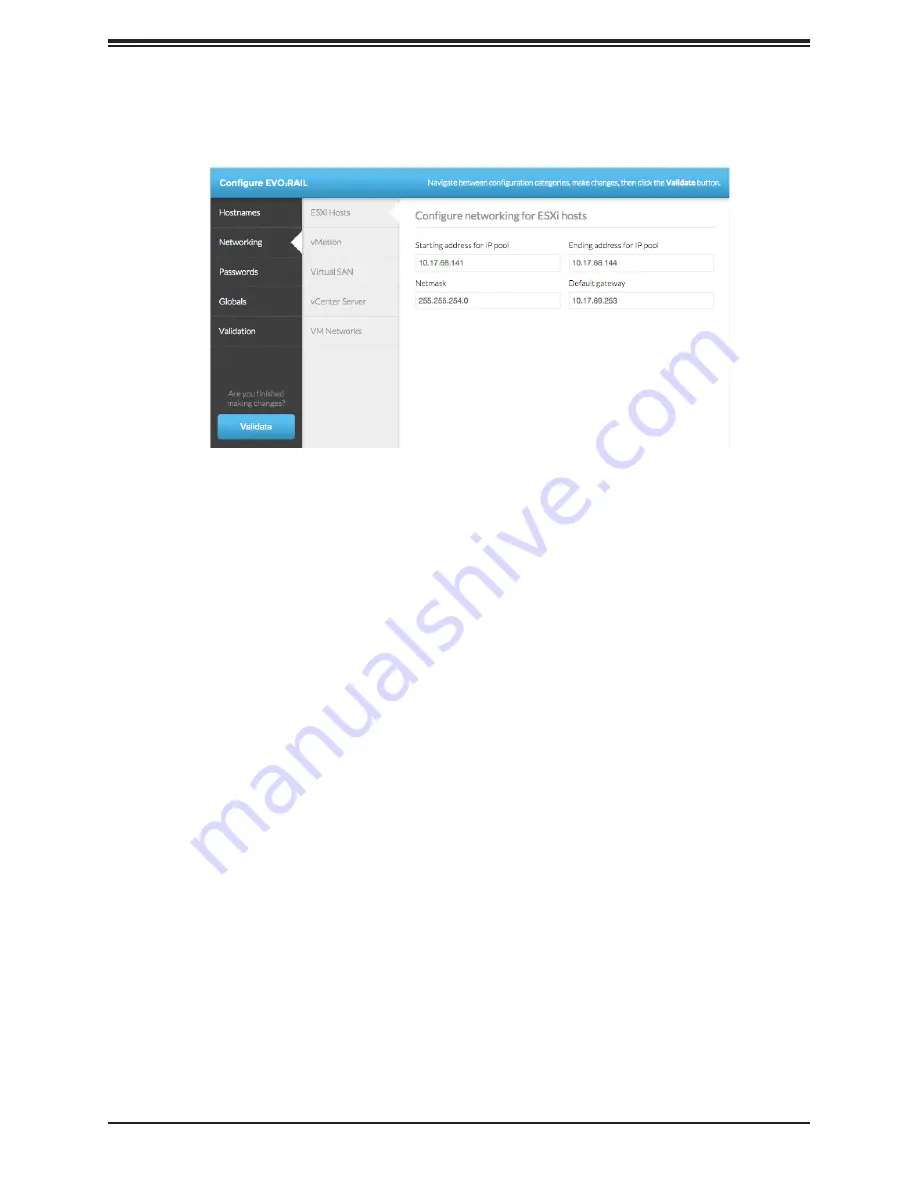
17
Chapter 1: Introduction
•
Click
Virtual SAN
and enter the Starting and Ending address for IP pool, the
Virtual SAN VLAN ID, and the Netmask.
Figure 3. Configure Networking
Step 6. Click
vCenter Server
to enter the IP address for EVO:RAIL Management and
vCenter Server. The
Netmask
and
Default gateway
are automatically copied from
ESXi hosts
.
•
If you enter a new vCenter Server IP address, EVO:RAIL will automatically re-
configure and tell you its new IP address, as described in
Step 11
.
•
The IP address of vRealize Log Insight (in
Step 9
, Globals) will need to be on
the same subnet and vCenter Server.
•
Port numbers remain the same. EVO:RAIL – 7443 and vSphere Web Client –
9443.
Step 7. Click
VM networks
to configure virtual machine networks. Enter a VM Network
Name and VM Network VLAN ID. Click the
Add a VM network
button to add more
networks.
Step 8. Click
Passwords
to specify the passwords for the ESXi hosts and vCenter Server.
Enter and confirm the ESXi hosts root
password
and the
vCenter Server admin
password
.
Passwords must contain between 8 and 20 characters, with at least one uppercase,
one lower case, and one special character. No character can be repeated three
consecutive times.
Optional
: To use Active Directory for authentication, enter the AD username, AD
password, and AD domain. EVO:RAIL does not fully configure Active Directory. You
must perform additional steps on the vSphere Web Client.






























