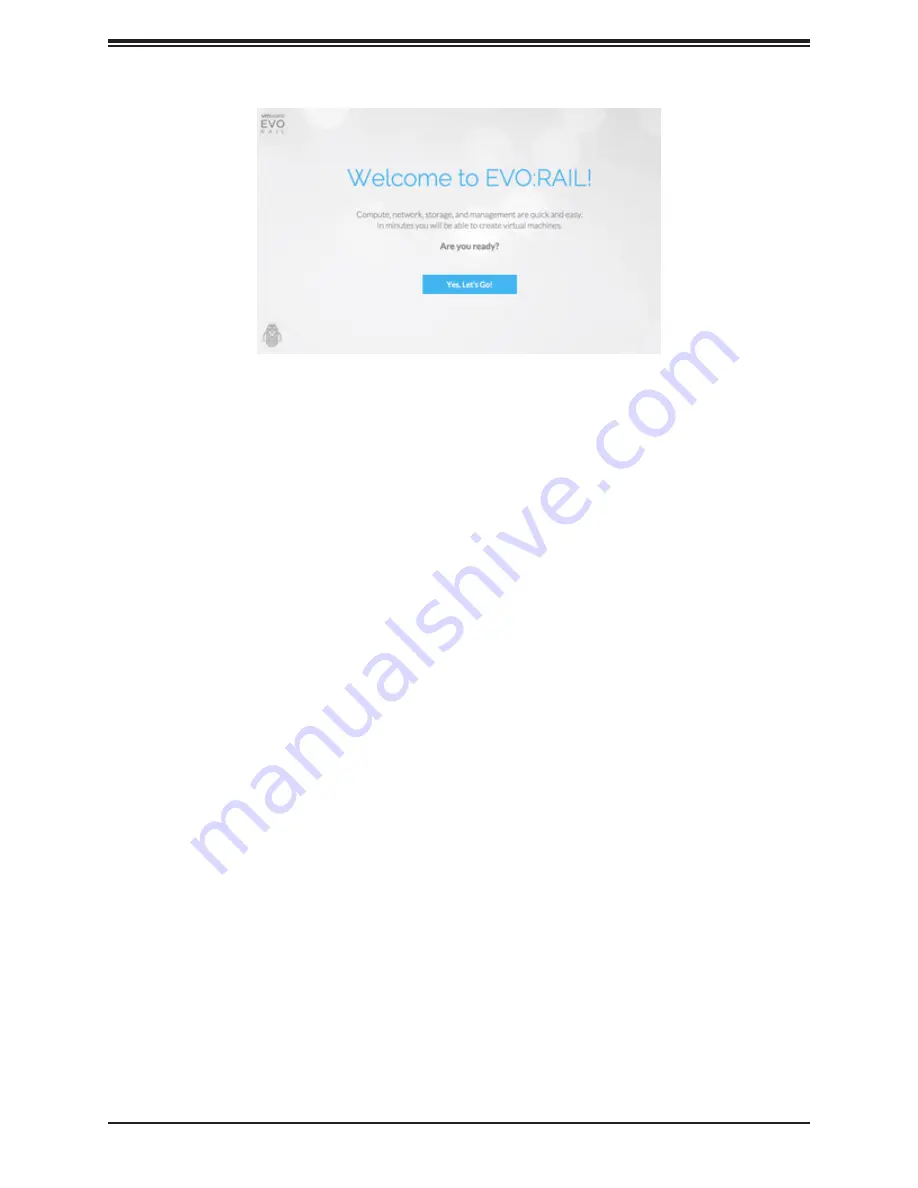
14
SuperServer 2028TP-VRL Series User's Manual
Figure 1. Initial user interface
2.3 EVO:RAIL Initial Configuration
Overview
After you have completely filled out your
EVO:RAIL Network Configuration Table
, you are
ready to begin EVO:RAIL Initial Configuration. There are four ways to configure EVO:RAIL.
Default values are based on a JSON-formatted file described in Appendix A.
•
Customize
When you customize EVO:RAIL, fields are pre-populated with default values, except for
the ESXi and vCenter Server passwords. You can easily change these values in the user
interface or by uploading your own configuration file.
•
Just Go
EVO:RAIL automatically configures the IP addresses and hostnames from a default
configuration file. All you need to do is configure your TOR switch, click the
Just Go
button,
and create the passwords for ESXi and vCenter Server. Either VMware or your QEP defines
the values in default configuration file.
•
Upload Configuration File
This feature, available in
Customize
, allows you to select and upload your own JSON
configuration file. The Upload Configuration File button is shown (and marked with an
arrow) in the lower right corner of Figure 2. See Appendix A for the format and valid values.
Sample EVO:RAIL JSON configuration files for each software release are found in VMware
Knowledge Base #2106961.
•
Automatic Scale-Out
When a new appliance is detected by an existing appliance, the
Add EVO:RAIL Appliance
button is displayed in the EVO:RAIL Management user interface. EVO:RAIL automatically
distributes the configuration to seamlessly add new appliances. If you have already





























