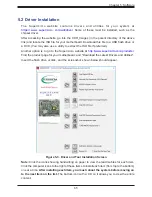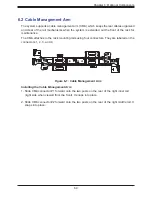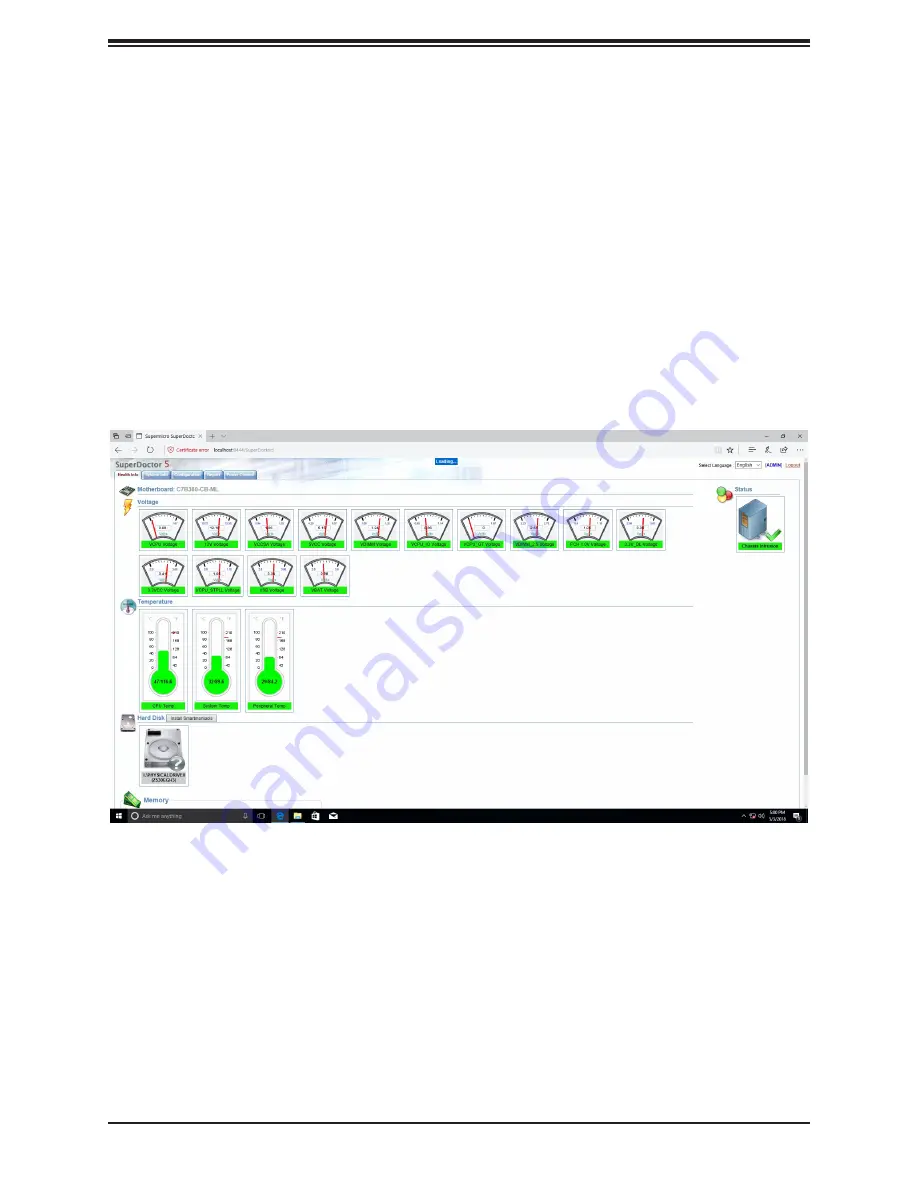
66
Chapter 5: Software
5.3 SuperDoctor
®
5
The Supermicro SuperDoctor 5 is a program that functions in a command-line or web-based
interface for Windows and Linux operating systems. The program monitors such system health
information as CPU temperature, system voltages, system power consumption, fan speed,
and provides alerts via email or Simple Network Management Protocol (SNMP).
SuperDoctor 5 comes in local and remote management versions and can be used with Nagios
to maximize your system monitoring needs. With SuperDoctor 5 Management Server (SSM
Server) IPMI, you can remotely control power ON/OFF and reset chassis intrusion for multiple
systems. SuperDoctor 5 Management Server monitors HTTP, FTP, and SMTP services to
optimize the efficiency of your operation.
Figure 5-4. SuperDoctor 5 Interface Display Screen (Health Information)